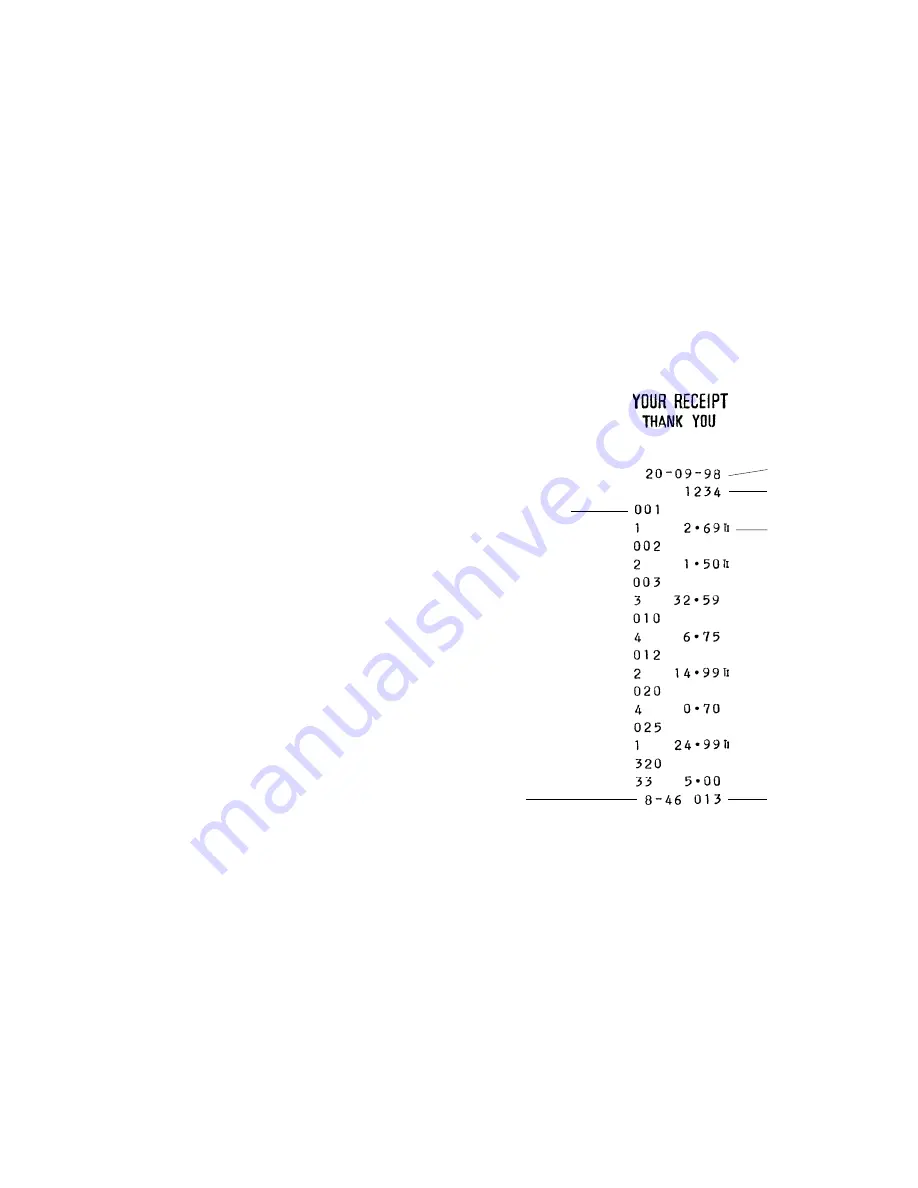
26
Chang
Chang
Chang
Chang
Changing the Cash Reg
ing the Cash Reg
ing the Cash Reg
ing the Cash Reg
ing the Cash Register's Standar
ister's Standar
ister's Standar
ister's Standar
ister's Standard Settings
d Settings
d Settings
d Settings
d Settings
Proceed as follows if you wish to change any of the standard machine
settings indicated in the previous table:
1. Turn the PRG key to the PRG position.
2. Type the [number] of the machine condition (1-30 as indicated in
the table) that you wish to alter. Machine conditions 19, 20 and 26
are reserved and cannot be changed.
3. Type the [number] of the required setting.
4. Press the [Void] key.
5. Program another feature or exit the program mode by turning the
PRG key to the OFF position.
Example: Program the cash register so that the date is printed in the
MM/DD/YY format.
Type/Press:
[4] + [0] + [Void]
PLU Pr
PLU Pr
PLU Pr
PLU Pr
PLU Programming Dump Repor
ogramming Dump Repor
ogramming Dump Repor
ogramming Dump Repor
ogramming Dump Reporttttt
If a large number of PLUs are created (bear in mind that up to 500
PLUs can be programmed), a separate receipt can be printed indicating
all the PLUs programmed. Their number, associated price, VAT rate
indicator (if applicable) and associated department are reported on this
receipt, which should be kept in a safe place for future reference.
Pr
Pr
Pr
Pr
Printing an
inting an
inting an
inting an
inting an All PLU Dump Repor
All PLU Dump Repor
All PLU Dump Repor
All PLU Dump Repor
All PLU Dump Reporttttt
Proceed as follows to print a PLU report:
1. Turn the PRG key to the PRG position.
2. Press the [PLU] key to print the list.
3. Turn the PRG key to the OFF position to exit the program mode.
Shown below is an example PLU dump report.
Machine number
Date
Item price and
associated VAT
Time
Consecutive
receipt number
PLU number






























