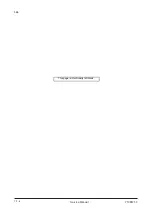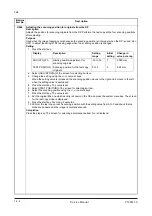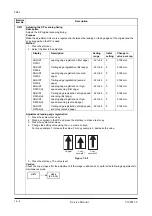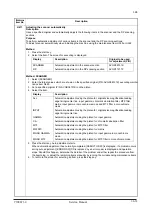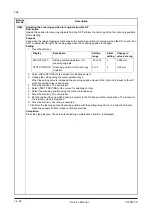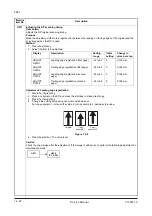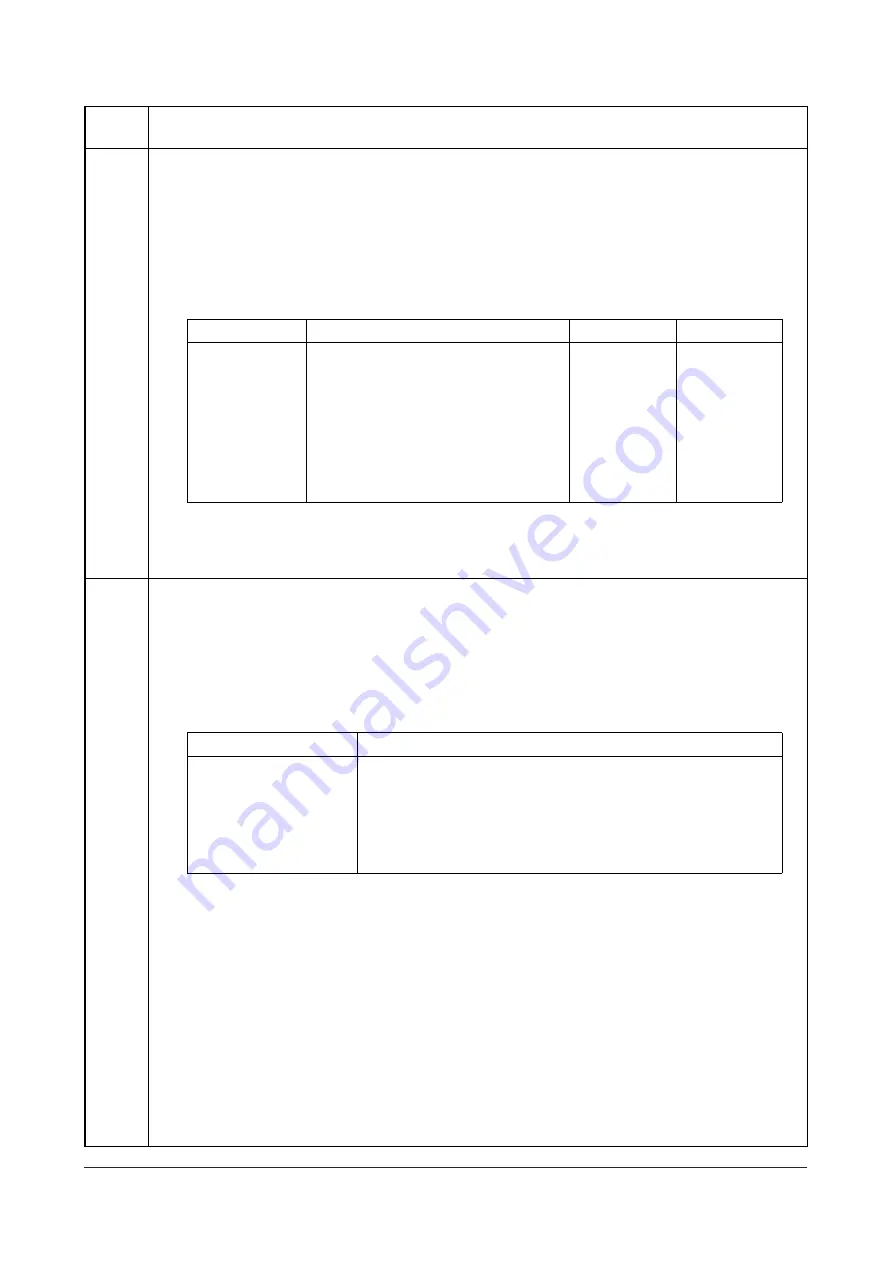
3K5
1-3-10
U203
Checking DP operation
Description
Simulates the original conveying operation separately in the DP.
Purpose
To check the DP operation.
Method
1. Press the start key.
2. Place an original in the DP if running this simulation with paper.
3. Select the item to be operated.
4. When selecting [ADP] or [RADP], to set the magnification using the +/- keys.
5. Press the start key. The operation starts.
6. To stop continuous operation, press the stop key.
Completion
Press the stop key. The screen for selecting a maintenance item No. is displayed.
U243
Checking the operation of the DP motors
Description
Turns the motors and solenoids in the DP on.
Purpose
To check the operation of the DP motors or solenoids.
Method
1. Press the start key.
2. Select the item to be operated.
3. Press the start key. The operation starts.
4. To stop operation, press the stop key.
Completion
Press the stop key when operation stops. The screen for selecting a maintenance item No. is displayed.
Maintenance
item No.
Description
Display
Operation
Setting range
Initial setting
ADP
With paper, single-sided original
100 to 200 (%)
100
RADP
With paper, double-sided original
100 to 200 (%)
100
ADP (NON P)
Without paper, single-sided original
(continuous operation)
-
-
RADP (NON P)
Without paper, double-sided original
(continuous operation)
-
-
SPEED
Switching between normal reading (600
dpi) and high-speed reading
0 (Normal)/
1 (high-speed)
0
Display
Motors and solenoids
DP FEED MOTOR
Original feed motor (OFM) is turned on.
DP CONV MOTOR
Original conveying motor (OCM) is turned on.
DP REV MOTOR
Original switchback motor (OSBM) is turned on.
DP RJ SOL
Switchback feedshift solenoid (SBFSSOL) is turned on.
DP RP SOL
Switchback pressure solenoid (SBPSOL) is turned on.
Service Manual Y108671-9
Summary of Contents for DP-670
Page 1: ...DP 670 DP 670 B Option Copier SERVICE MANUAL Code Y108671 9 ...
Page 4: ...This page is intentionally left blank ...
Page 10: ...This page is intentionally left blank ...
Page 16: ...3K5 1 1 4 This page is intentionally left blank Service Manual Y108671 9 ...
Page 20: ...3K5 1 2 4 This page is intentionally left blank Service Manual Y108671 9 ...
Page 68: ...3K5 1 3 48 This page is intentionally left blank Service Manual Y108671 9 ...
Page 86: ...3K5 1 6 4 This page is intentionally left blank Service Manual Y108671 9 ...
Page 90: ...3K5 2 1 4 This page is intentionally left blank Service Manual Y108671 9 ...
Page 103: ...UPDATINGSTATUS DATE UPDATEDPAGES PAGES CODE 06 2010 1ST EDITION 103 Y108671 9 ...