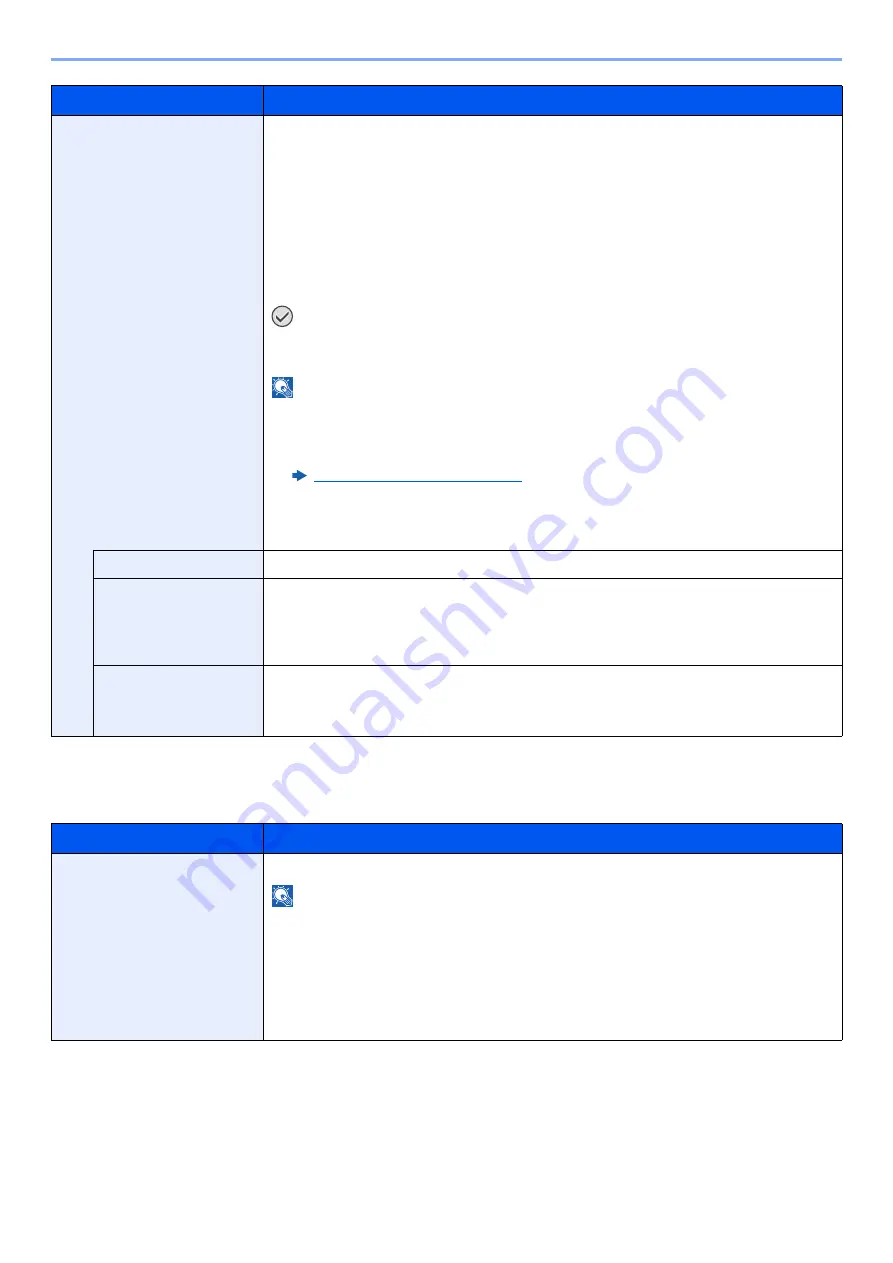
8-44
Setup and Registration (System Menu) > System Menu
OCR Dictionary Installation
[
System Menu/Counter
] key > [
System/Network
] > [
OCR Dictionary Installation
]
Data Sanitization
Return the following information registered in the machine to the factory defaults.
• Address Book
• Favorites
• System settings
• Fax transmission and reception / forwarding data
• Transmission histories
• Data saved in Custom Box
• Optional applications
IMPORTANT
Data saved in an application or SD card cannot be erased. To erase data on an SD card,
you must format the SD card.
NOTE
• Once in progress, the processing cannot canceled.
• Before performing this function, disconnect modular, network, and other cables.
• Before performing this function, set all interface block settings to [Unblock].
Interface Block Setting (page 8-41)
• Do not turn off the main power switch while sanitizing the data. If the main power is turned
off during data erasing, erasing will be executed automatically when the power is restored,
however, complete erasure cannot be guaranteed.
Run Immediately
Data Sanitization will be performed.
Reserve a Sanitization
Time
Completely erase address and image data saved in the device at the scheduled time.
Value
: Off, On
If [
On
] is selected, set the date and time that sanitization is to be performed. The setting range
is Year (2000 to 2037), Month (1 to 12), Day (1 to 31), Hour (00 to 23).
Device Use After
Sanitization
The device use restriction after the data sanitization is completed.
The device cannot be used if [
Prohibit
] is selected.
Value
: Permit, Prohibit
Item
Description
OCR Dictionary Installation
Install the OCR Dictionary.
NOTE
• For information on dictionary data, consult your Service Representative.
• To install the OCR dictionary, an SSD or SD/SDHC memory card must be inserted.
• If both an SSD and an SD/SDHC memory card are inserted, the OCR dictionary will be
installed on the SSD.
• If you will use an SD/SDHC memory card, a 32 GB SD/SDHC memory card is
recommended.
Item
Description
Summary of Contents for d-COPIA4513MF plus
Page 396: ...10 8 Troubleshooting Regular Maintenance 4 5 6 IMPORTANT Do not touch the points shown below ...
Page 422: ...10 34 Troubleshooting Troubleshooting Duplex Unit 1 2 3 ...
Page 426: ...10 38 Troubleshooting Troubleshooting 5 d COPIA 5514MF d COPIA 6014MF 1 2 3 ...
Page 427: ...10 39 Troubleshooting Troubleshooting 4 ...
Page 470: ......
















































