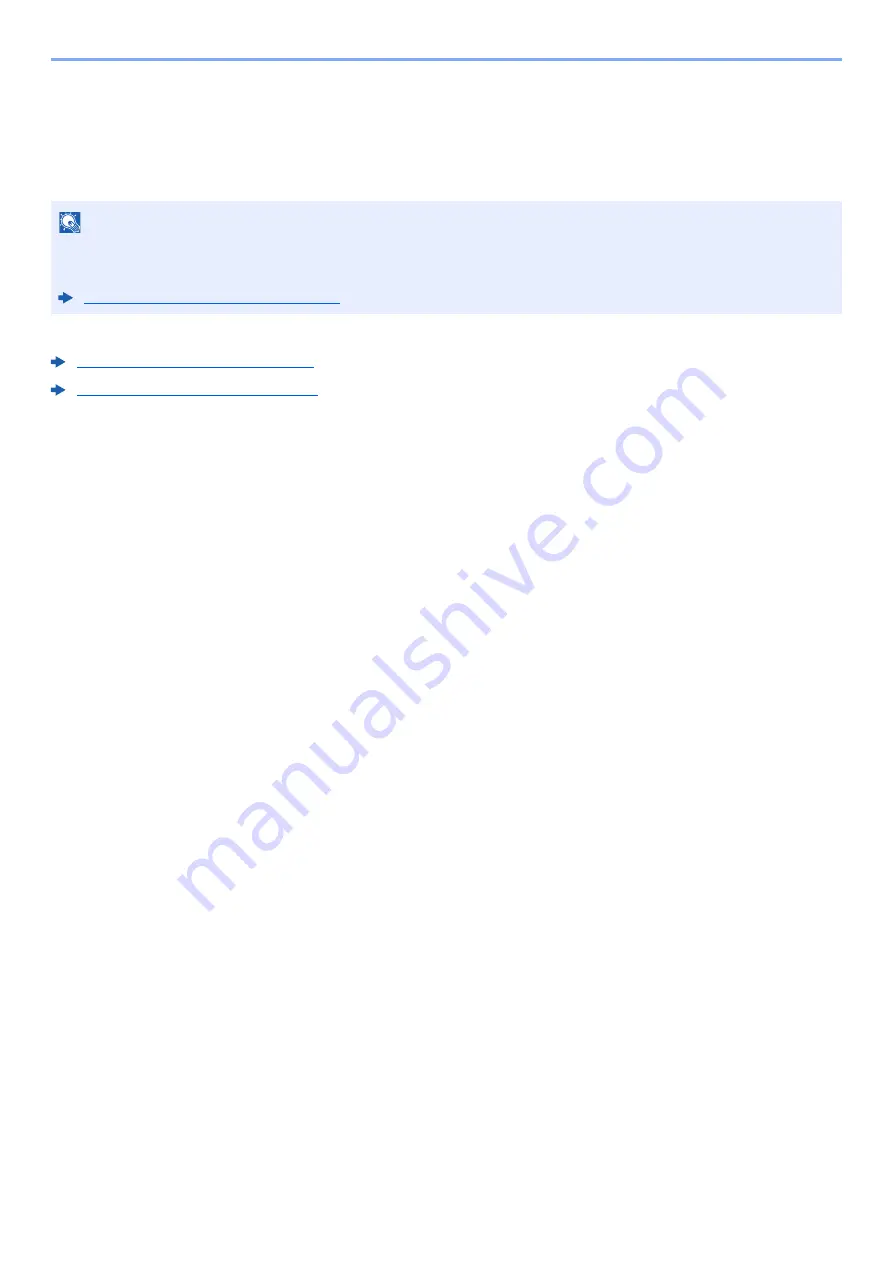
4-17
Printing from PC > Printing Data Saved on the Printer
Printing Document from Quick Copy Box
Quick Copy feature facilitates additional prints of a document already printed. Activating Quick Copy and printing a
document using the
Printing System Driver
allow the print data to be stored in the Quick Copy Job Box. When
additional copies are required, you can reprint the required number of copies from the touch panel. By default, up to 32
documents can be stored. When power is turned off, all stored jobs will be deleted.
The following operations are possible:
Printing the Documents (page 4-17)
Deleting the Documents (page 4-18)
Printing the Documents
You can print the documents stored in the Quick Copy box. The procedure is as follows.
1
Display the screen.
1
Select [
Job Box
] in the home screen.
2
Select [
Quick Copy/Proof and Hold
].
3
Select the creator of the document.
2
Print the document.
1
Select the document to print > [
]
2
Specify the number of copies to print as desired.
3
Select [
OK
].
Printing starts.
NOTE
• When the number of jobs reaches the limit, the oldest job will be overwritten by the new one.
• To maintain free space on the box, you can set the maximum number of stored jobs.
Summary of Contents for d-COPIA4513MF plus
Page 396: ...10 8 Troubleshooting Regular Maintenance 4 5 6 IMPORTANT Do not touch the points shown below ...
Page 422: ...10 34 Troubleshooting Troubleshooting Duplex Unit 1 2 3 ...
Page 426: ...10 38 Troubleshooting Troubleshooting 5 d COPIA 5514MF d COPIA 6014MF 1 2 3 ...
Page 427: ...10 39 Troubleshooting Troubleshooting 4 ...
Page 470: ......






























