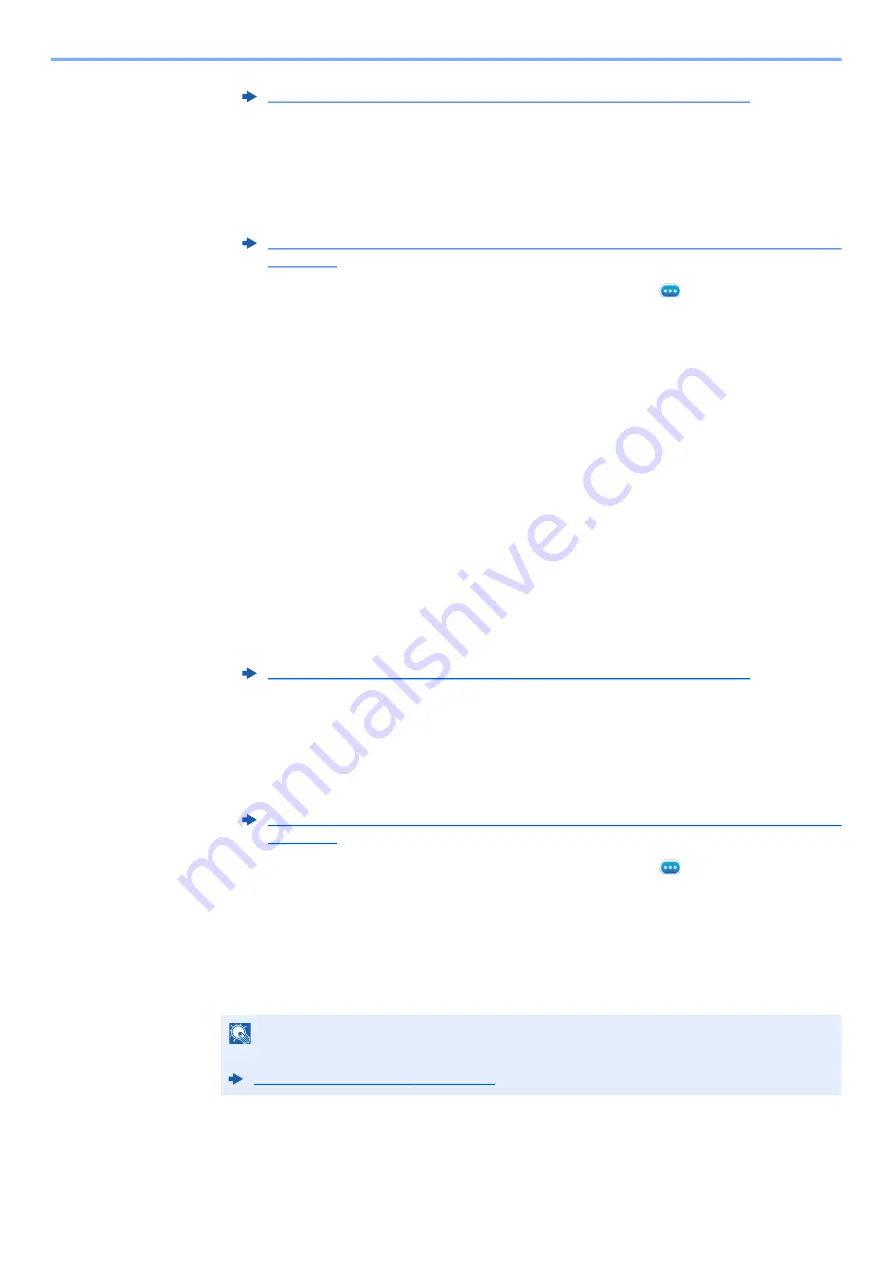
5-15
Using Convenient Fax Functions > Forwarding Detail Settings
2
Select
[Rule of forward setting]
> [
Print Settings
].
Use Rule for Specific RX
1
Follow steps 1 of Forward only received documents that match the conditions (Use Rule for
2
Select
[Rule of forward setting]
> Select the rule, and select [
] (information icon).
3
Select
[Print Settings]
.
2
Configure the function.
[
On
] or [
Off
] > [
OK
]
If you selected [
On
], select [+]/[-] or numeric keys to set the number of copies.
File Name Registration
You can set the file name to be created when forwarding. You can append information such as the date/time and the job
number or fax number (address for an i-FAX).
1
Display the screen.
Use Rule for All Receptions
1
Follow steps 1 of Forward all received documents (Use Rule for All Receptions).
2
Select
[Rule of forward setting]
>
[File Name Settings]
.
Use Rule for Specific RX
1
Follow steps 1 of Forward only received documents that match the conditions (Use Rule for
2
Select
[Rule of forward setting]
> Select the rule, and select [
] (information icon).
3
Select
[File Name Settings]
.
2
Configure the function.
1
Enter the file name in
[File Name]
.
2
To insert additional information (System Info) into the file name, select [
Date and Time
],
[
Job No.
],
[Date and Time] & [Job No.]
or
[Job No.] & [Date and Time]
.
Forward all received documents (Use Rule for All Receptions) (page 5-4)
Forward only received documents that match the conditions (Use Rule for Specific RX)
Forward all received documents (Use Rule for All Receptions) (page 5-4)
Forward only received documents that match the conditions (Use Rule for Specific RX)
NOTE
For details on character entry, refer to the following:
















































