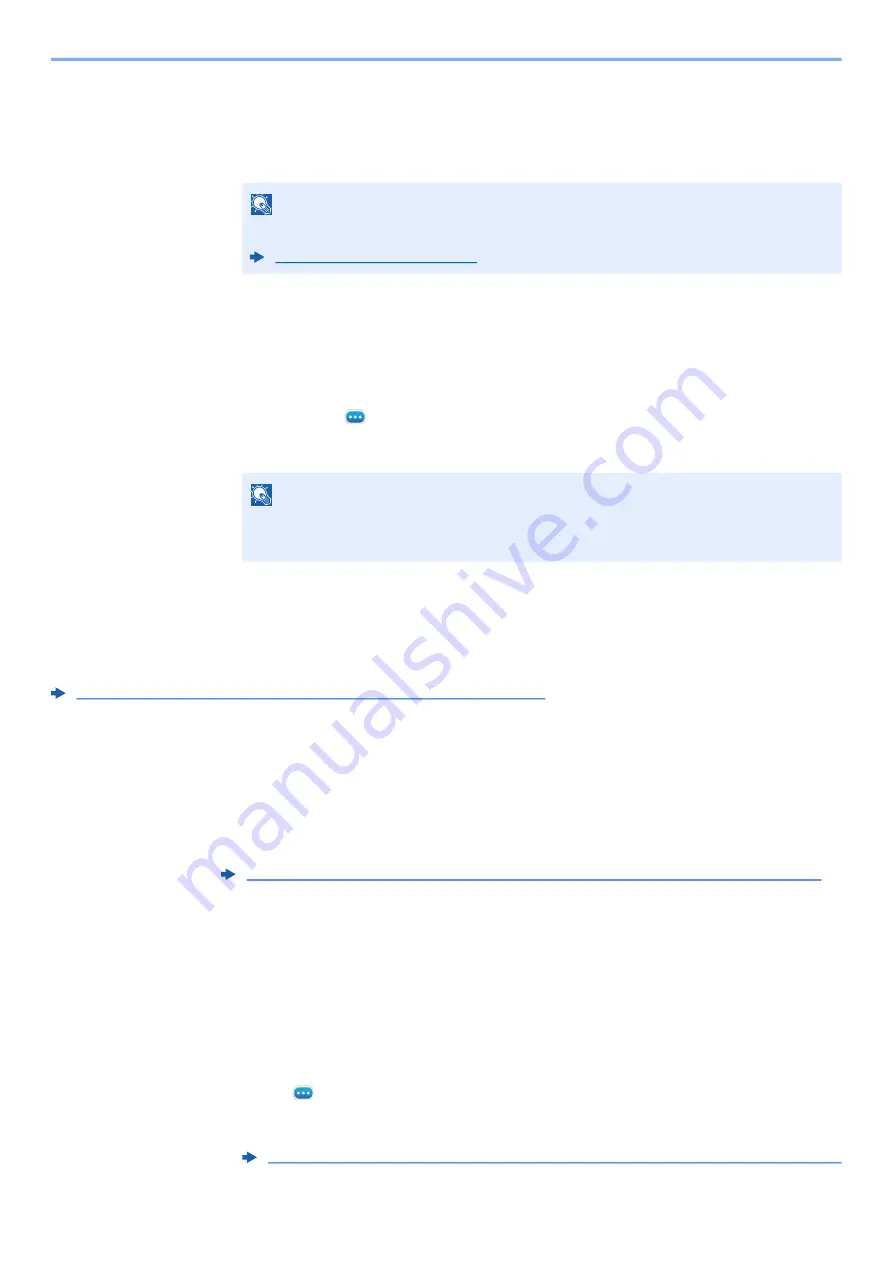
5-10
Using Convenient Fax Functions > Forward Settings
2
Select
[Storing in Fax Box]
.
3
To store the originals in the FAX Box, select “Storing in Fax Box” [
On
]. If you do not want to
store the originals in the FAX Box, select “Storing in Fax Box” [
Off
], select [
OK
] and
proceed to step 3-5.
4
Select the FAX Box to be used to store the originals and select [
OK
].
If you set the password to FAX Box, enter the password and select [
OK
].
5
Select
[OK]
.
5
Activate the sending conditions.
1
Select "Other" [
] (information icon)
2
Select "Use Rule" [
On
] or [
Off
]
3
Select [
OK
].
Cancelling Memory Forwarding
To cancel memory forwarding, break the connection and then cancel forwarding.
Cancelling Transmission (Disconnection of Communication) (page 3-6)
Changing/Deleting Requirements for Forwarding
To change or delete the requirements for forwarding, follow the steps below.
1
Display the screen.
Follow steps 1 of "Use Rule for Specific RX" on page 4-21.
2
Configure the function.
1
Select [
Requirements for Forwarding
].
2
Select the requirement name to be deleted or changed.
To delete the requirement name, go to the next step. To change the requirement name, go
to step 3.
3
Select [
Delete
].
When the confirmation screen is displayed, select [
Delete
].
4
Select [
] (information icon).
5
Refer to steps 2 to 4 of "Use Rule for Specific RX" to change the settings.
NOTE
To set the FAX Box as the Forward Destination, register the FAX Box in advance.
NOTE
To disable the setting, select "Use Rule"
[Off]
.
If [others] is not selected, received faxes that do not meet the conditions will be printed.
Forward only received documents that match the conditions (Use Rule for Specific RX)
Forward only received documents that match the conditions (Use Rule for Specific RX)
















































