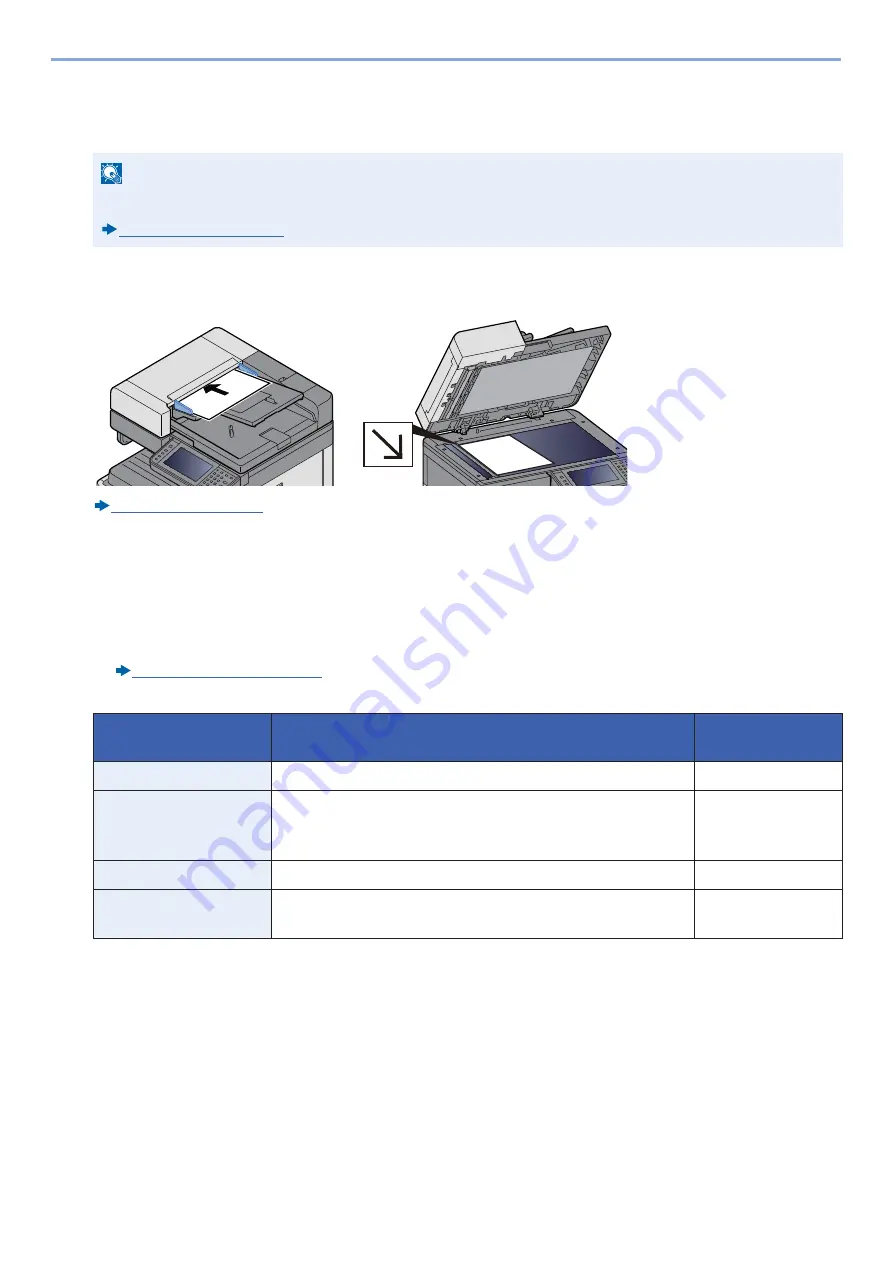
5-18
Operation on the Machine > Frequently-Used Sending Method
Sending to an Folder on an FTP Server [FTP]
You can store the scanned document into the desired shared folder on a computer.
1
[Home] key > [Send]
2
Place the originals.
3
On the basic screen for sending, select [Folder].
4
For the folder type, select [FTP].
5
Enter the destination information.
Enter the next information. After you have completed entry of one item, select [Next] to advance to the next item.
Character Entry Method (12-11)
The table below explains the items to be entered.
*1
You can also specify the port number. Enter the following format separated by a colon.
When entering "Host Name:Host Number" or the "IP Address;Port Number".
IPv6 address, enclose the IPv6 address in square brackets [ ].
(Example: (Example: [2001:db8:a0b:12f0::1]:21)
The default port number (21) is used if a port number is not specified.
*2
When the FTP server is based on Linux/UNIX, the path including the sub-folder is combined by the slash (/) and not the
back-slash(
\
).
6
Check the status.
1
Check the information.
Change if needed.
NOTE
Before sending a document, configure the FTP Client (Transmission).
Item
Data to be entered
Max. No. of
Characters
Host Name
*1
Host name or IP address of FTP server
Up to 70 characters
Path
*2
Path to the receiving folder
For example:
\
User
\
ScanData
Otherwise the data will be saved in the home directory.
Up to 128 characters
Login User Name
FTP server login user name
Up to 64 characters
Login Password
FTP server login password
(Case sensitive.)
Up to 64 characters
Summary of Contents for d-COPIA 255MF
Page 1: ...Code 595201en OPERATION GUIDE d COPIA255MF ...
Page 79: ...2 2 Installing and Setting up the Machine Uninstalling Applications 2 55 ...
Page 427: ...10 3 Maintenance Regular Maintenance 2 Clean the slit glass and the reading guide ...
Page 473: ...11 38 Troubleshooting Clearing a Staple Jam 5 Close the staple cover ...
Page 511: ......






























