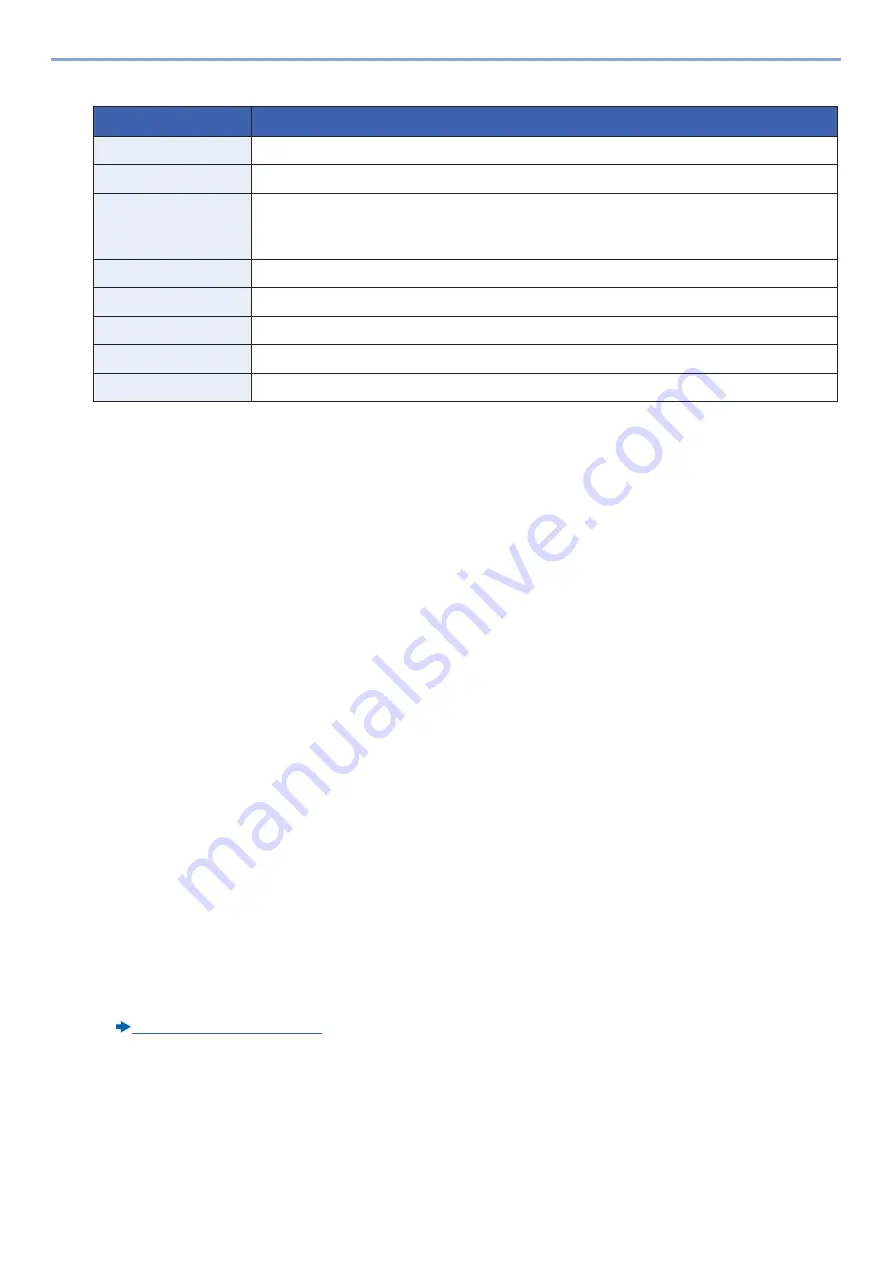
3-45
Preparation before Use > Recalling Frequently Used Functions (Favorites)
6
Check the content. Change or add information as needed.
*1
If user login administration is enabled, you can only change settings by logging in with administrator privileges.
*2
Displayed when user login administration is enabled.
*3
Displayed when the "Job Type" setting is [Send] or [FAX].
7
Select [Register].
This adds the favorite.
8
"Do you want to add a new function to the home screen?" screen appears. To display a favorite to the Home
screen, select [Yes], specify the location where you want to display the icon of the favorite, and then select
[Save].
Adding to Favorites in Program Mode
If you are planning to select the Program Mode, first configure the copy function, transmission function, FAX function,
send destination, and/or other settings to be added to Favorites.
1
Display a screen.
1
[Home] key > [Send]
2
This configures send function and/or destination settings to be registered in a program.
3
Select [Favorites].
2
Adds Favorites.
1
[Menu] > [Add]
2
Select the job type.
3
Select [Program].
4
Enter a name for the favorite. > [Next >]
Character Entry Method (12-11)
Item
Description
Name
Enter up to 32 characters for the name that appears on the Favorites screen.
Add - Job Type
Shows the type of the selected job.
Number*
1
Enter a number for the favorite.
If you specify "00" as the address number, the address is added under the lowest available
number.
Owner*
2
Shows the user.
Permission*
2
Specifies whether favorites should be shared with other users.
Destination*
3
Checks a destination.
Functions
Use the Wizard to select the displayed functions.
Function Type
Selects the method used to recall favorites.
Summary of Contents for d-COPIA 255MF
Page 1: ...Code 595201en OPERATION GUIDE d COPIA255MF ...
Page 79: ...2 2 Installing and Setting up the Machine Uninstalling Applications 2 55 ...
Page 427: ...10 3 Maintenance Regular Maintenance 2 Clean the slit glass and the reading guide ...
Page 473: ...11 38 Troubleshooting Clearing a Staple Jam 5 Close the staple cover ...
Page 511: ......






























