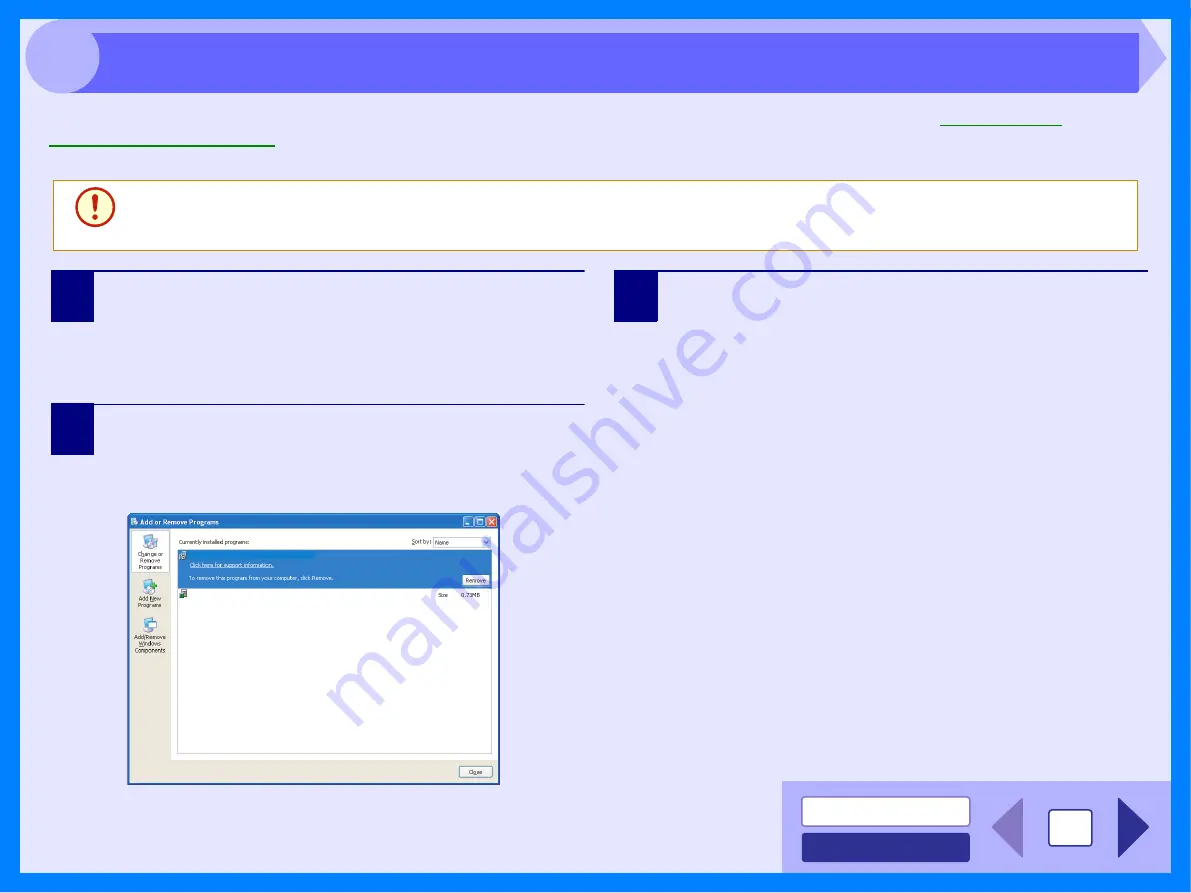
34
4
If printing or scanning is not possible, or Button Manager does not function correctly, check the items in "
" or
"
". If you still cannot solve the problem, follow the steps below to uninstall the software (Printer driver,
Scanner driver, Button Manager), and then reinstall it.
1
Click the "Start" button, and then click "Control
Panel".
• On Windows Vista click the "Uninstall a program".
• On Windows 98/Me/2000, click the "Start" button,
select "Settings", and then click "Control Panel".
2
Click "Add or Remove Programs".
On Windows 98/Me/2000, double-click the "Add/
Remove Programs" icon.
The following dialog box will open.
Delete the "Olivetti d-Copia 200D/201D Series MFP driver" and
the "Olivetti Button Manager P" from the list of applications. For
more information, refer to your operating manual or to the help
files for your operating system.
3
Restart your computer.
The deletion of the driver and Button Manager is
completed when you restart your computer. If you wish to
reinstall, follow the instructions in "INSTALLING THE
SOFTWARE" in the Operation Manual.
Caution
Before uninstalling the software, close all applications.
Olivetti d-Copia 200D/201D Series MFP driver
Olivetti Button Manager P
Uninstalling the Software





















