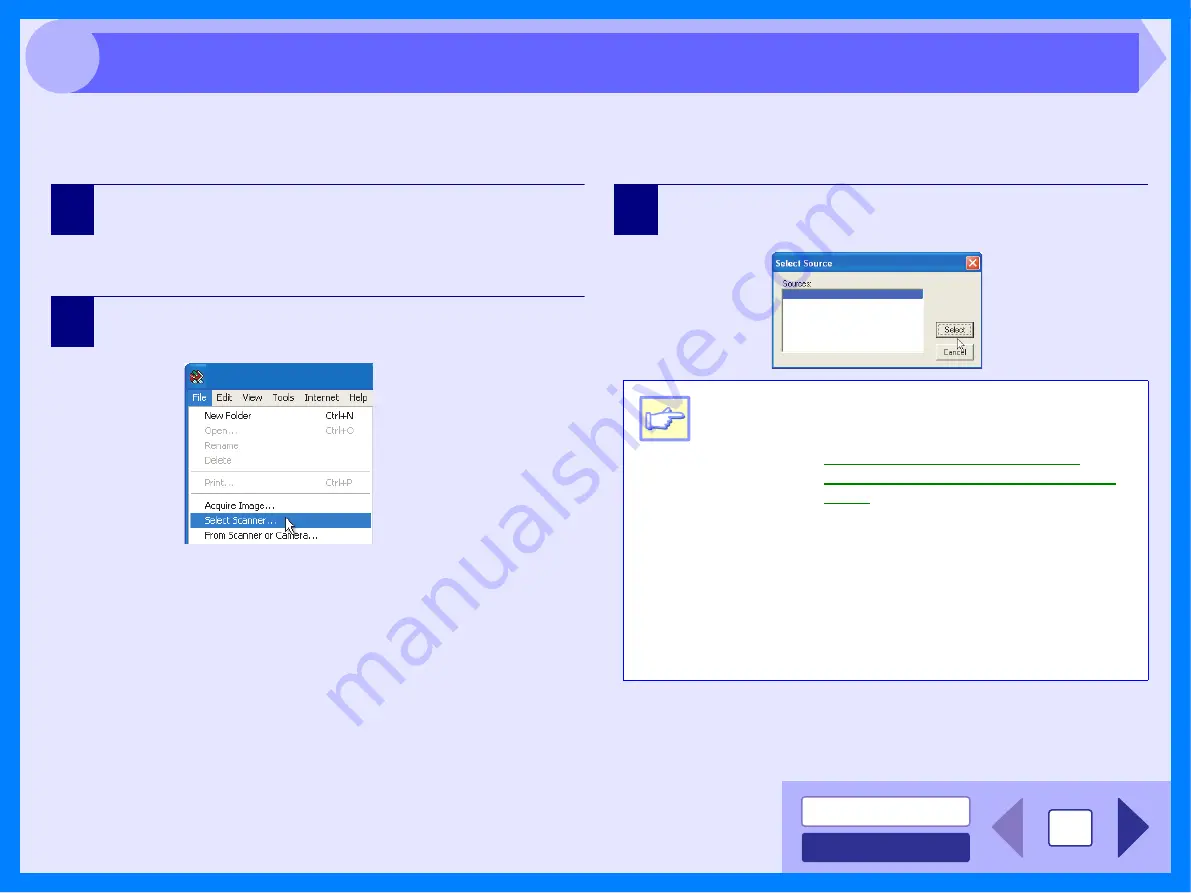
12
3
The OLIVETTI scanner driver conforms to TWAIN, the industry standard, making it compatible with a variety of TWAIN-
compliant applications. Below is a step-by-step guide for acquiring a scanned image to the Desktop Document Manager
screen using Desktop Document Manager.
1
Place the original (s) you wish to scan on the
document glass/SPF.
Reference:
For information on setting an original for scanning, refer
to "ORIGINAL PLACEMENT" in the Operation Manual.
2
After starting Desktop Document Manager, click the
"File" menu and select "Select Scanner".
3
Select "Olivetti MFP TWAIN P", and click the
"Select" button.
Desktop Document Manager
Note
z
If you are using Windows XP/Vista, you can also
select "WIA-Olivetti d-Copia 200D/201D" to
scan using the WIA driver.
Compliant Application (Windows XP/
z
Depending on your system, "Olivetti MFP TWAIN
P 1.0 (32-32)" and "WIA-Olivetti d-Copia 200D/
201D 1.0 (32-32)" may appear in the "Select
Source" screen.
z
The method for accessing the "Select Scanner"
option, depends upon the application. For more
information, refer to the manual or the help file
of your application.
WIA-Olivetti d-Copia 200D/201D
Olivetti MFP TWAIN P
Scanning an Image from a TWAIN-Compliant Application (part 1)





























