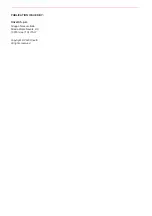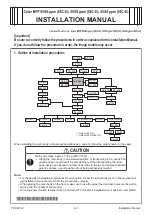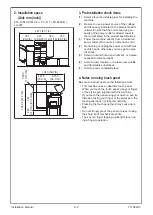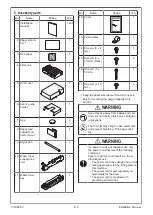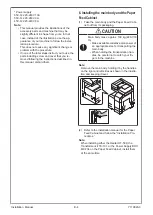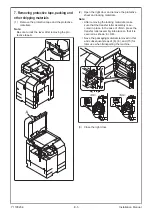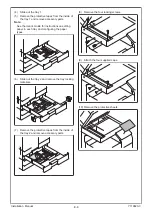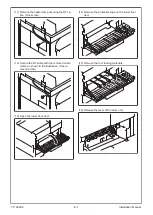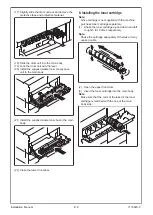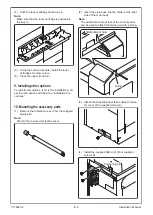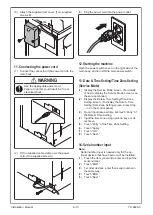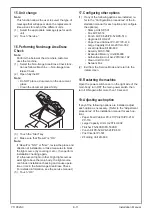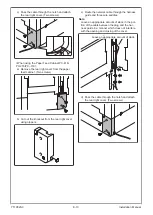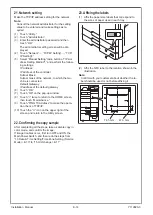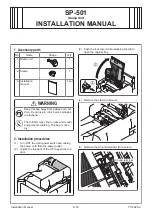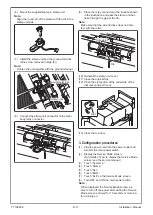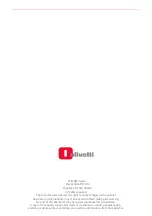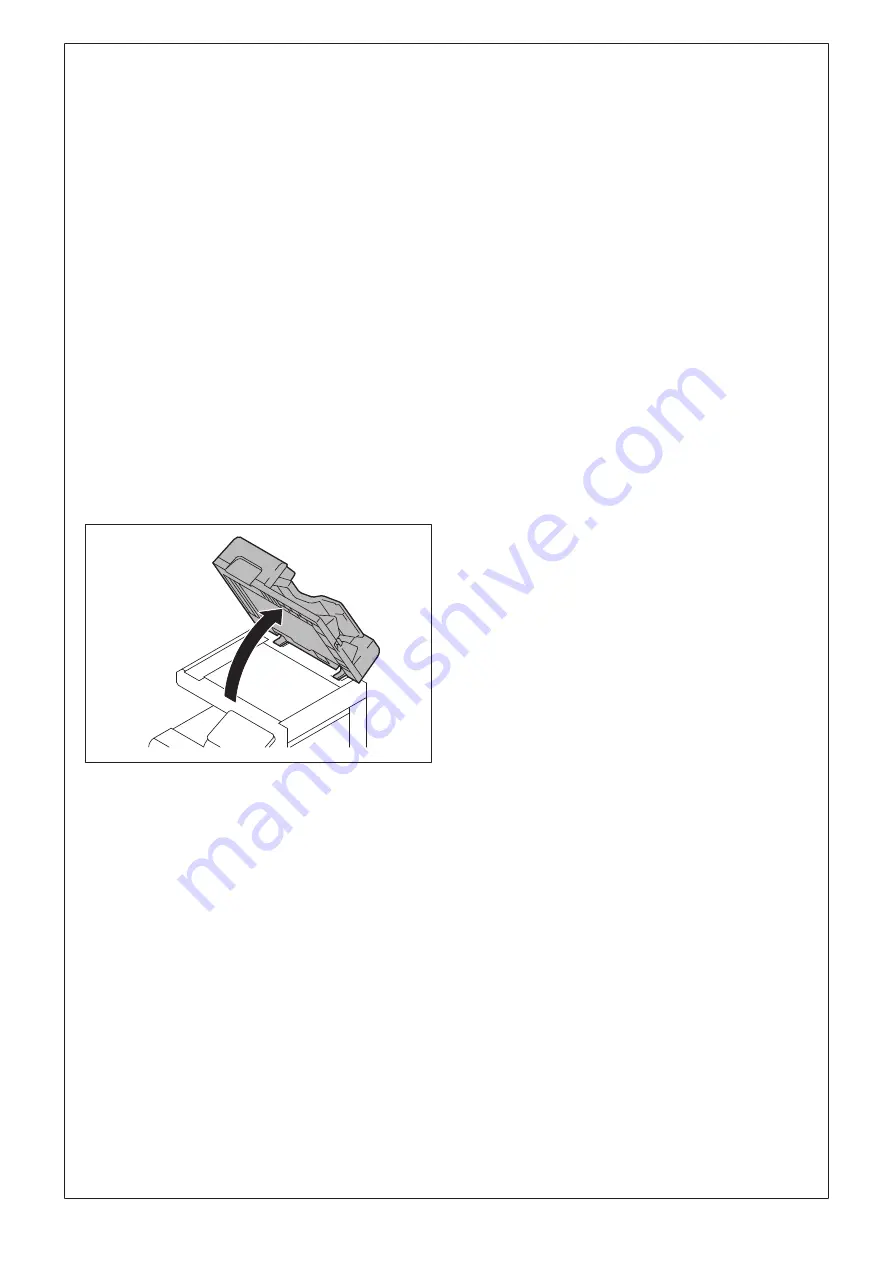
E-11
15. Unit change
Note:
This function allows the user to select the type of
message that will appear when the replacement
time arrives for each of the different units.
(1) Select the appropriate message type for each
unit.
(2) Touch “Service.”
16. Performing Non-Image Area Erase
Check
Note:
Perform the below at the site where customer
uses the machine.
(1) Select the Non-Image Area Erase Check func-
tion as follows: Machine → Non-Image Area
Erase Check.
(2) Open fully the DF.
Note:
• Do NOT place a document on the document
glass.
• Clean the document glass if dirty.
(3) Touch the “Start” key.
(4) Make sure that “Result” is “OK.”
Note:
If “Result” is “NG1” or “NG2”, review the place and
direction of installation, or take measures to block
the light source (by covering it, etc.), then perform
installation checking again.
(If a fluorescent light or other bright light sources
exist right above the main body, the light source
can hinder installation checking and cause opera-
tion errors in the Non-Image Area Erase Check.
For detailed information, see the service manual.)
(5) Touch “OK.”
17. Configuring other options
(1) If any of the following options are installed, re-
fer to the “Configuration procedures” of the in-
stallation manual for each option and configure
the option(s).
• Stamp Unit SP-501
• Fax Kit FK-514
• Punch Kit PK-526/PK-524/PK-519
• Upgrade Kit UK-221
• Paper Feed Cabinet PC-417/PC-416
• Large Capacity Unit LU-207/LU-302
• Local Interface Kit EK-609
• Security Kit SC-509
• Expanded Memory Unit EM-908
• Authentication Unit AU-201S/AU-102
• Clean Unit CU-102
• Network Fax
(2) Exit from the Service Mode and return to the
initial screen.
18. Restarting the machine
Open the power switch cover on the right side of the
main body, turn OFF the main power switch, then
turn it ON again after more than 10 second.
19. Adjusting each option
If any of the following options are installed, adjust
each option as necessary. (Refer to the “Adjustment
procedures” of the installation manual for each op-
tion.)
• Paper Feed Cabinet PC-417/PC-416/PC-216/
PC-116
• Large Capacity Unit LU-207/LU-302
• Finisher FS-540SD/FS-539SD
• Punch Kit PK-526/PK-524/PK-519
• Post Inserter PI-507
• Z Folding Unit ZU-609
Y119820-3
Installation Manual