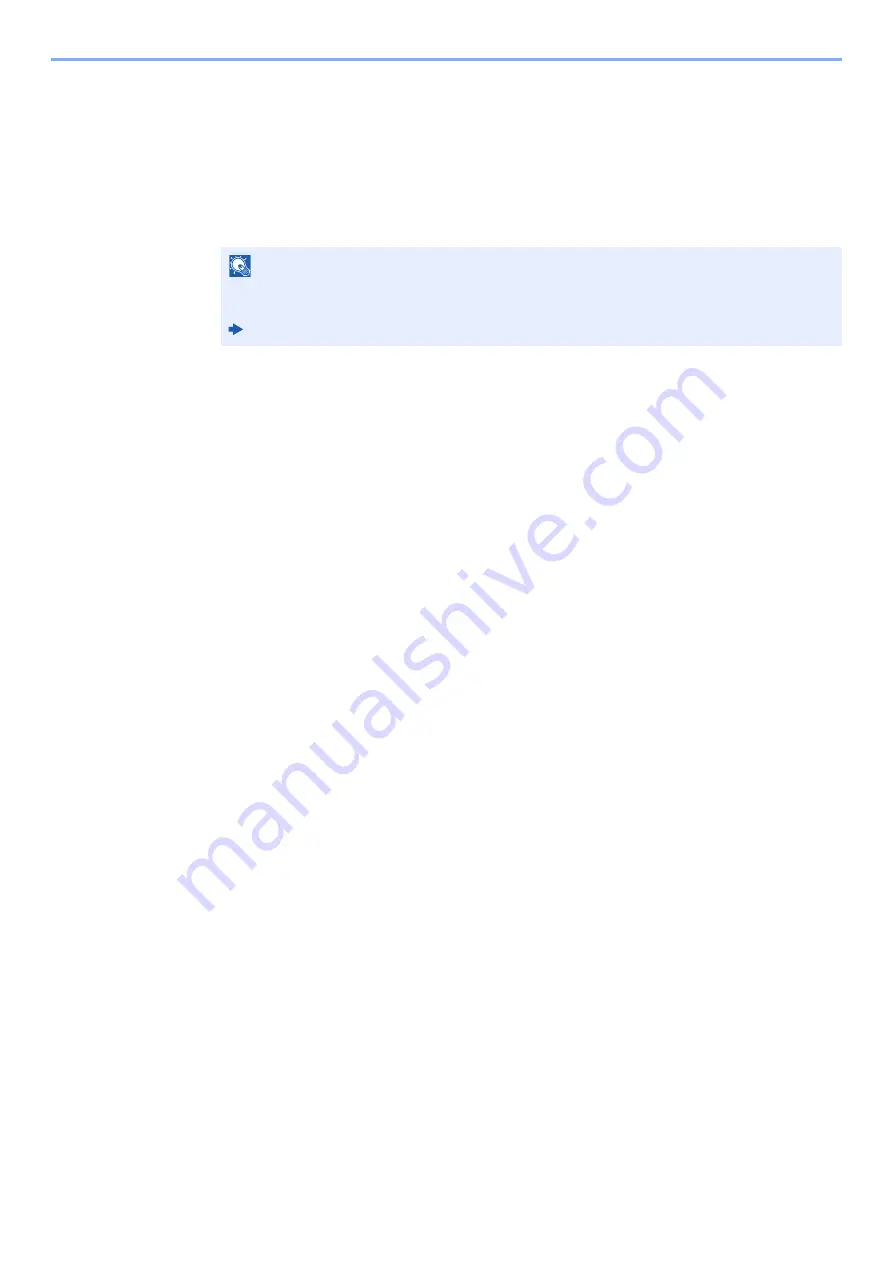
3-25
Sending Faxes > Using chain dial
Use the numeric keys to enter a fax number
1
Select [
Address Entry
].
2
"212" is already entered, so continue by entering the fax number.
3
[
Menu
] > [
Next Dest.
]
Another fax number can be entered. When all destinations have been entered, select [
OK
].
NOTE
When
On
is selected in
Entry Check for New Dest.
, a confirmation screen is displayed for
the entered FAX number. Re-enter the same FAX number and select [
OK
].
Machine’s
Operation Guide
Summary of Contents for d-COLORMF3024
Page 1: ...Code 597300en d COLORMF3024 FAX OPERATION GUIDE...
Page 190: ......






























