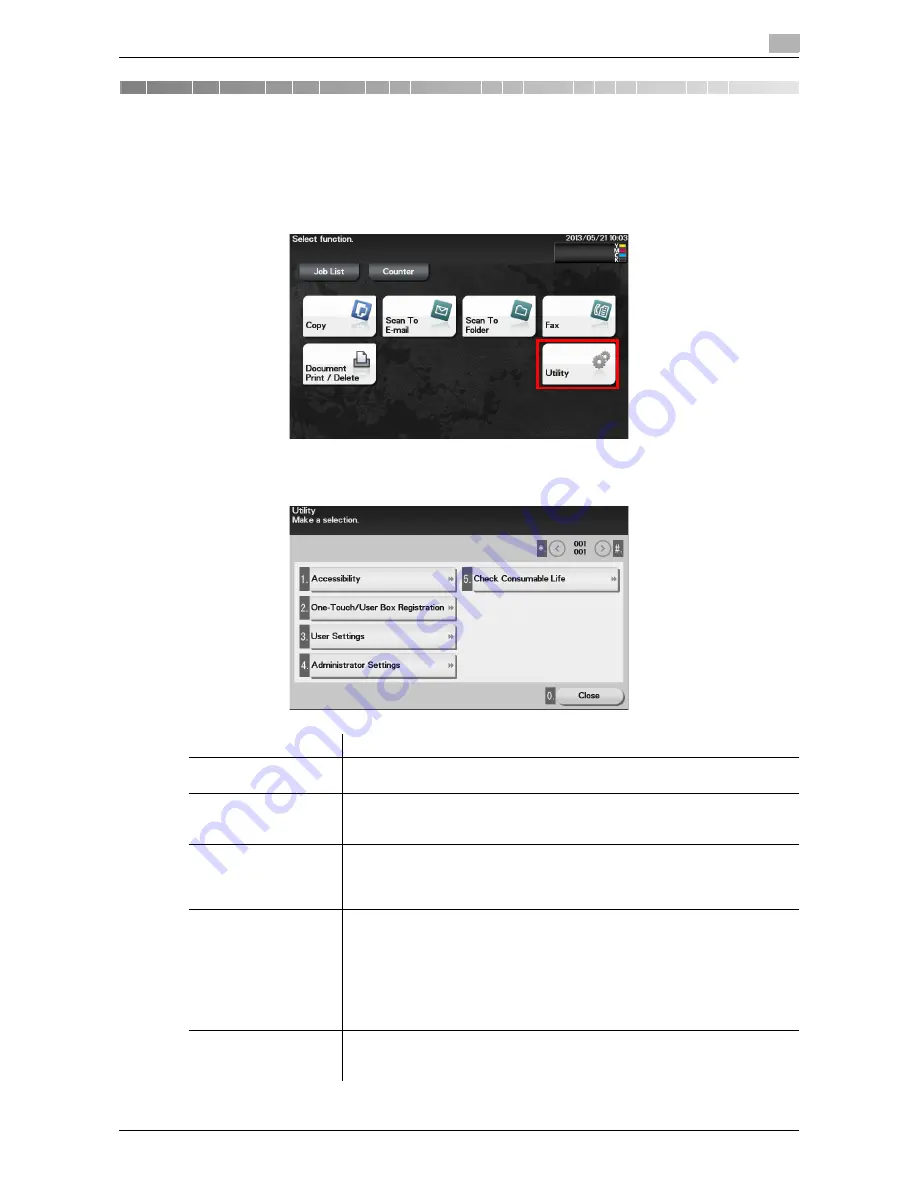
d-Color MF 3300/3800
1-3
1.1
Displaying [Utility]
1
1
Configuring Settings of This Machine
1.1
Displaying [Utility]
On the main menu, tap [Utility].
[Utility] allows you to configure settings of this machine, register destinations, and check the status of con-
sumables.
Settings
Description
[Accessibility]
Configure settings to display the
Control Panel
or adjust operation sounds.
For details, refer to page 2-3.
[One-Touch/User Box
Registration]
Register E-mail destinations, fax destinations, SMB destinations, and Confi-
dential User Box.
For details, refer to page 3-3.
[User Settings]
Tap this button to enable users to change settings.
You can change the defaults or screen displays of the copy, scan/fax, or print
function in a user-friendly manner to suit your requirements.
For details, refer to page 4-3.
[Administrator Settings]
This button displays items that can only be changed by the administrator. To
configure settings, you need to enter the administrator password for this ma-
chine.
You can specify the initial copy, print, or fax operations, power saving function,
and network function to suit your requirements. Also, you can manage the use
status of this machine or inhibit an information leakage by specifying the au-
thentication or security function.
For details, refer to page 5-3.
[Check Consumable
Life]
Tap this button to check this machine's status of consumables (consumption
level).
Tapping Print allows you to print a list that shows the status of consumables.
Summary of Contents for d-COLOR MF3300
Page 6: ...Contents 4 d Color MF 3300 3800...
Page 7: ...1 Configuring Settings of This Machine...
Page 8: ......
Page 12: ...1 6 d Color MF 3300 3800 Displaying Administrator Settings 1 1 2...
Page 13: ...2 Accessibility...
Page 14: ......
Page 17: ...3 One Touch User Box Registration...
Page 18: ......
Page 23: ...4 User Settings...
Page 24: ......
Page 33: ...5 Administrator Settings...
Page 34: ......
























