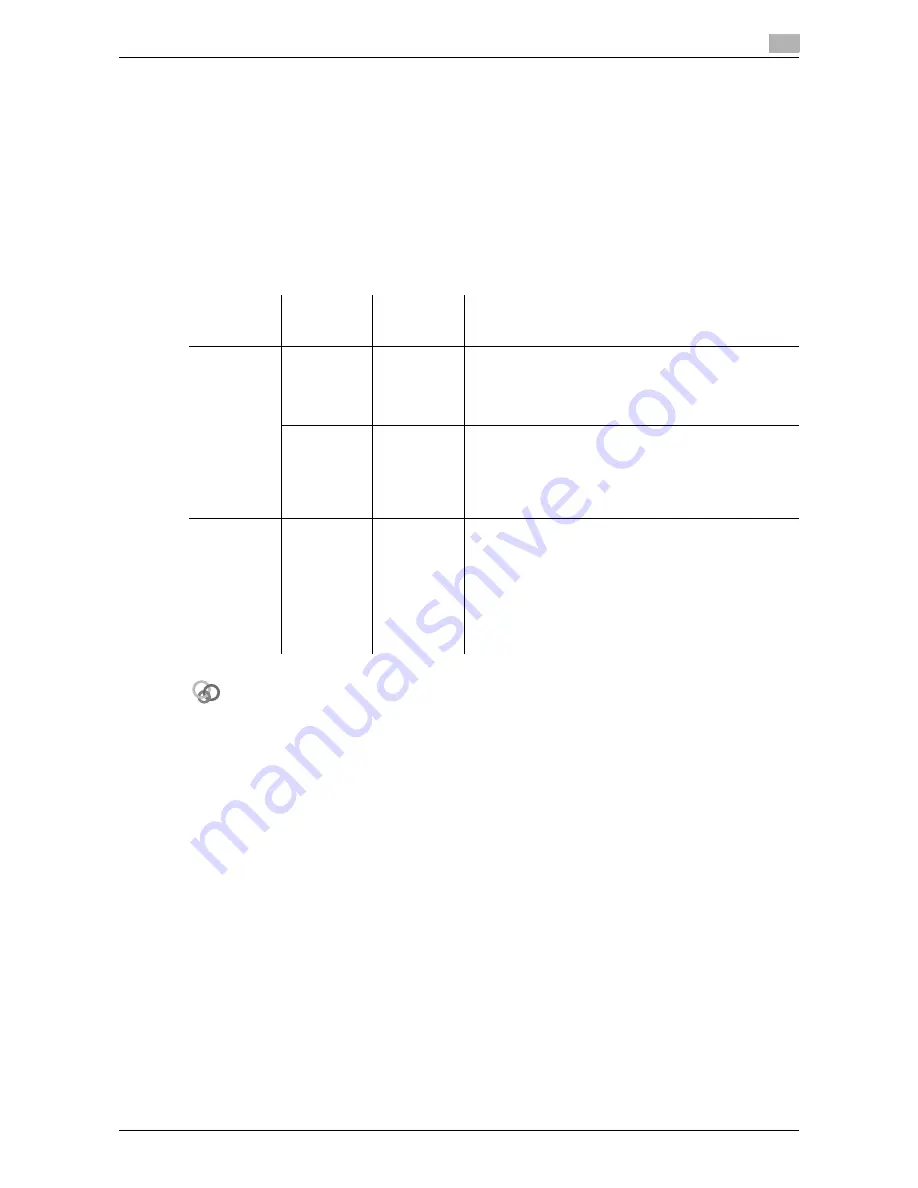
d-Color MF 3300/3800
4-5
4.3
Using the Power key
4
4.3
Using the Power key
Press the
Power
key to switch this machine to Power Save mode.
You can select [Power Save] or [Sub Power OFF] as Power Save mode that is activated when the
Power
key
is pressed.
To configure settings: [Utility] - [Administrator Settings] - [System Settings] - [Power Supply/Power Save Set-
tings] - [Power Save Key] (The default varies depending on the region the machine is used in.)
When using the Power key as a Power Save key
When the
Power
key is pressed, the status of this machine changes as shown below. Depending on how
long the
Power
key is pressed, the state of the power saving mode to be activated will differ.
Related setting (for the administrator)
Press the
Power
key to select whether to switch to Low Power or Sleep mode.
To configure settings: [Utility]-[Administrator Settings]-[System Settings]-[Power Supply/Power Save Set-
tings]-[Power Save Settings] (Default: [Low Power])
Power key
Status of
this ma-
chine
Status of
LED
Description
Short press
Low Power
mode
(Default)
Flash:
Blue
Turns off the display of the
Touch Panel
to reduce pow-
er use.
This machine returns to Normal mode when it receives
data or faxes or when the user operates the
Touch Pan-
el
.
Sleep mode
Flash:
Blue
Provides a greater power saving effect than Low Power
mode. The time required to return to Normal mode is
longer than that from Low Power mode.
This machine returns to Normal mode when it receives
data or faxes or when the user operates the
Touch Pan-
el
.
Hold down
Sub Power
OFF
Light up:
Orange
Provides a greater power saving effect than Sleep mode.
While the sub power is turned off, this machine can re-
ceive data or faxes, however, it cannot scan or print an
original.
If data or faxes are received while the sub power is
turned off, they are printed when the machine returns to
Normal mode.
To enable the machine to return to Normal mode from
the Sub Power OFF status, press the
Power
key again.
Summary of Contents for d-COLOR MF3300
Page 6: ...Contents 4 d Color MF 3300 3800...
Page 7: ...1 Introduction...
Page 8: ......
Page 17: ...2 Before using this function...
Page 18: ......
Page 22: ...2 6 d Color MF 3300 3800 Installation location and environment 2 2 2...
Page 23: ...3 About This Machine...
Page 24: ......
Page 32: ...3 10 d Color MF 3300 3800 How to use a Finisher 3 3 3...
Page 33: ...4 Turning the Power On or Off...
Page 34: ......
Page 39: ...5 Loading the Original...
Page 40: ......
Page 44: ...5 6 d Color MF 3300 3800 Loading the original onto the Original Glass 5 5 2...
Page 45: ...6 Loading Paper...
Page 46: ......
Page 57: ...7 Control Panel...
Page 58: ......
Page 69: ...8 Viewing Active Job and Job Logs...
Page 70: ......
Page 73: ...9 Login Screen...
Page 74: ......
Page 80: ...9 8 d Color MF 3300 3800 9...
Page 81: ...10 Specifications...
Page 82: ......
Page 89: ...11 Trademarks and copyrights...
Page 90: ......
Page 107: ...12 Index...
Page 108: ......
Page 110: ...12 4 d Color MF 3300 3800 12...






























