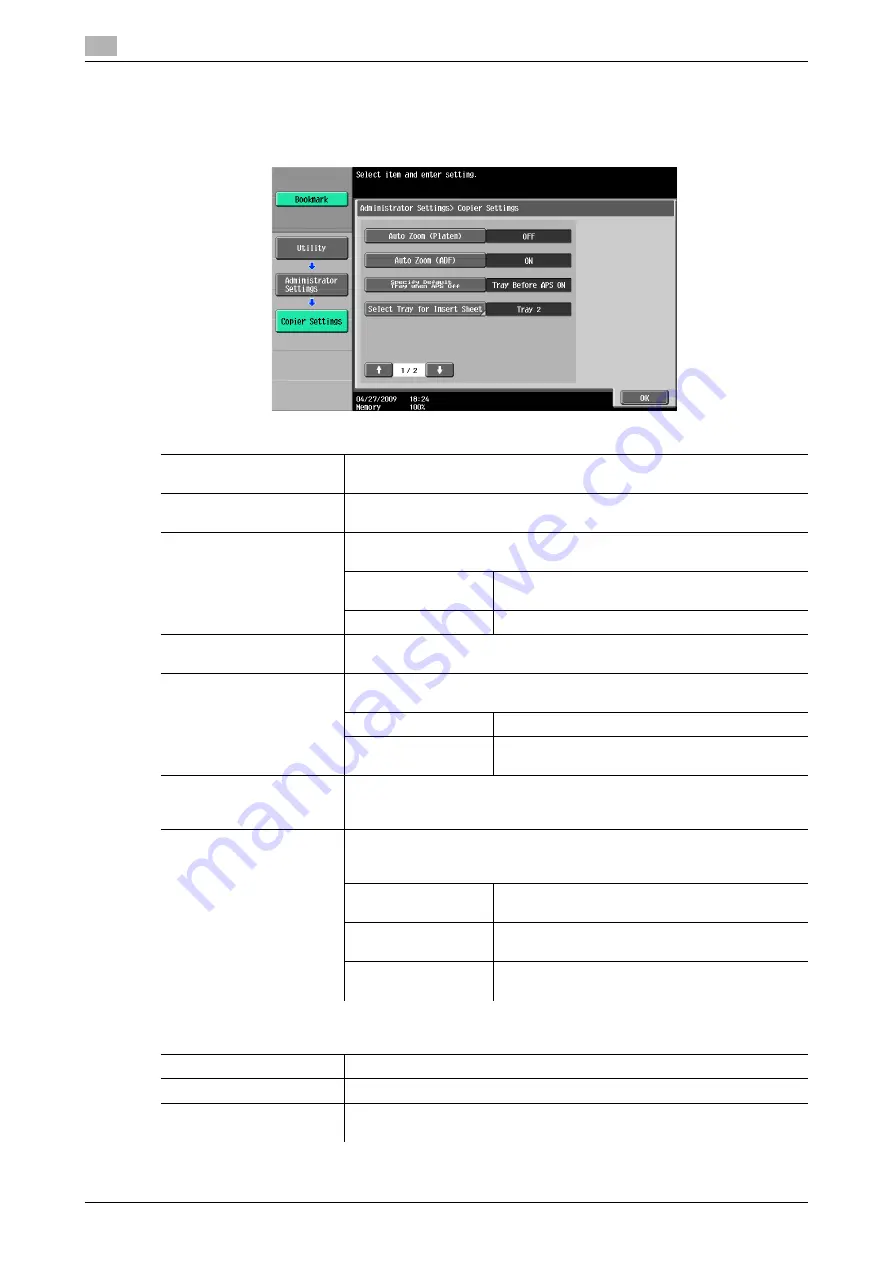
[Copier Settings]
7
7-40
d-Color MF360/280/220 (Version 3)
7.6
7.6
[Copier Settings]
Configure the settings used by the copy functions.
%
Press the
Utility/Counter
key
ö
[Administrator Settings]
ö
[Copier Settings].
Settings
[Auto Zoom (Platen)]
Configure whether Auto Select is automatically selected when a paper tray
is selected manually while an original is placed on the
Original Glass
.
[Auto Zoom (ADF)]
Configure whether Auto Select is automatically selected when a paper tray
is selected manually while an original is placed in the
ADF
.
[Specify Default Tray when
APS Off]
Configure which paper tray to be selected when the APS (Auto Paper) set-
ting is canceled.
[Tray Before APS ON]
Uses the paper tray specified before the APS was
selected.
[Default Tray]
Uses
Tray 1
.
[Select Tray for Insert
Sheet]
Configure the default paper tray loaded with paper for the cover pages
(front cover), inserted sheets and the chapter title pages.
[Print Jobs During Copy
Operation]
Configure whether to accept print data or fax data while a copy operation
is being performed.
[Accept]
Accepts print data or fax data to print.
[Receive Only]
Prints print data or fax data after the copy opera-
tion is finished.
[Automatic Image Rotation]
When the original orientation is different from paper orientation, the image
is rotated depending on the setting. Configure when the image is automat-
ically rotated.
[Card Shot Settings]
Register card copy setting.
If [Card Shot] is selected in [Application], the function can be invoked with
the registered setting.
[Layout]
Specify where to place the front and back sides
of a card.
[Zoom]
Specify to copy a card with the full size or enlarge
an image to fit paper.
[Store Original Size]
Change and register the pre-specified original
size or [Original Name].
Factory default
[Auto Zoom (Platen)]
[OFF]
[Auto Zoom (ADF)]
[ON]
[Specify Default Tray when
APS Off]
[Tray Before APS ON]
Summary of Contents for d-Color MF220
Page 1: ...COPY OPERATION 552815en GB d Color MF220 d Color MF280 d Color MF360 ...
Page 9: ...1 Introduction ...
Page 10: ......
Page 15: ...2 Part names and their functions ...
Page 16: ......
Page 33: ...3 Using this machine ...
Page 34: ......
Page 43: ...4 Control Panel Keys ...
Page 44: ......
Page 64: ...Proof Copy 4 4 22 d Color MF360 280 220 Version 3 4 11 ...
Page 65: ...5 Copy Function ...
Page 66: ......
Page 130: ...Left panel display 5 5 66 d Color MF360 280 220 Version 3 5 5 ...
Page 131: ...6 User Settings ...
Page 132: ......
Page 149: ...7 Administrator Settings ...
Page 150: ......
Page 206: ... OpenAPI Authentication Management Setting 7 7 58 d Color MF360 280 220 Version 3 7 12 ...
Page 207: ...8 Maintenance ...
Page 208: ......
Page 222: ...Cleaning procedure 8 8 16 d Color MF360 280 220 Version 3 8 3 ...
Page 223: ...9 Troubleshooting ...
Page 224: ......
Page 237: ...10 Authentication unit biometric type ...
Page 238: ......
Page 257: ...11 Authentication unit IC card type ...
Page 258: ......
Page 274: ...Using authentication unit IC card type 11 11 18 d Color MF360 280 220 Version 3 11 1 ...
Page 275: ...12 Specifications ...
Page 276: ......
Page 292: ...Options 12 12 18 d Color MF360 280 220 Version 3 12 3 ...
Page 293: ...13 Appendix ...
Page 294: ......
Page 296: ...Colors 13 13 4 d Color MF360 280 220 Version 3 13 1 Hue Brightness Saturation ...
Page 303: ...14 Index ...
Page 304: ......
Page 314: ...Index by button 14 14 12 d Color MF360 280 220 Version 3 14 2 ...
















































