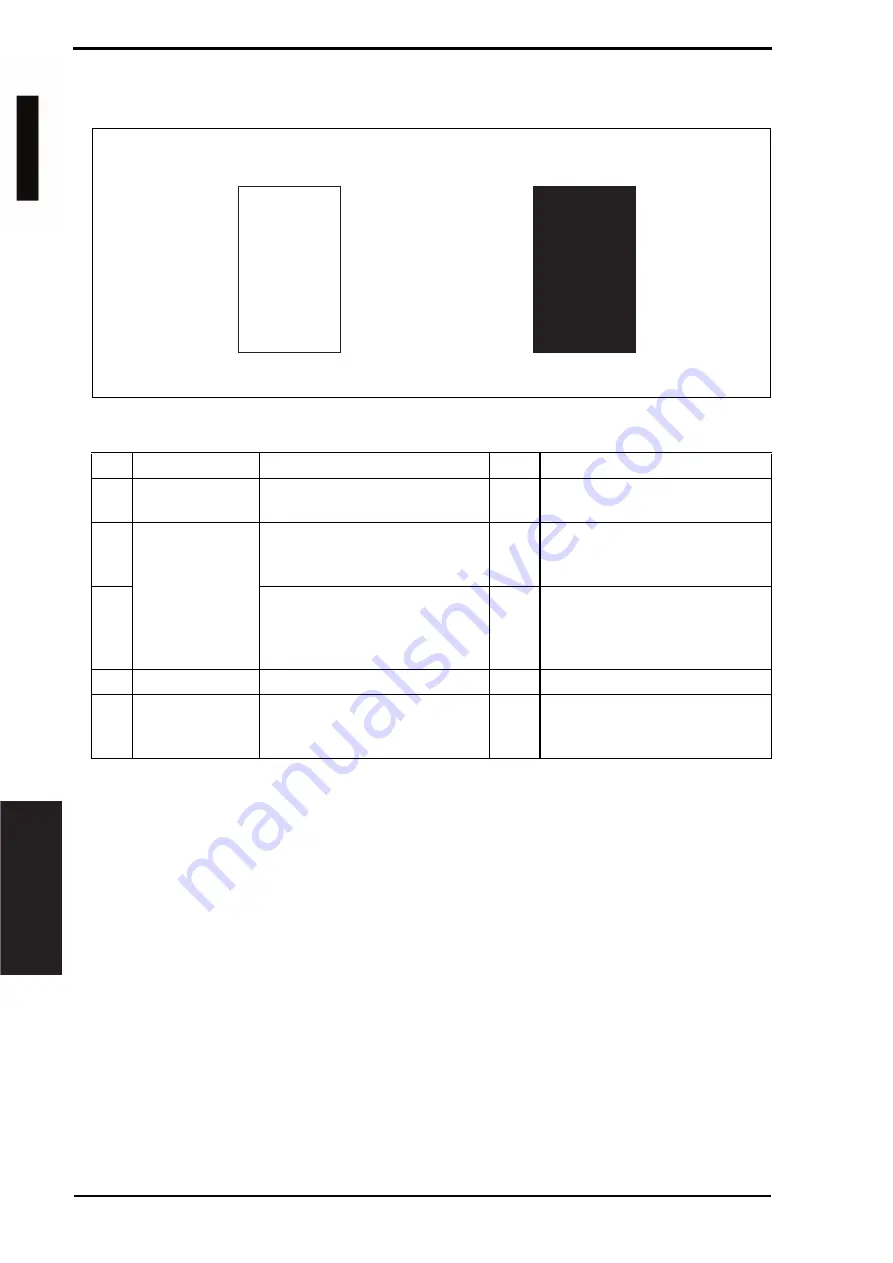
19. Image quality problem
Field Service Ver. 1.0 Jun. 2008
348
T
roubleshooting
19.3.25
Printer monocolor: blank copy, black copy
A. Typical faulty images
B. Troubleshooting procedure
A02EF4C518DA
Blank copy
Black copy
Step
Section
Check item
Result
Action
1
Image check
A blank copy occurs.
YES
Check PH unit connector for
proper connection.
2
Imaging unit
Coupling of IU drive mechanism
is installed properly.
NO
Check and correct drive
transmitting coupling.
Change IU.
3
The PC drum charge corona
voltage contact or PC drum
ground contact of the imaging unit
is connected properly.
NO
Check, clean, or correct the con-
tact.
4
High voltage unit
Connector is connected properly.
NO
Reconnect.
5
The problem has been eliminated
through the check of step 4.
NO
Change high voltage unit.
o
Change printer control board
o
Change PH unit.
d-Color MF201
Service Manual Y109660-1
















































