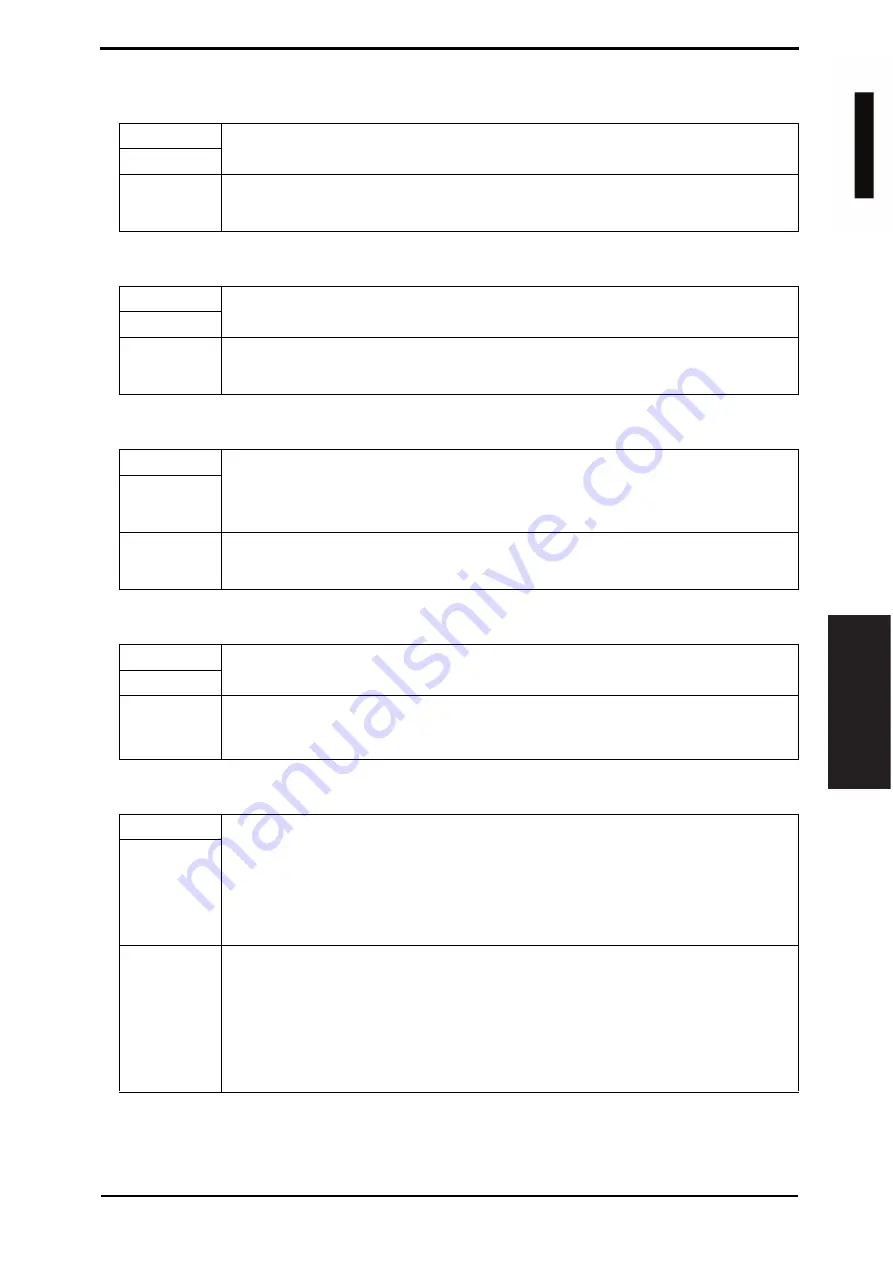
Field Service Ver. 1.0 Jun. 2008
8. Utility Mode
139
Adjustment / Setting
G. Scanner Settings
(1) Activity Report
(2) RX Doc. Header Print
(3) E-Mail Header Text
(4) Subject Registration
(5) Division Setting
Functions
• To set whether to inform the receiving result for internet fax or not.
Use
Setting/
Procedure
• The default setting is On.
“On”
Off
Functions
• To set whether to print the e-mail header on the first page or not when printing the
document received by the internet fax.
Use
Setting/
Procedure
• The default setting is Off.
On
“Off”
Functions
• To set to insert text as the main text when sending e-mails or internet fax.
Fixed Text
: Inserts a fixed text stored in the main machine.
Custom Text : Inserts the text which can be set as desired.
Off
: Does not enter text.
Use
Setting/
Procedure
• The default setting is Fixed Text.
“Fixed Text”
Custom Text
Off
Functions
• To register the title when sending an e-mail or internet fax.
• Up to four titles can be registered to suit each content.
Use
Setting/
Procedure
1.
Touch [Network Settings]
o
[Scanner Settings]
o
[Subject Registration].
2.
Touch the title number to be registered or changed.
3.
Enter the title using the 10-key pad or the screen keyboard.
Functions
• To set whether to divide the mail to send it or not.
Binary Division
: Select [On] when dividing a mail to send it.
Binary Division Size : Sets the size to dive it into when selecting [On] with Binary
Division.
NOTE
• This function may not be available with some mail software of the receiver.
Use
Setting/
Procedure
<Binary Division>
• The default setting is Off.
On
“Off”
<Binary Division Size>
16 to 2000 (KB)
d
-Color
M
F
201
Y109660-1 Sevice Manual
















































