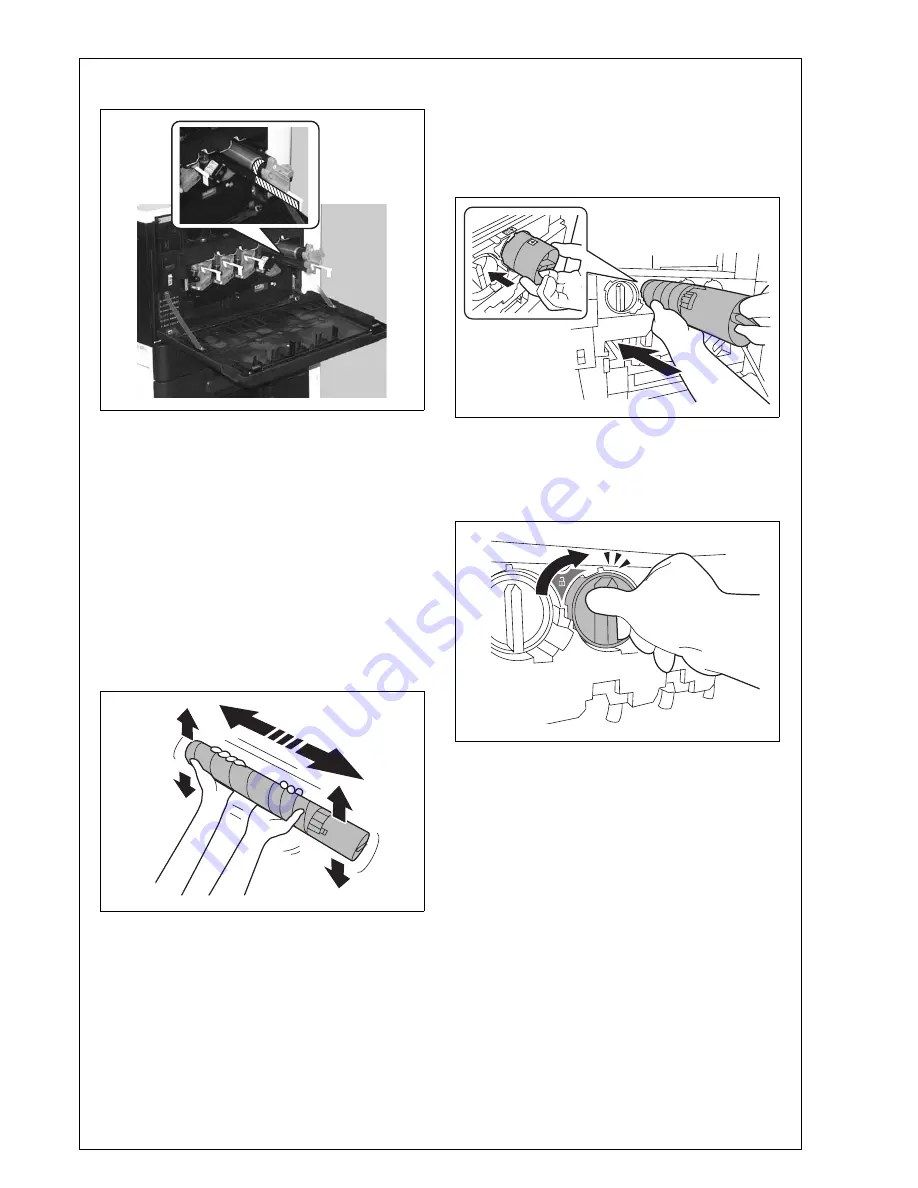
13. Slightly slide the drum unit (K) out and remove
the protective tape.
14. Slide the drum unit (K) into the machine.
15. Lock the drum unit (K) with the lever.
VII. Installing the toner cartridge
Note:
Since cartridge is not furnished with the machine,
purchase toner cartridge (of different colors) sepa-
rately.
1. Shake the toner cartridge up and down and left to
right 5 to 10 times respectively.
Note:
Shake the cartridge adequately. Otherwise, it may
cause trouble.
2. Insert the toner cartridge into the machine.
Note:
• Make sure that the color is same between
inserting port and the toner cartridge.
• Make sure that the blue label position of the
toner cartridge is matched with the one of the
machine side.
3. Push the toner cartridge all the way in and rotate
it clockwise to lock it.
Note:
Make sure that the toner cartridge is pushed all the
way in.
4. Using the same procedure, install the toner car-
tridges for other colors of toner.
A0EDIXC019DA
A0EDIXC020DA
A0EDIXC021DA
A0EDIXC022DA
Installation Manual E-
6
Y111050-6

































