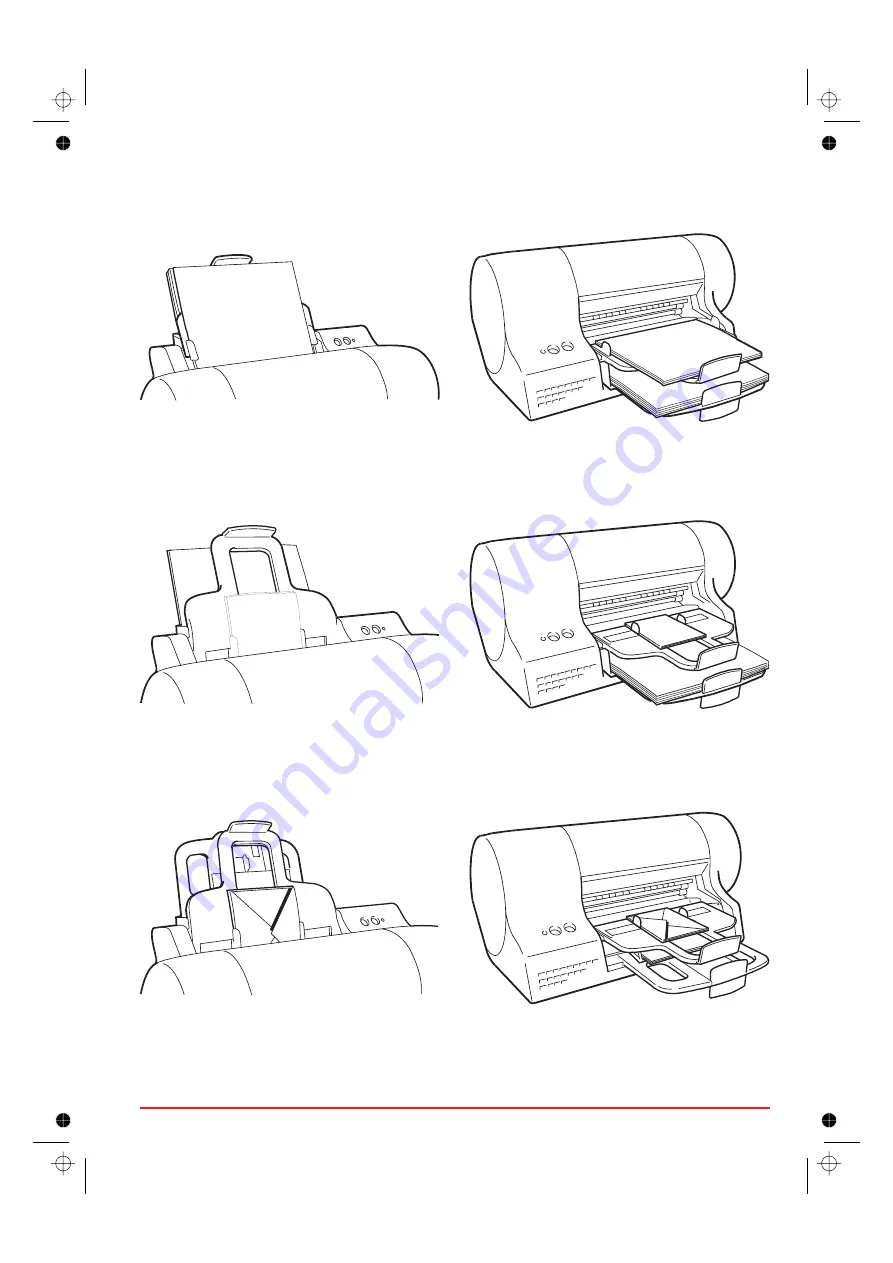
•
Standard size pages
in both the
main feeder
and the
second feeder
.
•
Standard size pages
in the
main feeder
, and
envelopes or small formats
in the
second feeder
.
•
Envelopes or small formats
in both the
main feeder
and the
second feeder
.
User guide
15