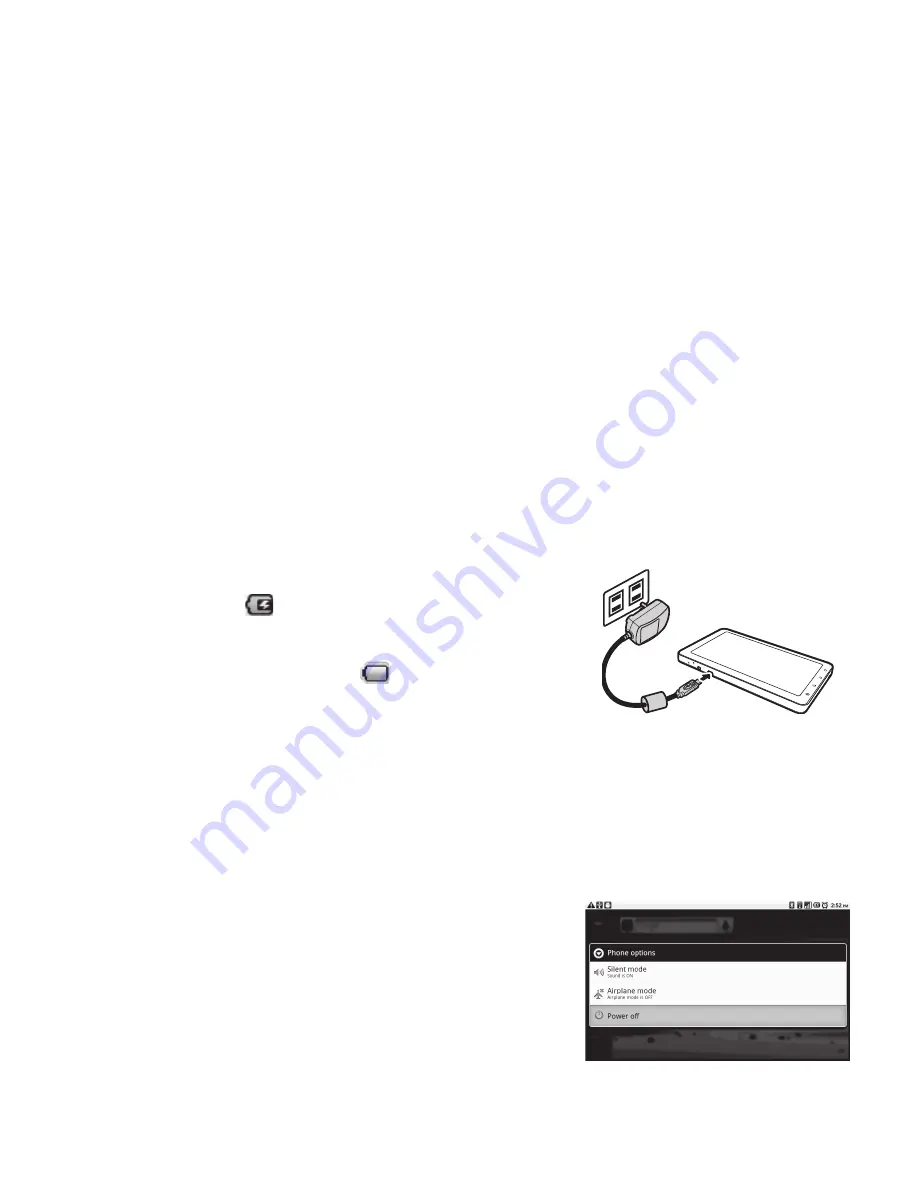
Remove the SIM/USIM card
1.
Open the card cover.
2.
Push to eject the SIM /USIM card from the slot.
3.
Close the card cover.
Remove the memory card
1.
For safety removal, tap
ApplicationDrawer > Settings > SD card & phone
storage
> Unmount SD card
2.
Open the card cover.
3.
Push to eject the microSD card to eject it from the slot.
NOTE: Sudden removal of the memory card may cause data loss or unpredictable
system hang up.
1.4 Charging Battery
Charge the battery
1.
Connect one end of the AC adaptor to the mini
USB connector of the device as shown.
2.
Plug the other end of the AC adaptor to the wall outlet to start charging.
When the battery is charging, the red LED is
activated; the
icon is also displayed on the
status bar. When the battery is fully charged, the
red LED disappears and the green LED is activated;
if the device is turned on, the icon is also displayed
NOTE:
Battery life may vary depending on user usage .
on the status bar.
1.5 Using Headset
For hands - free conversation or listening to music, plug a headset to the headset jack.
1.6
Turning the Device On or Off
After installing SIM card and charging the battery the device is ready to turn on.
Turn on your device
Press and hold the power button until the device vibrates.
Turn off your device
1.
Press and hold the power button .
2.
A pop - up window appears, tap Power off
3. Select OK to confirm.
USER MANUAL | 8
Summary of Contents for OlivePad
Page 1: ...User Manual...
































