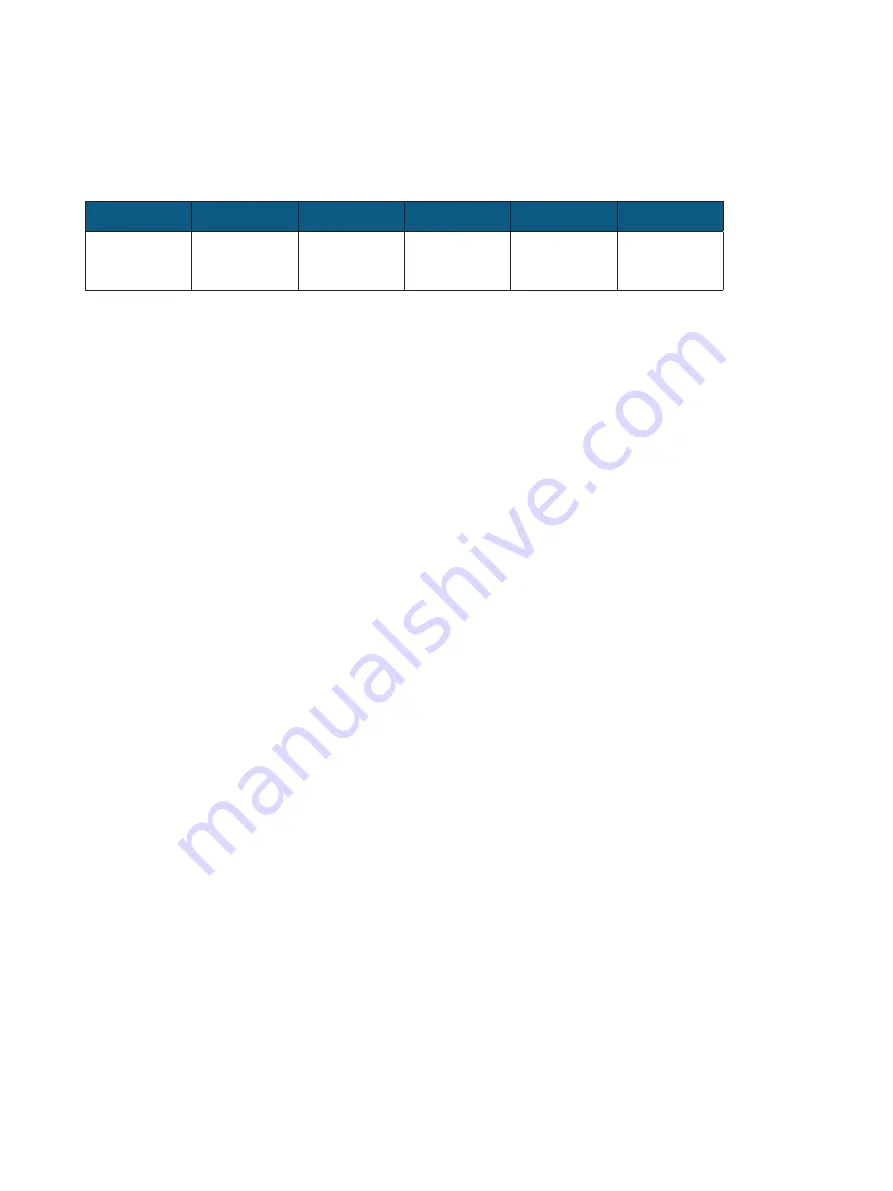
3. Installation
3.1 Workflow
1
2
3
4
5
6
Pre-requisite
Delivery
and System
Inspection
Uncrate the
Instrument
Remove the
Shipping Lock
Screw
Connect the
power cable.
Installation and
Configuration
3.1.1 Pre-requisite
The Olink Signature Q100 instrument is equipped with pneumatic and thermal stack that can prepare, load, and perform
PCR using microfluidic chips. It is also equipped with an optical system to read fluorescence using a
2-
color
wavelength
filter system.
Proper installation of the instrument is essential to ensure optimal performance of the instrument.
T
he customer is responsible for the site to be compliant with site preparation and requirements as described in the Olink®
Signature Q100 Site Requirements Guide (1170) before the instrument is installed.
3.1.2 Tools and Equipment
Included
• Olink Signature Q100 Instrument
Items included with the instrument:
–
Power cable
–
Interface plate 96.96
Not included
• #2 Phillips screwdriver (not included)
• Scissors or box cutters to cut packaging straps (not included)
5






































