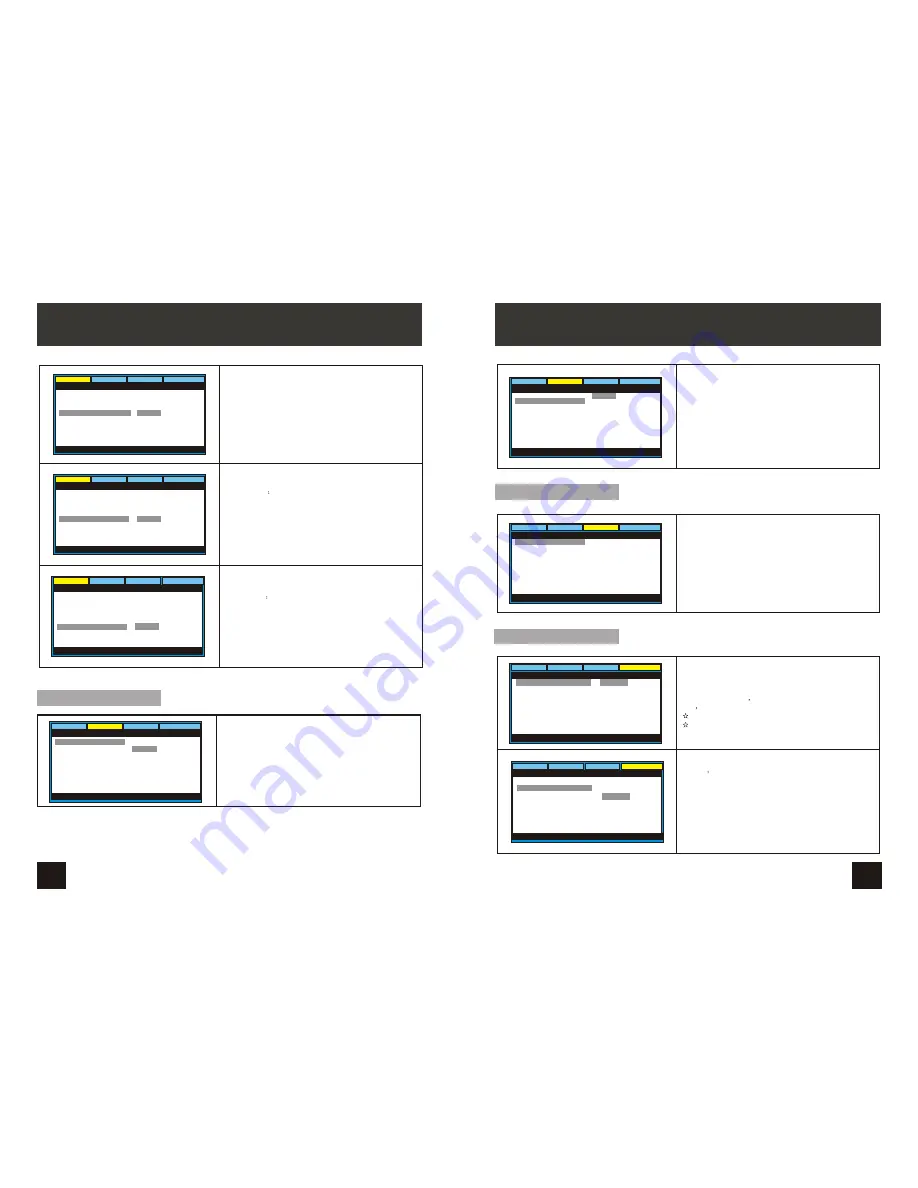
4
18
19
OSD Language
:
In the option user can set OSD menu
language English.
The default:English
Video
Preference
General
Audio
- - General Setup Page - -
Set OSD Languago
English
TV Display
TV Type
Angle Mark
OSD Lang
Screen Saver
Last Memory On
Wide
PAL
On
ENG
On
Last Memory
Video
Preference
General
Audio
- - General Setup Page - -
Set Screen Saver
On
Off
TV Display
TV Type
Angle Mark
OSD Lang
Screen Saver
Last Memory On
Wide
PAL
On
ENG
On
Screen Saver
Video
Preference
General
Audio
- - General Setup Page - -
Set Screen Saver
On
Off
TV Display
TV Type
Angle Mark
OSD Lang
Screen Saver
Last Memory On
Wide
PAL
On
ENG
On
Enter this option to active/ turn-off the screensaver function.
The screensaver prevents burning damage to the player's
screen
The default is ON
Enter this option to turn on or off the Last Memory function.
When it is ON the player can resume playback from where
you stop last time
The default is ON
Audio Setup Page
Downmix :
Video
Preference
General
Audio
- - Audio Setup Page - -
Set downmix
LTR T
Stereo
Downmix
EQ type
STR
None
Enter this to select downmix mode, used to mix a number of
distinct audio channels together to produce a lower number
of channels, such as Left-Right (LTRT) channels or Stereo
The default is Stereo.
SYSTEM SETUP
Subtitle
Select your preferred language to show the subtitles
on the screen.
The default is OFF
The subtitle languages depend on the
information available on each disc,You can also change the
subtitle language during playback by press the SUBTITLE
button.
Video
Preference
General
Audio
- - Preference Page - -
Preferred Subtitle Language
Audio ENG
Subtitle OFF
Disc Menu ENG
Parental
Password
Default
English
Off
Video Setup Page
Select EQ type:
Default is none.
Video
Preference
General
Audio
- - Audio Setup Page - -
Select EQ type
None
Rock
POP
Live
Dance
Tenco
Classic
Soft
Downmix
EQ type
STR
None
Video
Preference
General
Audio
- - Video Setup Page - -
Brightness
Brightness
Contrast
Hue
Saturation
00
00
00
00
Enter this option, user can adjust picture quality of video
output. There are items available to be adjusted:
Brightness, contrast, Hue and Saturation.
For all these items the default is 00
Preference Page
Audio
:
Enter this option, user can select your preferred audio
language for DVDs.
The default is English
Note
The audio language depend on the material on each disc.
User can also change the audio language during playback
by pressing the Audio button.
Video
Preference
General
Audio
- - Preference Page - -
Preferred Audio Language
Audio ENG
Subtitle OFF
Disc Menu ENG
Parental
Password
Default
English
SYSTEM SETUP
































