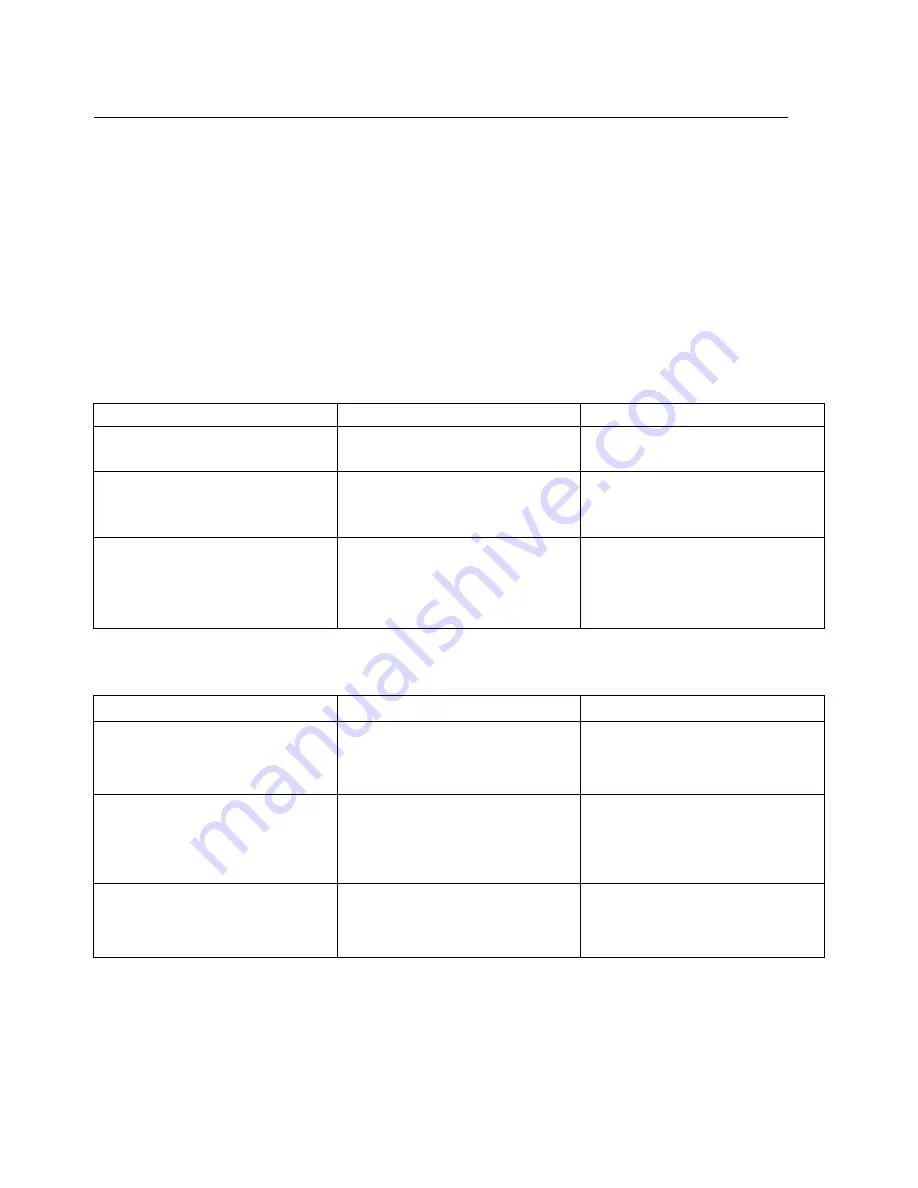
HVBTR1600USERMANUAL
HVBTR1600_User_Manual_V1
MAINMENU
USB
TheUSBsettingsmenuallowsyoutochangethewaytheSTBdisplaysmultimediafromUSB
devicesaswellasmanagingthedeviceitsself.
Multimedia
WhenaUSBdeviceisattachedyoucanselectfromtheMusic,PhotoorMovieoptionsinthismenu
usingtheRIGHT/LEFTkeysandOKtoselect.
IfaUSBdeviceisnotconnected,thewarningmessage"NotFindAnyUSBDevice"will
appear.
PhotoConfigure
UsetheRightbuttontoenterthePhotoconfigurationmenuandsettheavailableoptionsas
required.
SELECTION
OPTIONS
DESCRIPTION
SLIDETIME
1to8seconds
Setthenumberofsecondsto
displayeachpicture.
SLIDESHOW
1to59 Random
SettheSlideShowEffecttoa
fixedtypeorsettoRandom
effects.
ASPECTRATIO
KEEP
DISCARD
UseKEEPtoshowpicturein
originalformatorDISCARDto
haveimagesFittheScreen.
MovieConfiguration
UsetheRightbuttontoentertheMovieconfigurationmenuandsettheavailableoptionsas
required.
SELECTION
OPTIONS
DESCRIPTION
SUBTITLESPECIFIC
Small Normal
Big
SetsthesizeoftheSubtitles
for
Movieplayback
SUBTITLEBG
TransparentGray
Yellow/GreenWhite
Setsthebackgroundcolor
usedforsubtitlesduring
movie
playback
SUBTITEFONT
COLOUR
White Black, Red
Blue Green
Setsthefontcolorusedto
displaysubtitlesduringmove
playback.
Note:thisoptionrequiresthepresenceofsubtitlefilestobeincludedinthesamedirectoryas
themoviefiles.
-20-
























