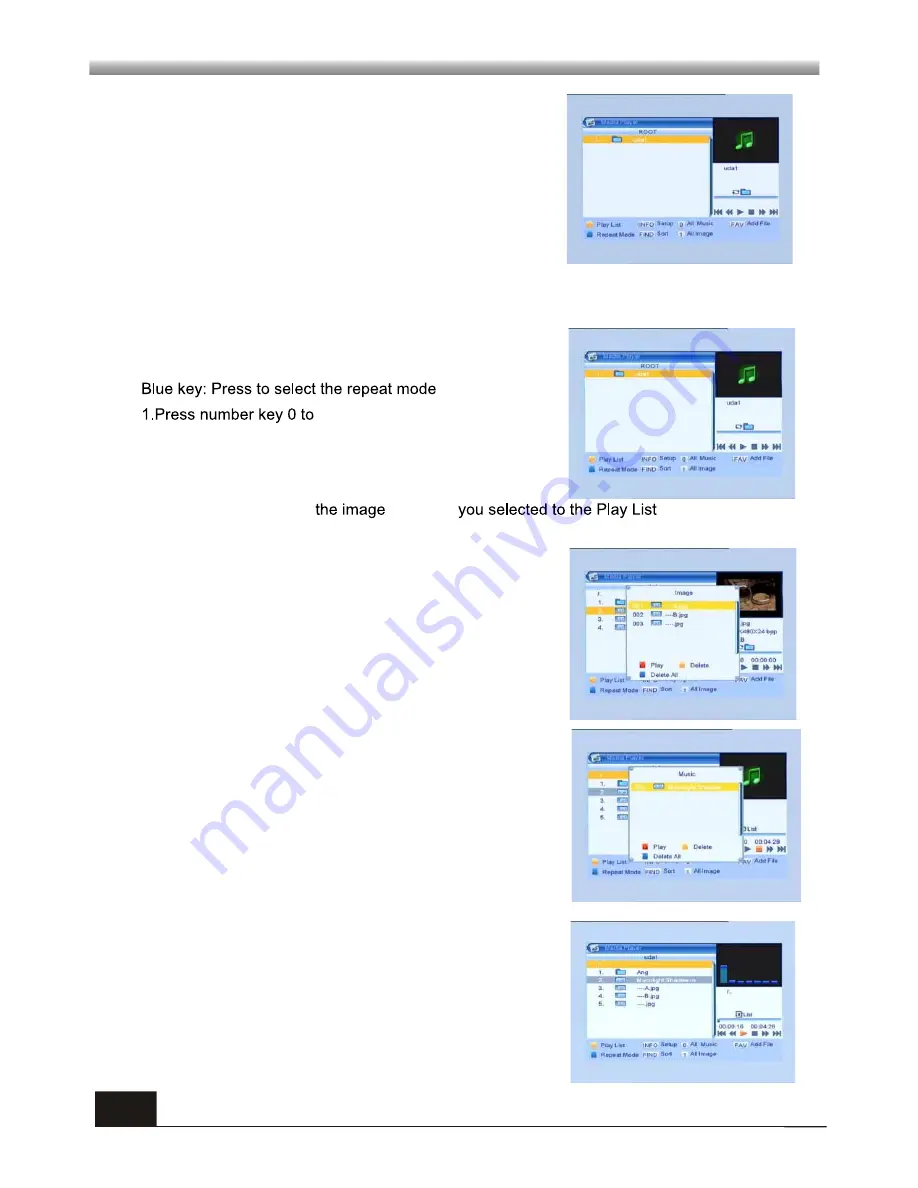
15
4.6 Media Player
A "USB device connected" notice box will appear and
stays for 3 seconds when a removable device is
plugged-in via USB port. To browse this device content,
go to Menu
Tools USB Device and press OK.
MAIN MENU
MAIN MENU
Note: only certain media formats are supported, please refer to the end section of the
manual.
Yellow key: Press to show the Play List
add all music to the Play List
2.Press number key 1 to add all images to the Play List.
3.Press INFO key to display the
Setup
window.
4.Press FIND key to display the
Sort
window.
Function
Key
FAV: Press FAV key add
and MP3
.
Play List
Press FAV key to add the image or music to Play List .
Press [OK] on Play List button you can see the image or
music you selected and in this list you can play and
delete them.
Red key: Playing the image in full screen.
Yellow key: Delete the image you selected.
Blue key: Delete all the image in the list.
Music List
Press PR+,PR- key to select the music you want, and
press FAV key to added it to the music list, or you can
press number key 0 to add all the music to music list.
Press yellow key and select the music button in the
window, you can see the music you selected and in this
list you can play and delete the music.
Red key:
Playing the music.
Yellow key:
Delete the music you selected.
Blue key:
Delete all the music in the list.
























