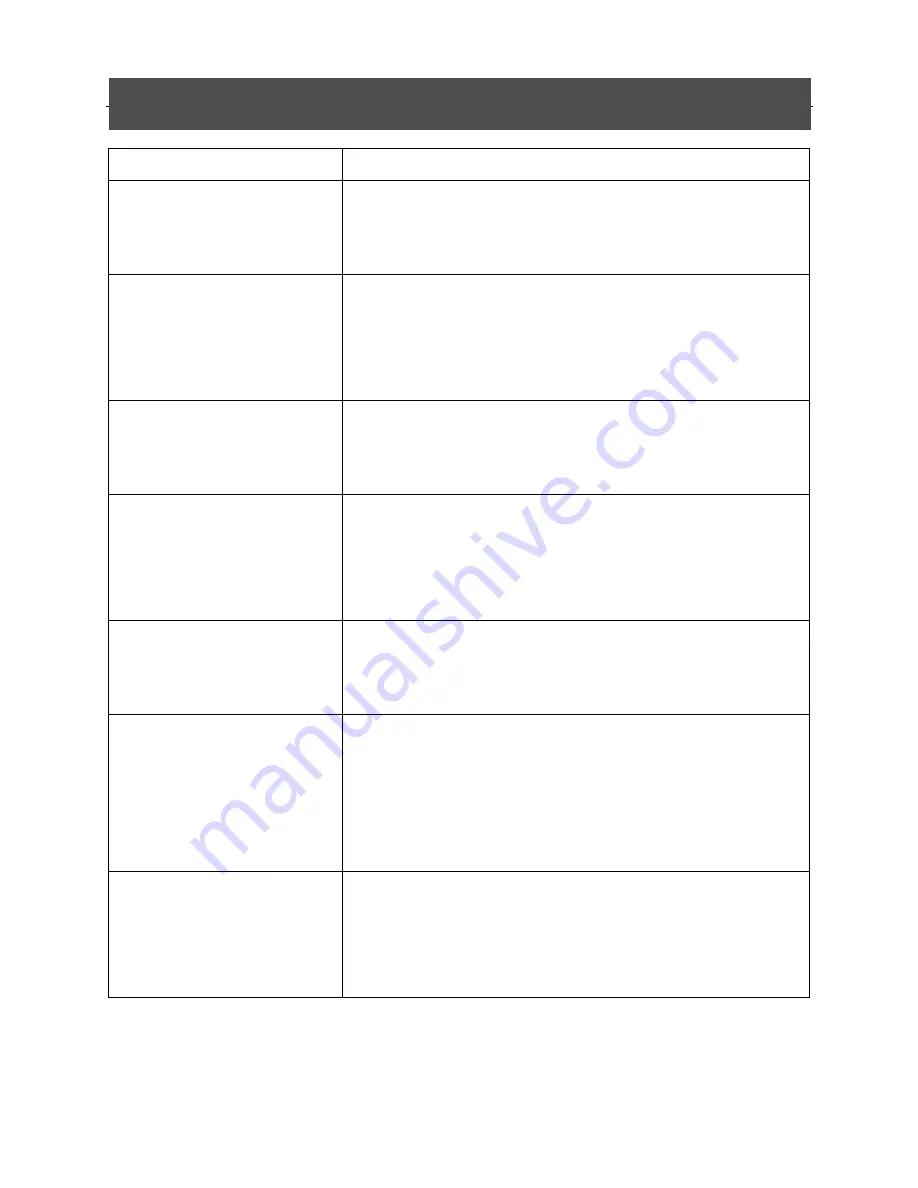
Troubleshooting guide
- 31 -
Symptom
Remedy
Nothing lights up on your
receiver’s front panel.
Check that the mains power cord is correctly connected.
Disconnect this cord, and then reconnect it to ensure it is in place.
Check that power is available at the wall socket.
Your remote control fails to
operate your receiver.
Make sure your receiver is in the operate mode.
Make sure that you are pointing your remote control at the receiver
front panel.
Check the batteries in your remote control.
There is no sound/picture and
the indicator on the receiver’s
front panel is red.
Your receiver is in standby. Press STANDBY button (RED) on your
remote control to wake up your receiver. Alternatively, press
POWER button on the receiver’s front panel.
There is no sound/picture.
However, front panel display is
correct.
Signal does not come through to your TV. Make sure that the RCA
connections are correct.
Connections are correct but the TV set is NOT switched to the right
external AV source. Refer to the user manual of your TV set.
Main Menu can be displayed
but you cannot select channels.
Your receiver has not been properly configured. Perform the
Autoscan. (Select the Search submenu from the Main Menu.).
Optionally return to factory setting.
Main Menu and Channel
Banner can be displayed, but
there is no reception (black
screen).
Aerial is not receiving the signal. Check the installation and the
aerial positioning (Check signal quality).
Transmitted signal is too weak. Check the installation and the aerial
positioning. This effect may also be produced by severe weather
conditions.
Intermittent reception (mosaic
effect or frozen image).
You may have defective cable links. Check all connections and
cables.
Poor signal due to the incorrect positioning of the aerial. Reorient
the aerial and fasten it securely.
ATTENTION:
The default PIN CODE(password) is “0000”. User may choose to
change this at any time.

































