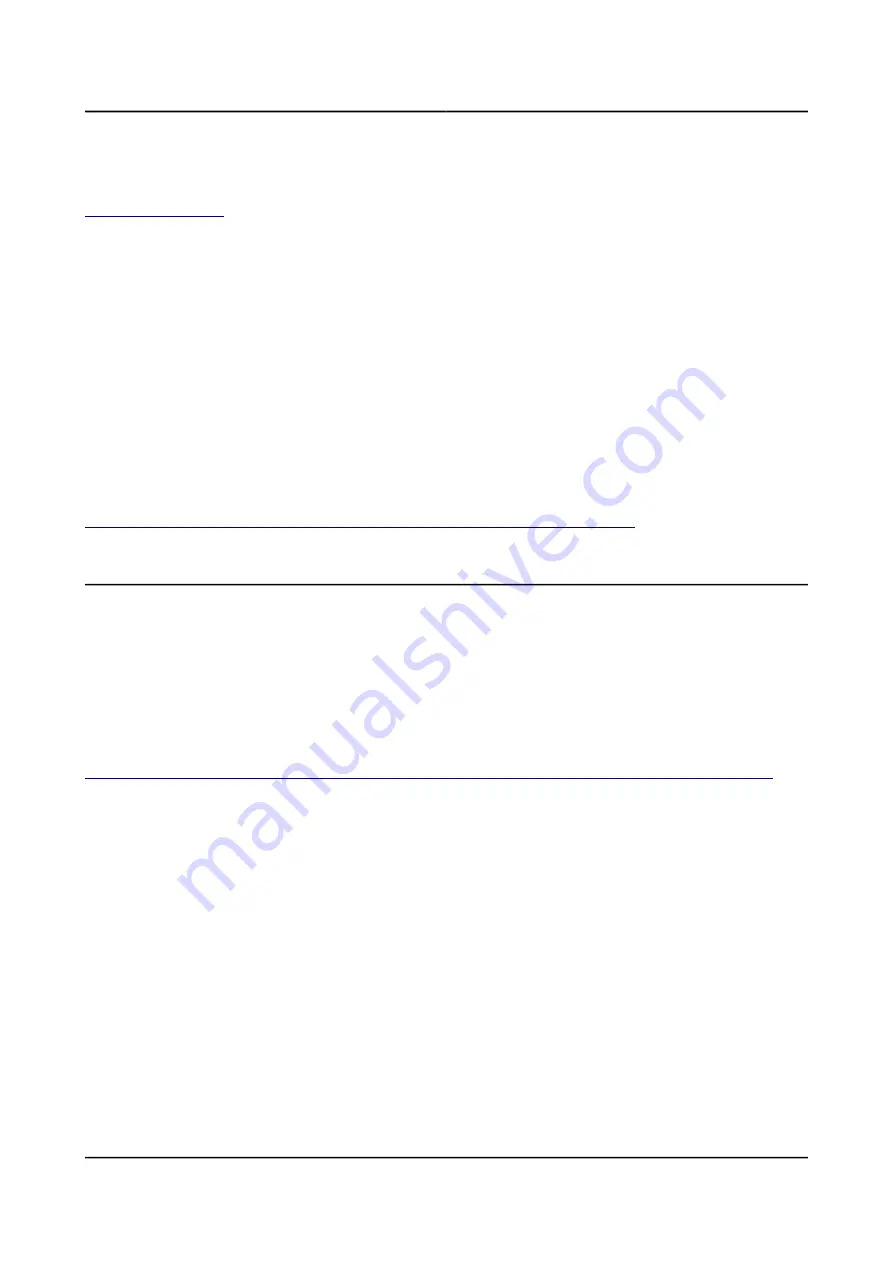
OLIMEX© 2015
ARM-USB-OCD user's manual
Please visit:
,and get the desired product. Installation guide should be available inside the package.
OpenOCD server needs a configuration file upon startup. The default is 'openocd.cnf' so do not get
upset if you start 'openocd-libftdi.exe' and end up with an error message. A typical solution is to
override the search for the configuration file and provide one or more configuration files with
different names. For your convenience configuration files are divided into 2 types, one to configure
the JTAG interface being used and another to configure the target processor.
Interface configuration files for the supported JTAG adapters are placed inside the directory of
OpenOCD executable. Sample target configuration scripts are located in the 'OpenOCD\tcl\target'
directory.
You might check the following document for more information:
https://www.olimex.com/Products/ARM/JTAG/_resources/Manual_IAR.pdf
3.7 Rowley Crossworks for ARM
Rowley Crossworks is another propriety integrated development environment. It offers excellent
support for Olimex OpenOCD debuggers. Furthermore, there are ready examples for a number of
Olimex ARM boards that shortens the development time required.
It is recommended to use FTDI drivers with Rowley Crossworks.
However, it can work with
either LibUSB or FTDI drivers.
The FTDI drivers are available for download here:
https://www.olimex.com/Products/ARM/JTAG/_resources/OLIMEX-FTDI-drivers-2-12-04.zip
Crossworks supports the ARM-JTAG-SWD adapter which, as mentioned, extends the debugger's
hardware capabilities. ARM-JTAG-SWD provides a SWD interface in addition to the JTAG one
available by the default.
There is profile for ARM-USB-OCD in Crossworks – it works with both ARM-USB-OCD and
ARM-USB-OCD-H. The ready-to-use configuration also works fine for a SWD setup – a debugger
with ARM-JTAG-SWD. If you experience disconnects you might increase the “JTAG Clock
Divider” from 1 to 2 or 4.
If you want to use "Generic FTD2232" target interface you have to do as follows:
Right-click on a blank space in the targets window and select "New Target Interface > Generic
FT2232 Device". Right-click on the new target interface and select "Properties" - set the following
properties:
Connected LED Inversion Mask 0×0000
Connected LED Mask = 0×0800
Page 26 of 33






















