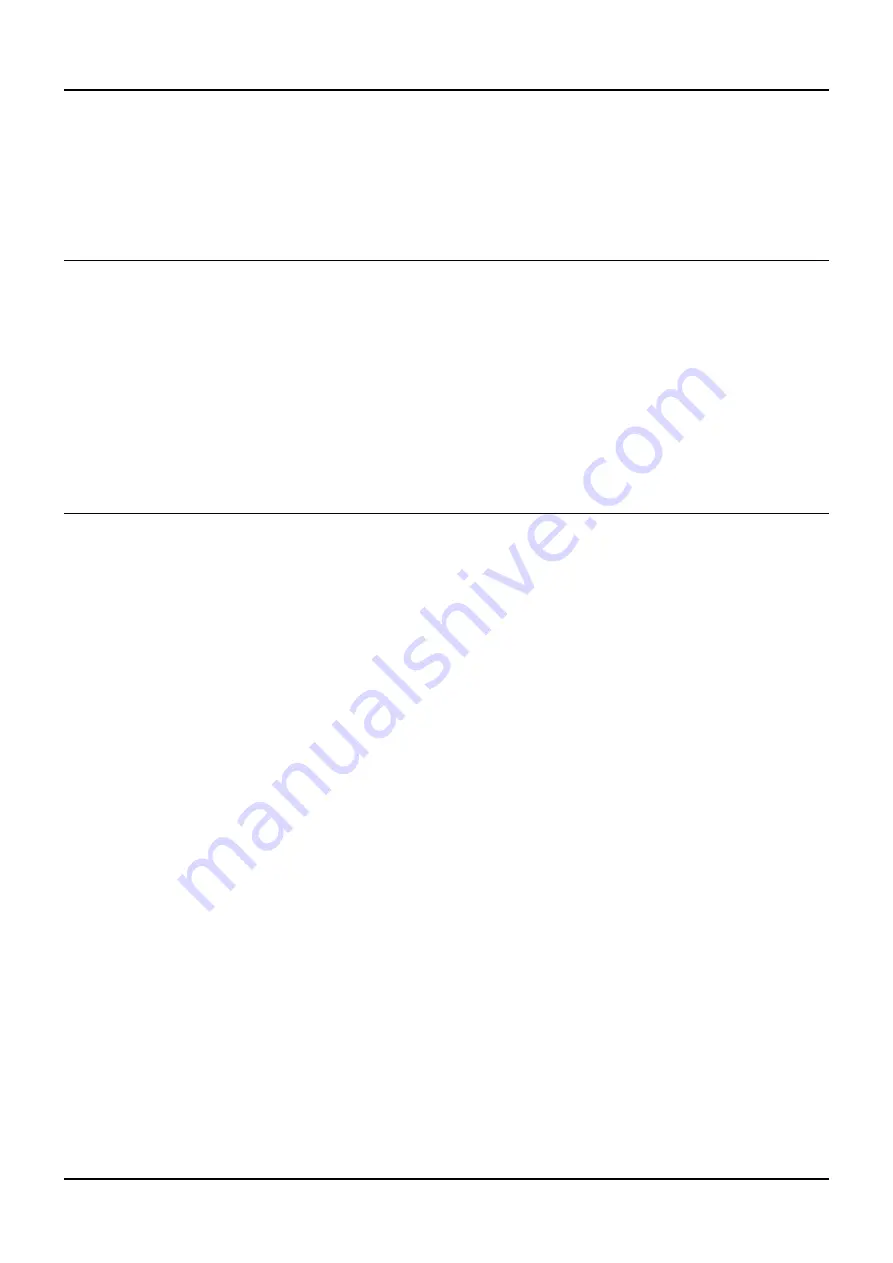
OLIMEX© 2017
A20-OLinuXino-LIME2 user's manual
or
# cp debian_2g.img /dev/sdX
where X is the uSD card.
Q: How to detect and enable the Ethernet controller (if it is disabled by default)?
A: You can enable it by following these two steps:
1. To check under what name the LAN is associated write "ifconfig –a"
2. If, for example, it is under eth0 name, then write: "dhclient eth0"
This should enable the Ethernet and then SSH would also be available.
You can also enable auto detection of Ethernet on power-up by removing the comment #auto eth0 in
/etc/network/interfaces in the Linux image.
Q: How to install Android on an SD-card?
A: First download one of the official Android images, which might be found in the Android section
above.
Make sure that the download link you visit clearly indicates that the image is suitable for the microSD
card since there are images suitable for NAND memory also. The images suitable for the microSD
memory and those suitable for NAND card are different. However, the upload method is almost identical
– using PhoenixSuit.
There are two types of Android images for microSD card that we usually provide and each of them has to
be downloaded to a microSD card using a different method. The image provided for microSD card is
either the native Android image that can be downloaded to the card via a software tool like PhoenixSuit
(through the board) or an image taken from an already prepared microSD card that requires to simply
write the image (through a microSD card reader).
It is more likely that you have an Android image that requires a simple copy to a card. If that is the case
you can follow the exact steps as for Linux (e.g. using "Win32 Disk Imager" or "dd" command).
In order to prepare a microSD card with a native Android you will need a software tool called
PhoenixSuit and then:
•
Install and run PhoenixSuit.
•
Go to the firmware tab of the program and point to a valid Android image (note that the images on
Gdrive are compressed and you have to extract the archives to .img files to be able write them with
PhoenixSuit)
•
Disconnect the power supply and USB cable from the A20 board. Put an SD card in micro SD
holder. We recommend 4GB class 10 card.
•
Press and hold RECOVERY button, apply power supply 5V, release RECOVERY button.
•
Connect USB cable to the mini USB connector.
•
You will be asked for drivers for the boot-loader. Navigate to the folder where you extracted the
PhoenixSuit and install the drivers from the respective executables (or manually point the installer to
the drivers folder in the PhoenixSuit installation path).
•
PhoenixSuit will detect the board and would ask for the method of writing the image. Choose
Page 48 of 51


















