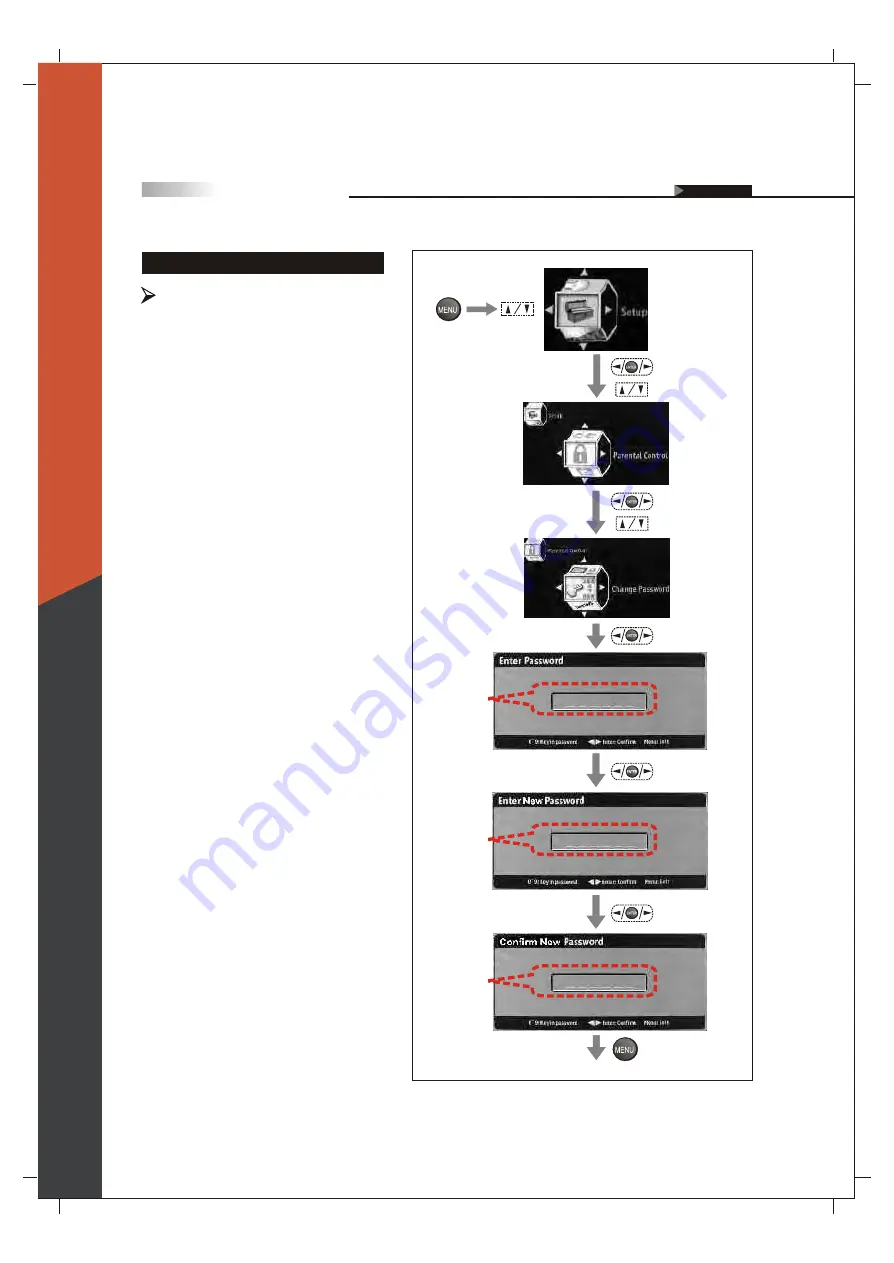
61
Change Password
You may change to a new preferred
password by pressing the numeric key
within 6 numbers.
Resetting the Password
(To enter the
sub-menu)
(To show
the Main
Menu)
(To select
the item)
(To select the item)
(To enter the
sub-menu)
(To select the item)
(To enter "Enter
Password" screen)
On Screen Displays (OSD)
OSD-Setup
(NOTE:
The Factory Default password is
999999 or 314159).
(To confirm and then
enter "Enter New
Password" screen)
(Key in
password by
pressing the
numeric key )
(To confirm and then
enter "Confirm New
Password" screen)
(Key in new
password by
pressing the
numeric key )
(To go back last OSD Menu or exit OSD Menu)
(Key in new
password
again by
pressing the
numeric key )
English













































