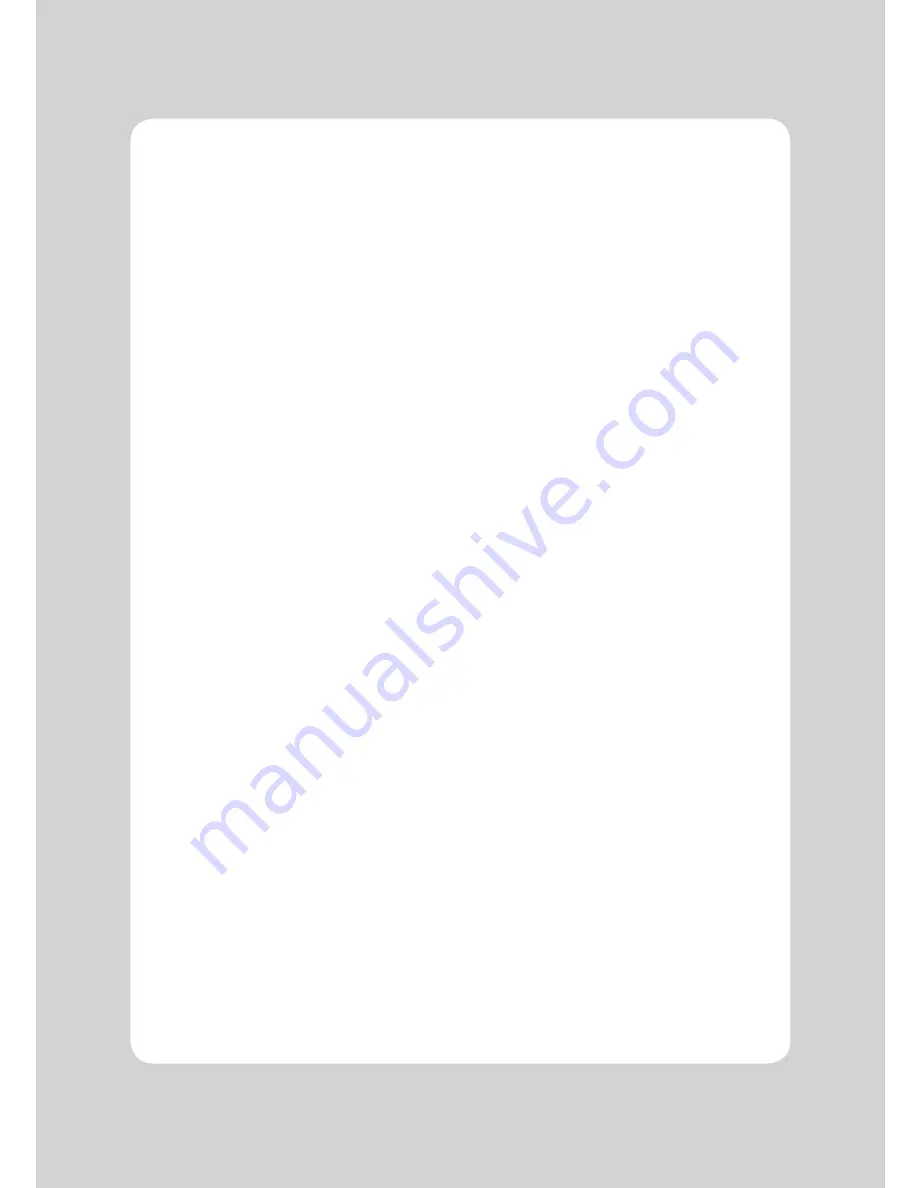
24
♣
Important!
When connecting or disconnecting the power supply from the printer, be sure that the
following cautions are observed.
(1) Use a power supply (Limited Power Supply) of DC 24V±10% and more than 1.75A.
(2) Be careful about installing the printer in an area where there is noise.
(3) Take the appropriate measure to protect against electrostatic AC line noise, etc.
8-5. Environmental Requirements
(1) Operating
Temperature
0°C to 45°C
Humidity
10% to 90% RH (without condensation)
(2) Transport/Storage (except paper)
Temperature
-20°C to 60°C
Humidity
10% to 90% RH (without condensation)
8-6. Reliability
(1) MCBF
60 million lines (based on an average printing rate of 12.5% with paper
thickness in the range of from 65µm - 75µm)
35 million lines (based on an average printing rate of 12.5% with paper
thickness in the range of from 76µm - 150µm)
(2) Head Life
160Km
(3) Cutter Life
1,500,000 cuts
8-7. Certification
(1) KC
Summary of Contents for OK30
Page 23: ...22 8 Overall dimension ...
Page 28: ...OK30 Rev A 06 13 000000 ...




































