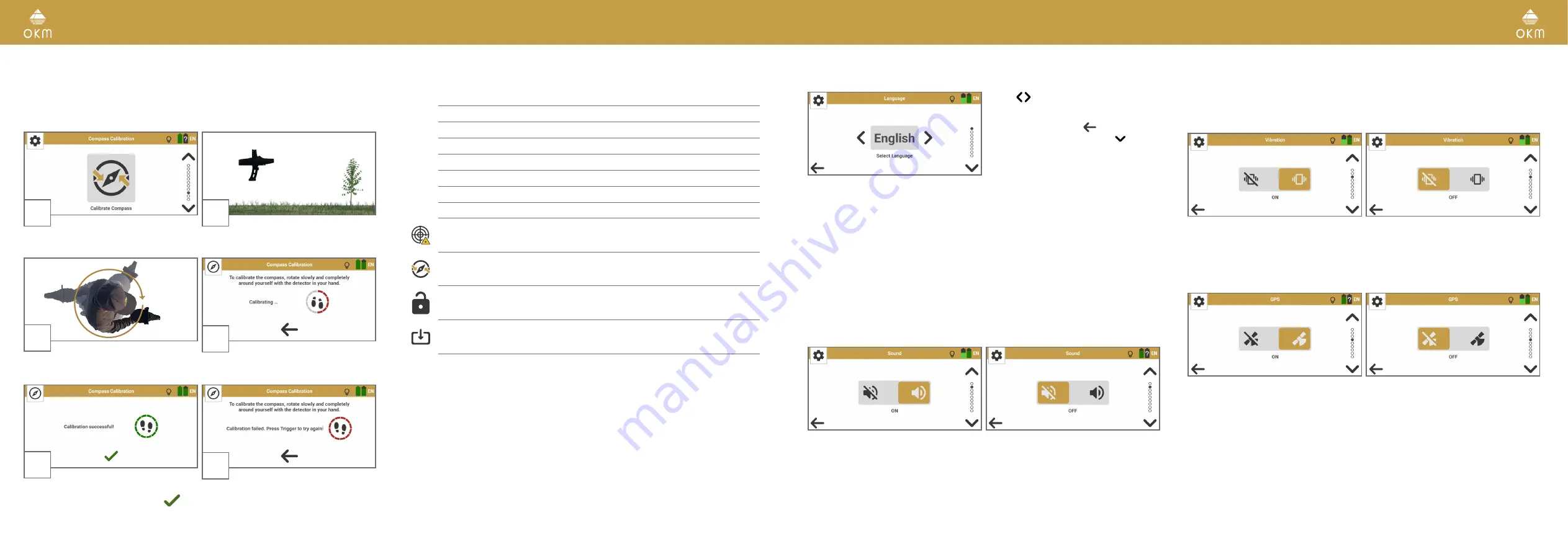
18 / 62
19 / 62
4.7 CALIBRATE COMPASS
Compass Calibration ensures that the cardinal directions are displayed correctly. This cali-
bration is recommended every time you have restarted the detector. Keep at least 160 ft (50 m)
distance from ferromagnetic interferences (e.g. power lines, electric fence).
1
2
Select Settings from the main menu and tap
on the Compass Calibration icon.
Make sure to hold the Control Unit
horizontally.
3
4
Press the trigger and rotate slowly around
your own axis ...
... while the calibration screen is visible.
Avoid pivoting or swinging during calibration.
5
6
After completing your 360° rotation,
finish the successful calibration with
...
... or retry the calibration.
4.8 SETTINGS
The following preferences and configurations are available via the
Settings
menu:
Language
see
Sound
see
Vibration
see
GPS
see
App Theme
see
Length Unit
see
Temperature Unit
see
4.8.7 Temperature Unit on page 20
Crosshairs Calibration see
4.6 Set Crosshairs Position on page 17
Compass Calibration
see
4.7 Calibrate Compass on page 18
Activation
see
4.2.2 Activate OKM App on page 14
Update
see
6.2 Check for App Updates on page 47
4.8.1 Language
Use the buttons to loop through the
available languages. The selection is auto-
matically applied as soon as you return to the
previous menu by tapping
or proceed to
the next settings option by tapping .
The selected language is indicated in the toolbar with the 2-letter-code according to ISO-639-1:
عربي
(AR)
български (BG)
Deutsch (DE)
Ελληνικά (EL)
English (EN)
Español (ES)
فارسی
(FA)
Français (FR)
Italiano (IT)
日本語
(JA)
Polski (PL)
Русский (RU)
Türkçe (TR)
中文
(ZH)
4.8.2 Sound
The App provides acoustic feedback for various functions. Tap on the switch to toggle between
ON
and
OFF
. To avoid attracting attention you may use Bluetooth headphones (see
) or select Sound OFF.
VOLUME is adjusted via smartphone volume control buttons or Settings > Sound > Media Vol-
ume.
TOUCH SOUNDS are adjusted via smartphone: Settings > Sound > Advanced > Touch sounds.
These sound settings may vary from one smartphone to another. Refer to your smartphone's
manual if you have trouble adjusting the volume and touch sounds.
4.8.3 Vibration
Tap on the switch to toggle between
ON
and
OFF
.
The operating modes Bionic Stream, Ionic Stream, and Magnetometer provide vibration
feedback (via smartphone).
4.8.4 GPS
GPS coordinates can be logged for 3D Ground Scan and Thermo Scan, and will be saved as scan
file Meta Data for further documentation in the Visualizer 3D Studio software. Tap on the switch
to toggle between
ON
and
OFF
.

























