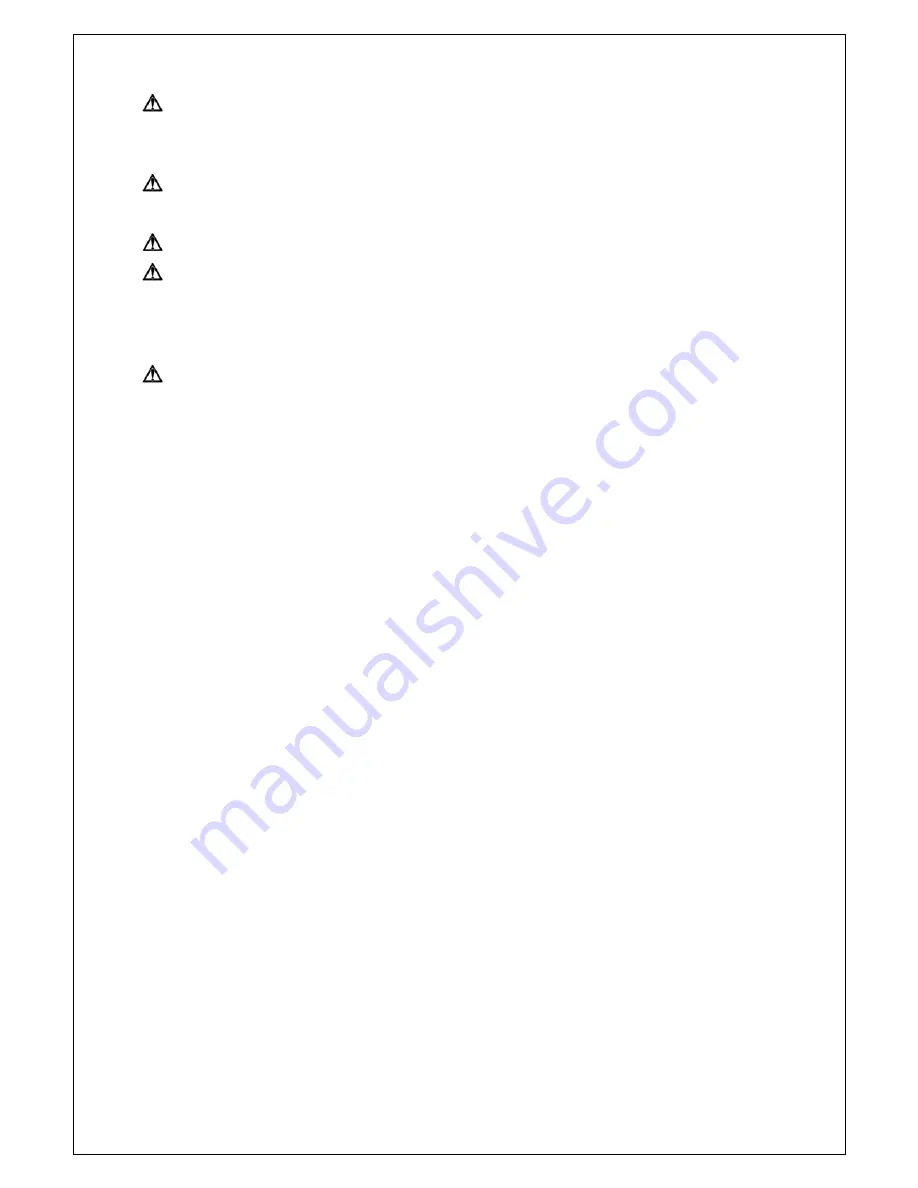
Copyright © 2010. All Rights Reserved.
www.okinausa.com ii REV122010-V17
10. Cleaning
Unplug the unit from the outlet before cleaning. Do not use liquid cleaners or
aerosol cleaners. Use a damp cloth for cleaning.
11. Never disassemble the camera nor put impurities in it
Disassembly or impurities may result in trouble or fire.
12. Stop using when the product emits smoke or abnormal heat
13. Servicing
Do not attempt to repair this unit yourself as opening or removing covers may
expose you to dangerous voltage or other hazards. Refer all servicing to
qualified service personnel.
14. Retain Instructions
THE SAFETY AND OPERATING INSTRUCTIONS SHOULD BE RETAINED
FOR FUTURE REFERENCE.
Warranty
OKINA USA Products are covered under warranty for one year from the date of
purchase. The warranty will automatically be voided if any of the following occurs:
1. Camera sticker is removed
If the camera sticker is removed, we will not be able to confirm any information
regarding when and where the product was purchased. We have no other way to
verify the purchase record without the serial number on the camera sticker;
therefore, it should not be removed.
2.
Camera is modified in any way
If the camera is scratched, damaged, or modified in a manner not described in this
manual, the warranty will be voided immediately. It is the customer’s responsibility
to keep the camera in good condition.
3. Video or power cable is cut
The video cable and the power cable should not be tampered with. Cutting or
modifying of the cables will result in termination of the warranty.
NOTICE:
The information in this manual was up-to-date when published. The manufacturer
reserves the right to revise and improve its products. All specifications are therefore
subject to change without notice.




































