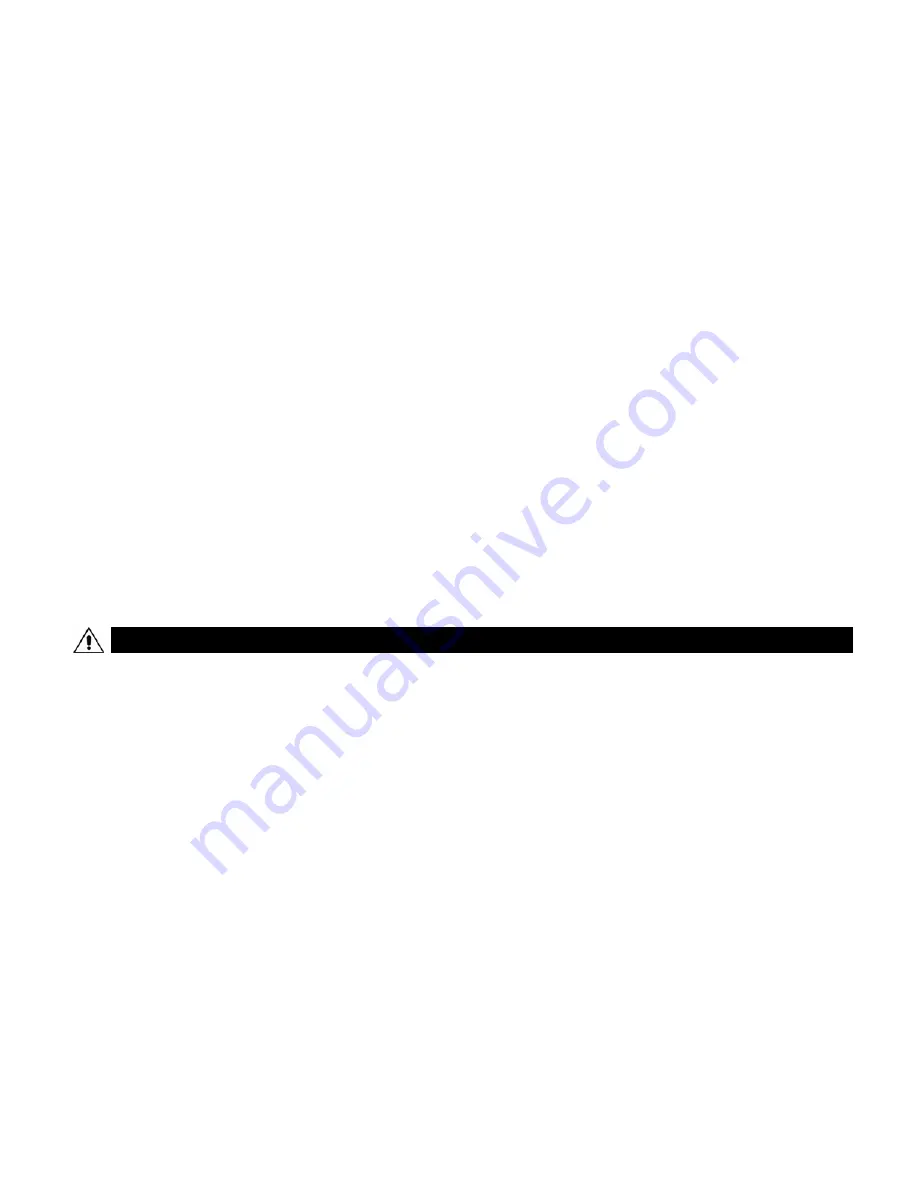
Copyright © 2011 by OKINA USA
D-245
www.okinausa.com 12 R072011-V13
4.
Clean the front face to the pick-up device
It is recommended that the pick-up device surface be cleaned before lens installation or whenever
the lens is changed. Cleaning should be done by using a chamois, a very fine soft cloth, lens tissue,
or cotton tipped applicator and ethanol to carefully remove any fingerprint or dust.
5.
Check the power source voltage
The power source voltage should be within the specified range. (Camera must meet the
specifications). Camera must be connected to a surge protector at all times.
6.
Objects and liquid entry
Never push objects of any kind into this camera as this may touch dangerous voltage points of short
out parts that could result in a fire or electric shock. Never spill any kind of liquid on the video
product.
7.
Servicing
Do not attempt to service this video product by yourself as opening or removing covers may expose
you to dangerous voltage or other hazards. Refer all service to qualified servicing personnel.
8.
Damage requiring service
Unplug this video product from the wall outlet and refer service to qualified servicing personnel under
the following conditions:
a. When the power supply cord or plug is damaged.
b. If liquid has been spilled, or objects have fallen into the video product.
c. If the video product has been dropped or the cabinet has been damaged.
d. When the video product exhibits a distinct change in performance.
OKINA USA products are covered under warranty for one year from the date of purchase. The warranty
will automatically be voided if any of the following occurs:
1.
Camera sticker is removed
If the camera sticker is removed, we will not be able to confirm any information regarding when and
where the product was purchased. We have no other way to verify the purchase record without the
serial number on the camera sticker; therefore, it should not be removed.
2.
Camera is modified in any way
If the camera is scratched, damaged, or modified in a manner not described in this manual, the
warranty will be voided immediately. It is the customer’s responsibility to keep the camera in good
condition.
3.
Video or power cable is cut
The video cable and the power cable should not be tampered with. Cutting or modifying of the cables
will result in termination of the warranty.
WARRANTY












