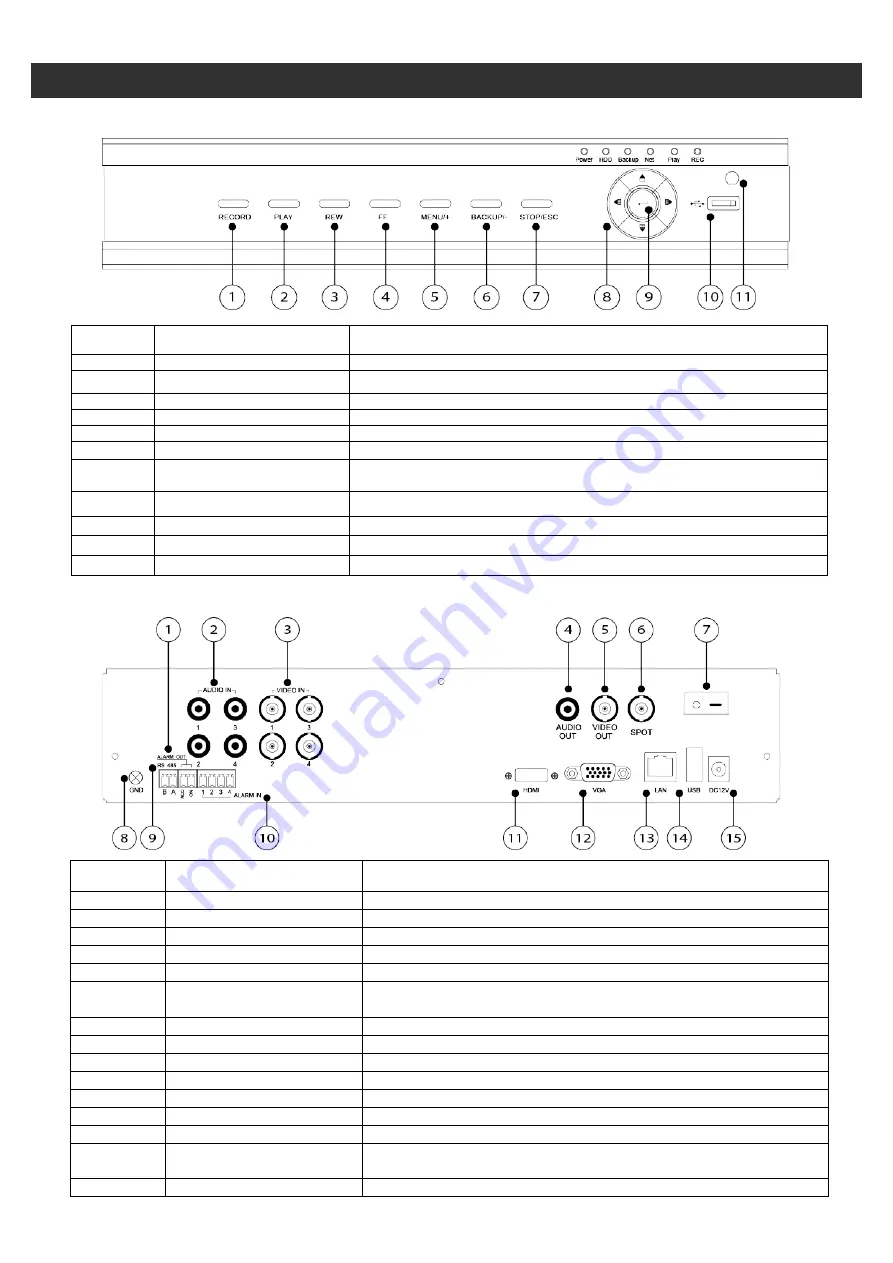
DDR-04 Quick Setup Guide
R201304-V10
- 2 -
1. Front Panel
Item #
Label Name
Function
1
REC / FOCUS
Manual record / focus adjustment(PTZ)
2
PLAY / IRIS
Enter Playback/ iris adjustment (PTZ)
3
REW / SPEED
Fast rewind on playback mode / speed adjustment (PTZ)
4
FF / P.T.Z.
Fast forward on playback mode / enter PTZ mode
5
MENU / +
Enter menu page / increase value
6
BACKUP / -
Enter backup page / decrease value
7
STOP / ESC
Stop playback on playback mode /
Exit menu or jump back to previous page
8
Split / Direction Key
Switch split / Move selected item
9
Enter
Validate action
10
USB
Connect USB thumb drive or mouse
11
IR Indicator
IR Remote receiver
2. Back Panel
Item #
Label Name
Function
1
ALARM OUT
1-ch relay output. Connect to external alarm
2
Audio in
4 CH Audio input
3
Video in
Video input channels from 1-4
4
Audio out
Audio output, connect to the sound box
5
Video out
Connect to monitor
6
Spot out
Connect to monitor as an AUX output channel by channel. Video
would be displayed without OSD.
7
Power Switch
Power on/off
8
GND
Grounding
9
RS485
Connect to speed dome or keyboard
10
ALARM IN
Connect to external sensor 1-4
11
HDMI port
Connect to high-definition display device
12
VGA port
VGA output, connect to monitor
13
LAN
Network port
14
USB port
To connect external USB devices like USB flash, USB HDD or USB
mouse. Recommend using for USB mouse
15
DC12V
POWER INPUT
Panel Definition








