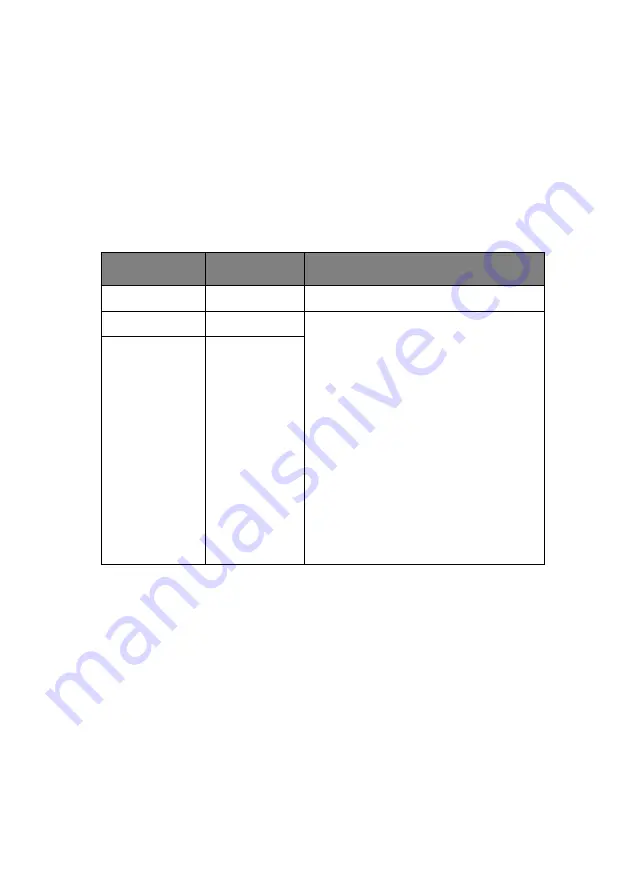
User’s Guide> 117
3.
Press the
Enter
button to select this menu.
4.
Press the
Up-arrow
or
Down-arrow
buttons repeatedly
until Demo page is highlighted.
5.
Press the
Enter
button to select this Item and the demo page
is printed.
6.
After printing, the printer returns to ready to print status.
P
RINT
S
ECURE
J
OB
ITEM
VALUE
DESCRIPTION
Enter Password
nnnn
Enter a password to use secure printing.
Not Found
Use a secure printing job (Secure Job) or
a job Stored to HDD when printing. When
you print a Secure document, it is deleted
from the HDD. When you print a
document Stored to HDD, it prints and
remains stored on the HDD until you
manually delete it.
Not Found:
(no jobs) is indicated when
there is no output file.
The following messages are displayed
when there are printable files.
: When you select Print, Set
Collating Amount is displayed to enable
you to specify a number of copies. After
specifying the number of copies, press
Enter to print all jobs with the specified
number of copies.
Delete
: When you select Delete, you are
prompted to recheck by Yes/No display,
and selecting Yes deletes all jobs.
Secure Job
Delete
Summary of Contents for proColor pro900DP
Page 1: ...pro900DP Series User s Guide...
Page 20: ...User s Guide 20 27 Belt unit 28 Drum basket handle 29 Drum basket 27 28 29...
Page 31: ...User s Guide 31 2 Flip out the paper support 2 3 Swivel out the paper support extension 3 2 3...
Page 92: ...User s Guide 92 3 Carefully remove the jammed paper 4 Close the side cover...
Page 98: ...User s Guide 98 11 Close the top cover and ensure it is latched...
Page 102: ...User s Guide 102 7 Replace the two top covers 8 Raise the front cover of the duplex unit...
Page 103: ...User s Guide 103 9 Push the duplex unit back into position...

























