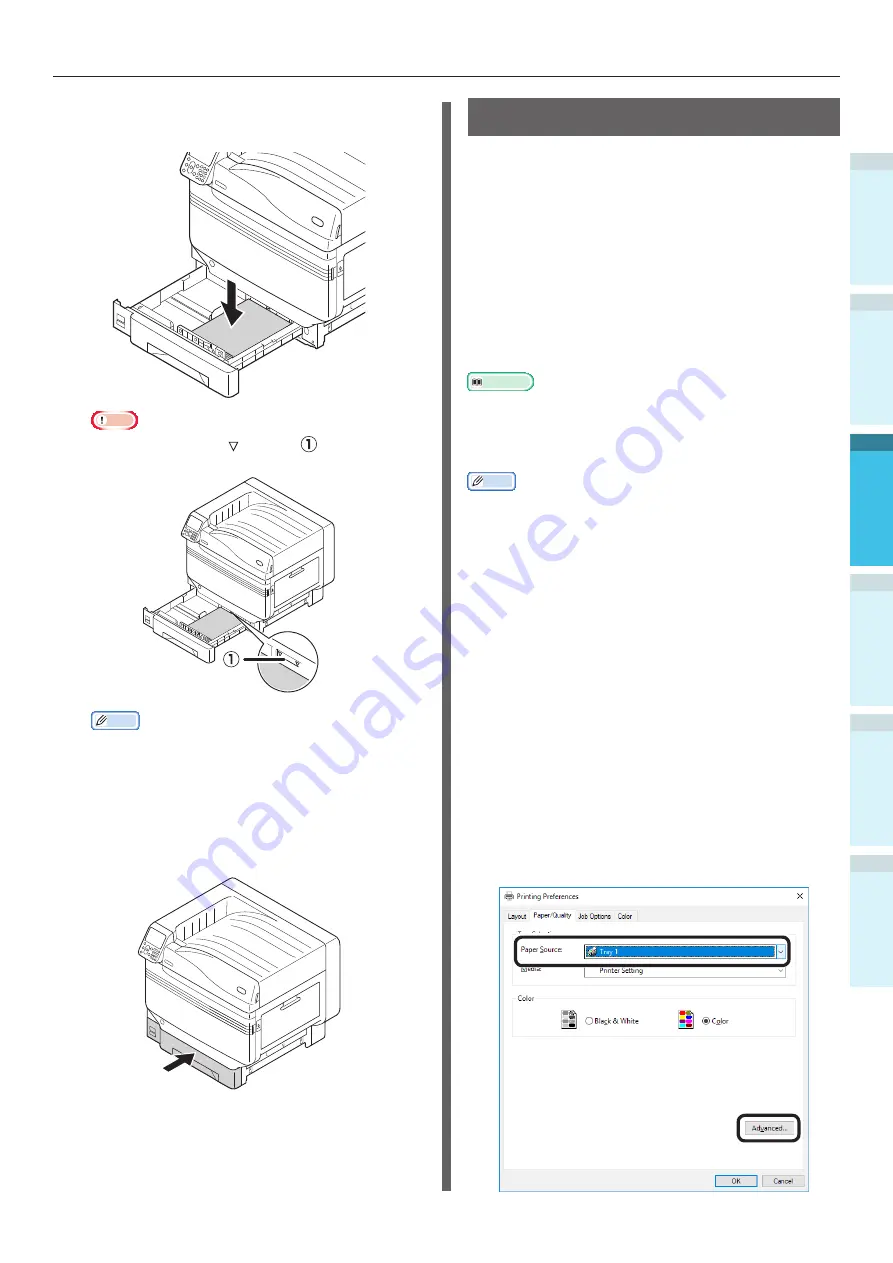
- 81 -
Printing from Trays
Appendix
Setting Up
2
B
efore Use
1
Printing
3
Basic D
evice Oper
ations
4
Index
4
Set the paper with the print surface
face-down.
Note
z
Do not exceed the " " symbol (
) on the paper
guide when setting the paper.
Memo
z
Set so there is no gap between the paper and the
paper guide or paper stopper.
5
Use the paper guide to secure the
paper.
6
Return the paper cassette to the tray.
Printing from Trays
Open the file to be printed on the PC, and
select [Paper Size], [Paper Source], and [Media
Weight] to print via the paper driver.
This section explains how to print using "Tray 1"
or "Auto" from the following printer drivers.
z
Windows PS printer driver
z
Mac OS X printer driver (P.
Further, this explanation uses "WordPad" for
Windows as the application used. For Mac OS X,
the example uses "TextEdit".
Reference
z
For how to install the printer drivers, see
.
z
For how to print from the multi-purpose tray, see
from the Multi-Purpose Tray” (P.84)
Memo
z
Select [Auto] in [Paper Source] to automatically select the
tray holding the designated paper.
Using Windows PS Printer Driver
1
Open the file to be printed using WordPad.
2
Click [Page Setup] in the [File] menu.
3
Select the paper size and print
orientation, and click [OK].
4
Click [Print] in the [File] menu.
5
Click [Advanced] (or [Preferences]).
6
Use [Paper Source] in the [Paper/
Quality] tab to select the tray to be
used, and click [Advanced].
Summary of Contents for Pro9541WT
Page 16: ...16 Viable with Pro9541WT Memo...






























