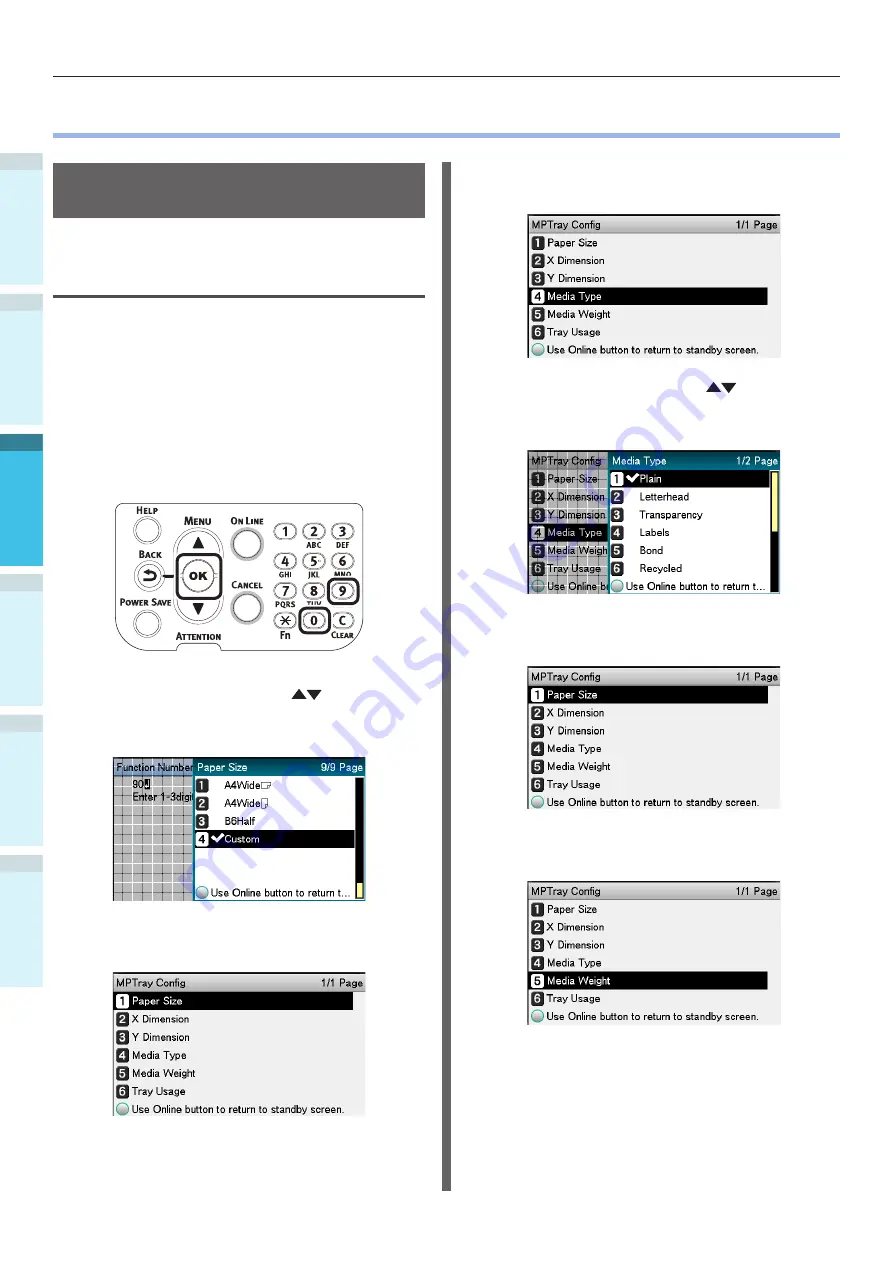
Printing from the Multi-Purpose Tray
Appendix
Setting Up
2
B
efore Use
1
Printing
3
Basic D
evice Oper
ations
4
Index
- 84 -
z
z
Printing from the Multi-Purpose Tray
Setting Paper in the Multi-
Purpose Tray
Setting Paper Using the Control
Panel
If the paper size is "Custom Size", use the
control panel to set the paper size.
1
Press the [Fn] key.
The numerical values input screen will
be displayed.
2
Press [9], [0], and click the [OK]
button.
3
Press the scroll buttons
to select
the size of the paper that has been set,
and press the [OK] button.
4
Press the [BACK] button to return to
the previous screen.
5
Select [Media Type], and press the [OK]
button.
6
Press the scroll buttons
to select
the type of paper that has been set,
and click the [OK] button.
7
Press the [BACK] button to return to
the previous screen.
8
Select [Media Weight], and press the
[OK] button.
Summary of Contents for Pro9541WT
Page 16: ...16 Viable with Pro9541WT Memo...






























