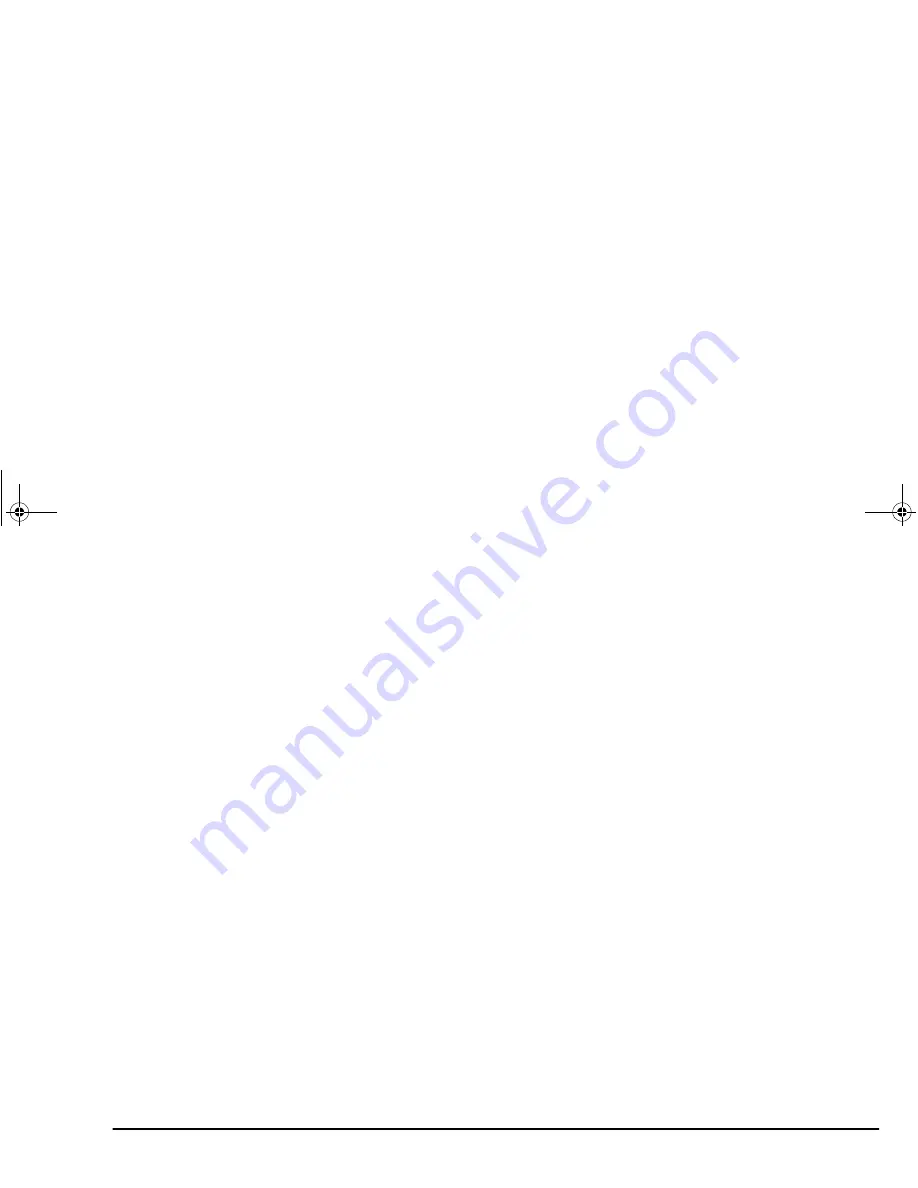
English
Chapter 3 - Network Setup
21
(e)
Click on [Add...] and open the [Select
object] screen.
(f)
Open the directory where the printer which
you wish to connect to the print server is
located from the [Directory context:] list.
(g)
Select the printer you wish to connect to the
print server from the text box [Object:]. Then
the printer name is displayed in the text box
[Selected object:].
(h)
Click on [OK].
7.
When you complete the environment setting with
NWADMIN, please confirm the following items
once more:
(a)
Print Queue: Open [Assign] and confirm that
the print server and the printer that you have
set are displayed in [Administered Print
Servers] and [Printers for which print queues
are serviced], respectively. If they are not
displayed, do the setting once again in the
[Print Server] and [Printer Details] window.
(b)
Print Server: Make sure that [Advertising
name] matches the print server name. If they
do not match, enter the print server name in
[Advertising name].
(c)
Open [Assign] and confirm that the printer
that you have set is displayed in t he
[Printers]. If the printer is not displayed,
click on [Add] and select the printer from the
list to connect it. If the printer is not
displayed in the list, it is created in a
different context.
(d)
Confirm that the printer number is among 0
through 15.
(e)
Open [Print Layout] and confirm that Print
server – Printer – Print Queue that have been
set are connected.
(f)
Click on [Change password] and check if the
password is set in [Current password]. If the
password is set, this network card cannot
make a connection in Queue Server Mode.
To use this network card in the Queue Server
Mode, leave the password blank.
(g)
Printer: Open [Assign] and confirm that the
print queue(s) you have set is displayed. If it
is not displayed, click on [Add] and select
the Print Queue from the list to connect it. If
Print Queue is not displayed in the list, Print
Queue is created in a different context.
3100euGB.book Page 21 Friday, March 16, 2001 1:18 PM
Summary of Contents for OKILAN 3100e
Page 12: ...6 OkiLAN 320e Network Card 3100euGB book Page 6 Friday March 16 2001 1 18 PM...
Page 44: ...38 OkiLAN 320e Network Card 3100euGB book Page 38 Friday March 16 2001 1 18 PM...
Page 70: ...64 OkiLAN 3100e Network Card 3100euGB book Page 64 Friday March 16 2001 1 18 PM...
Page 80: ...74 OkiLAN 320e Network Card 3100euGB book Page 74 Friday March 16 2001 1 18 PM...
Page 98: ...92 OkiLAN 320e Network Card 3100euGB book Page 92 Friday March 16 2001 1 18 PM...






























