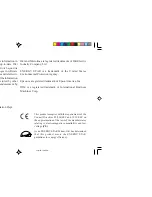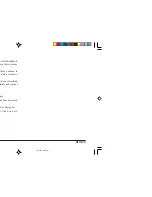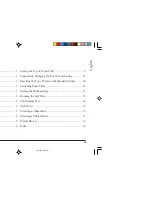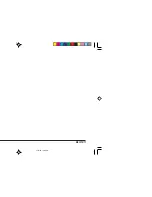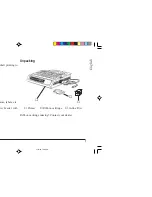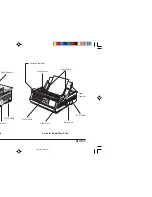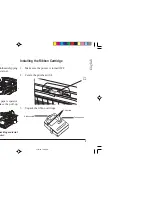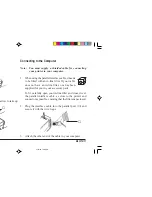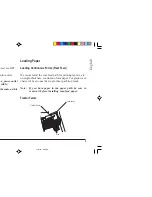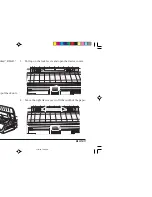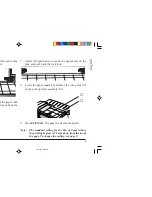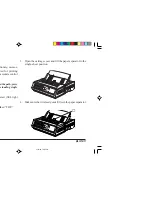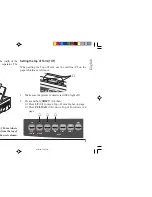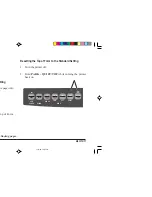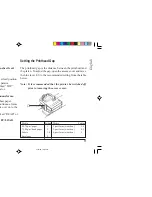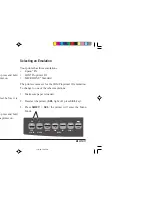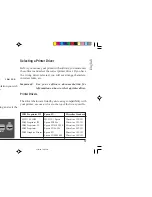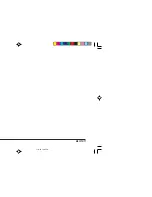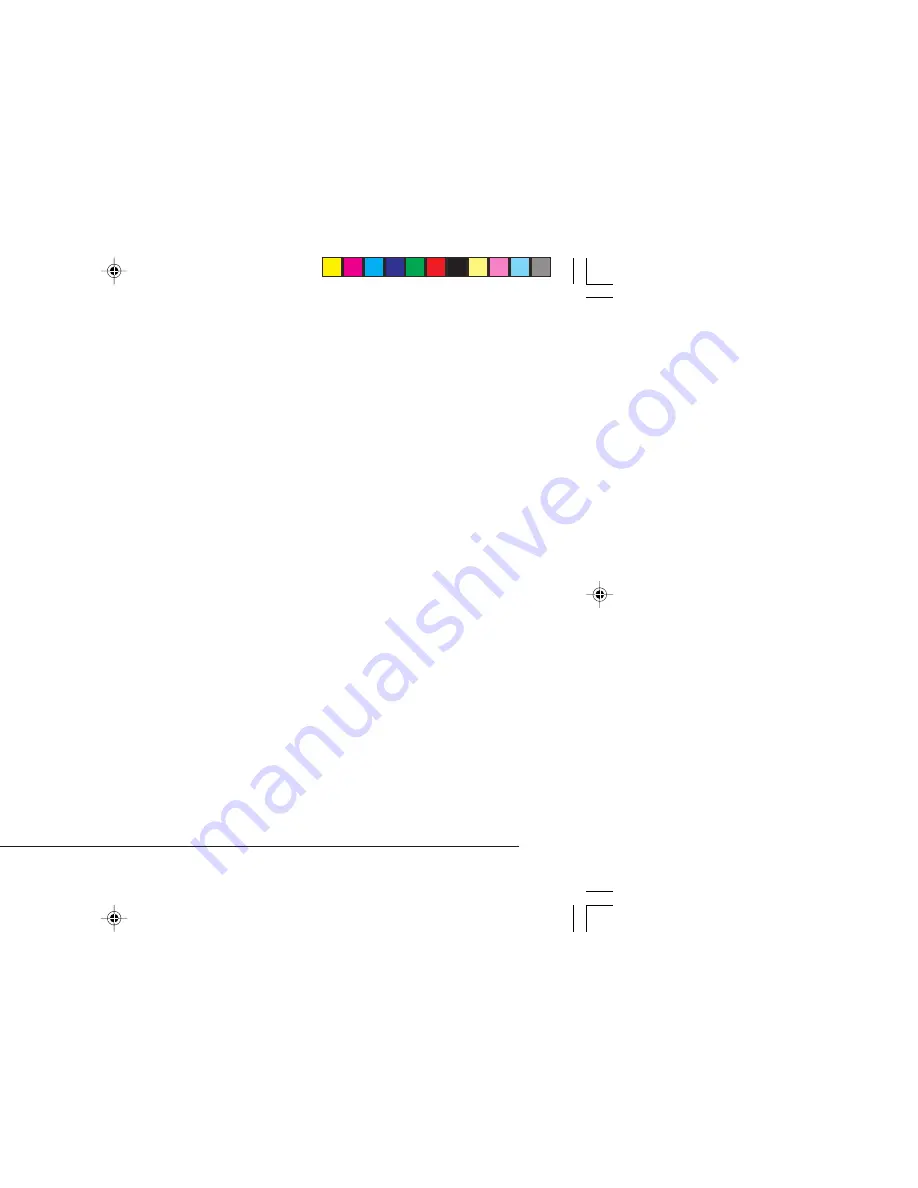
English
iii
Read Me First
Contents
Safety .................................................................................. i
Features .............................................................................. 1
Optional Accessories ......................................................... 1
Unpacking .......................................................................... 1
Getting to Know Your Printer ............................................ 2
Removing the Shipping Restraints .................................... 3
Installing the Ribbon Cartridge ........................................ 3
Connecting to the Power ................................................... 5
Loading Paper .................................................................... 5
Loading Continuous Forms (Rear Feed) ........................... 5
Tractor Terms ..................................................................... 5
Loading Single Sheets (Top Feed) .................................... 8
Setting the Top of Form (TOF) ......................................... 9
Temporarily Changing the Top of Form Setting ............. 10
Resetting the Top of Form to the Standard Setting ......... 10
Switching Paper Paths ..................................................... 11
Setting the Printhead Gap ................................................ 11
Running the Self Tests ..................................................... 12
Font Sample Test ............................................................. 12
ASCII Test ....................................................................... 12
Selecting an Emulation .................................................... 12
Selecting a Printer Driver ................................................ 13
Printer Drivers ................................................................. 13
Index ................................................................................ 15
3310Rru2.P65
11/8/97, 10:43 PM
3
Summary of Contents for ML3310e
Page 6: ...ML3310 11 11 8 97 10 43 PM ...
Page 20: ...ML3310 11 11 8 97 10 47 PM ...
Page 22: ...ML3310 11 Wire guide 7 8 11 8 97 10 47 PM ...
Page 23: ...English 17 11 8 97 10 47 PM ...