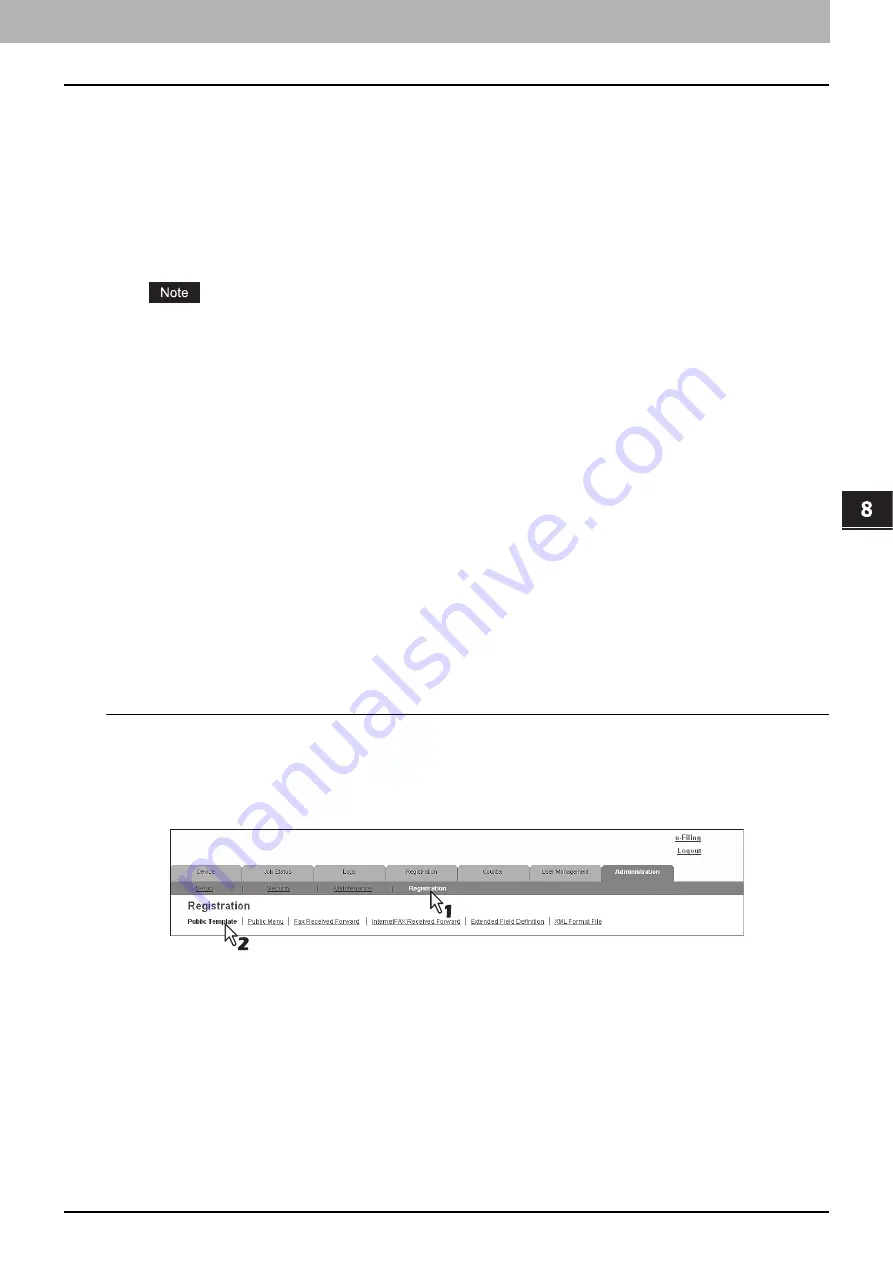
8 [Administration] Tab Page
[Registration] ([Administration] tab) How to Set and How to Operate 331
[Registration] ([Administration] tab) How to Set and How to Operate
You can register public templates, and relay transmissions of received faxes/Internet Faxes in the [Registration] menu in
the TopAccess access policy mode.
y
Public Template
An administrator can create public templates to register to the public template group. This template group can be
accessed by all users in the network.
P.331 “Registering public templates”
y
Fax Received Forward, Internet Fax Received Forward
An administrator can register an agent which forwards all received faxes/Internet Faxes to a specified destination. This
enables the administrator to check all faxes received by this equipment.
P.337 “Registering Fax and Internet Fax received forward”
The Fax Received Forward can be registered only when the Fax Unit is installed.
y
Extended Field Definition
P.326 “Extended Field Definition”
y
XML format file
P.353 “Editing XML format file”
P.357 “Registering XML format file”
Registering public templates
An administrator can create and maintain public templates and manage the public template group. Users can display and
use public templates but cannot modify them.
The public group can contain up to 60 public templates. Typically, these are general-purpose templates available to all
users.
An administrator can perform the following public template management operations in TopAccess access policy mode.
P.331 “Creating or editing public templates”
P.334 “Resetting public templates”
Creating or editing public templates
Use the Templates page to create or modify templates.
Creating or editing public templates
1
Start TopAccess access policy mode.
2
Click the [Administration] tab.
3
Click the [Registration] menu and [Public Template] submenu.
The Public Template submenu page is displayed.
Summary of Contents for MC780f
Page 1: ...User s Manual TopAccess Guide ...
Page 21: ...1 Overview 20 Accessing TopAccess 6 The TopAccess website appears ...
Page 25: ...1 Overview 24 Access Policy Mode ...
Page 29: ...2 Device Tab Page 28 Displayed Icons ...
Page 103: ...5 Registration Tab Page 102 Registration How to Set and How to Operate ...
Page 345: ...8 Administration Tab Page 344 Registration Administration tab How to Set and How to Operate ...
Page 375: ...11 APPENDIX 374 Installing Certificates for a Client PC ...
Page 380: ...January 2013 45511102EE Rev1 ...
















































