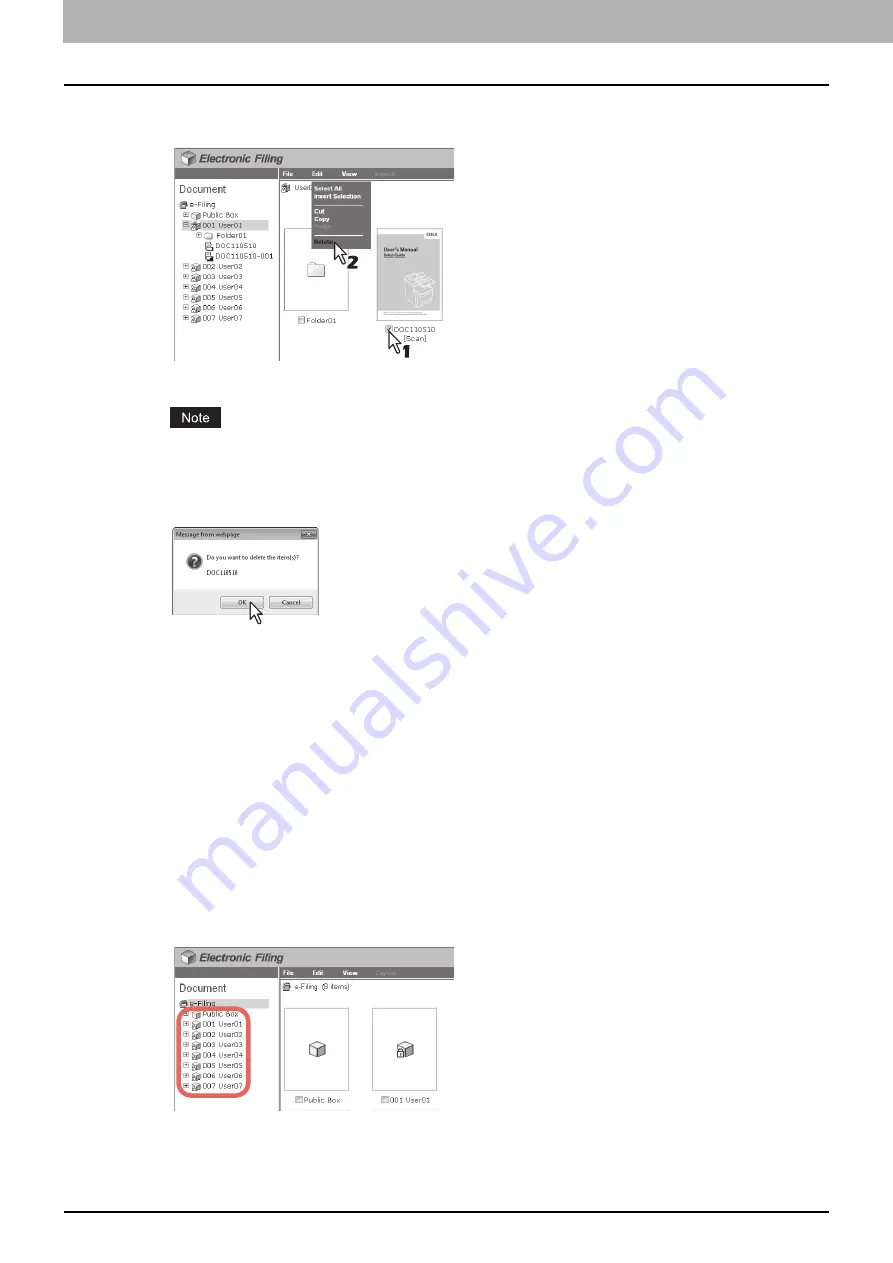
5 MANAGING DOCUMENTS
64 How To Manage Documents
4
Select the check boxes of the documents that you want to delete and select [Delete]
from the [Edit] menu.
The confirmation dialog box appears.
Users can also delete a document by selecting it in the Document frame, clicking on the [Edit] menu and
selecting [Delete]. In that case, make sure that no pages are selected in the Contents frame. If any pages are
selected, the alert message will be displayed because pages cannot be deleted in the View mode.
5
Click [OK].
The documents are deleted.
Printing documents
You can print documents and images from boxes and folders in the e-Filing web utility. The following two ways are
available to print them:
P.64 “Printing an entire document”
Printing an entire document
This operation allows you to print the entire document with various print options selected.
1
Click the [Documents] tab.
The [Documents] tab page is displayed.
2
In the Document frame, select the box or folder containing the document that you want
to print.
Summary of Contents for MC770 series
Page 1: ...User s Manual e Filing Guide...
Page 11: ...1 e Filing OVERVIEW 10 e Filing Functions...
Page 33: ...2 OPERATIONS WITH THIS EQUIPMENT 32 Managing User Boxes Folders...
Page 111: ...6 EDITING DOCUMENTS 110 Moving and Merging Documents...
Page 115: ...7 SYSTEM ADMINISTRATION 114 Safeguarding Data...
Page 118: ...January 2013 45511202EE Rev1...






























