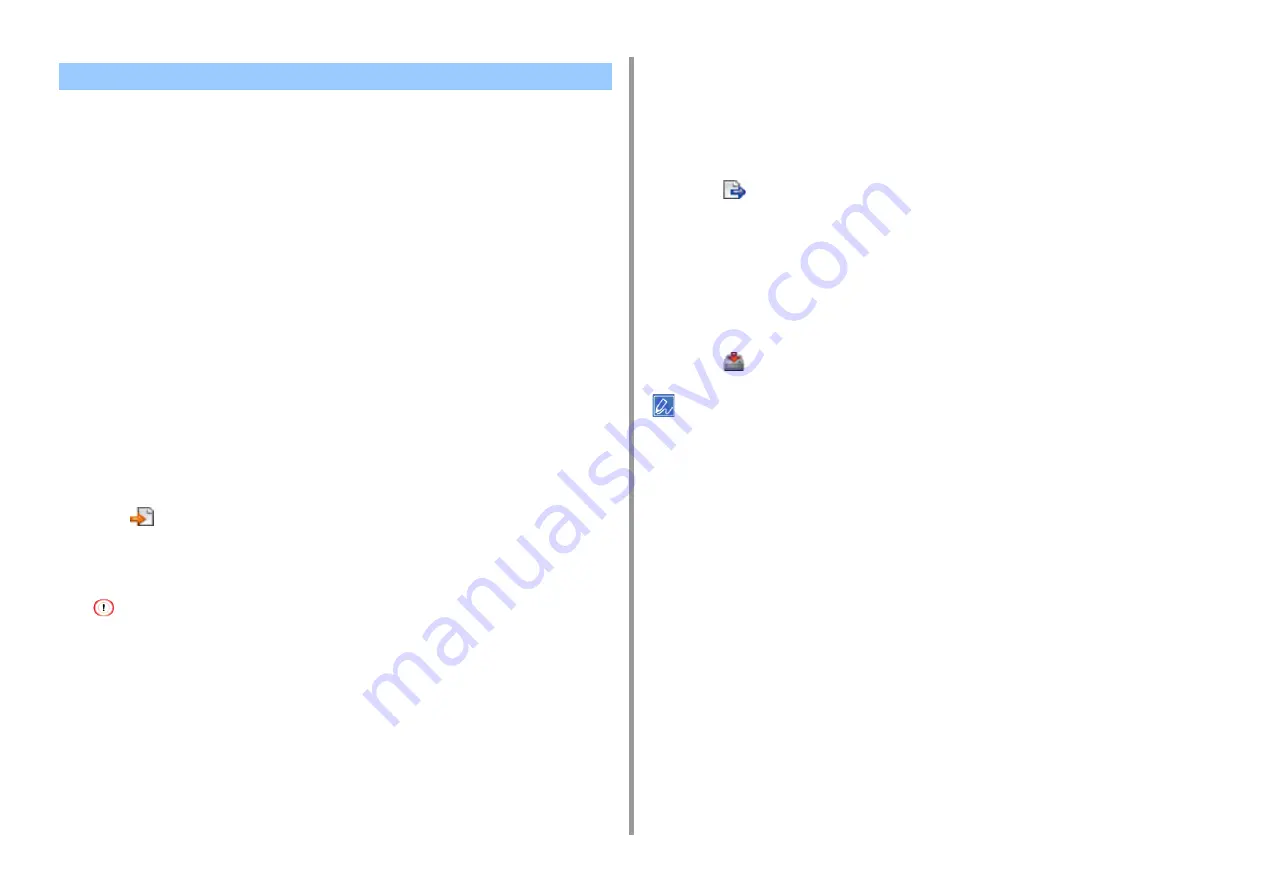
- 479 -
11. Utility Software
If you use the E-mail Address Manager, you can import and export the e-mail address or
group of the address book.
• Exporting Addresses to a File
• Importing Addresses from a File
Exporting Addresses to a File
1
Click [Start], and then select [All Programs] > [Okidata] > [Configuration Tool] >
[Configuration Tool].
2
Select the machine that has the addresses you want to export from
[Registered Device Table].
3
Select the [User Setting] tab.
4
Click [E-mail Address Manager].
5
Enter the administrator password, and then click [OK].
The factory default password is "999999".
6
Click
(Export to file).
7
Enter the name of a file to be saved and the name of the save destination
folder, and then click [Save].
After exporting, the edited CSV file may not restore properly.
Importing Addresses from a File
1
Click [Start], and then select [All Programs] > [Okidata] > [Configuration Tool] >
[Configuration Tool].
2
Select the machine to which you want to import the addresses from
[Registered Device Table].
3
Select the [User Setting] tab.
4
Click [E-mail Address Manager].
5
Enter the administrator password, and then click [OK].
The factory default password is "999999".
6
Click
(Import from file).
7
Click [Open] from [Select CSV File].
8
Select the file to import, and then click [Open].
9
Click [Next].
10
Select the settings to import, and then click [Import].
11
Click
(Save to device).
CSV files exported from Outlook Express (Windows Mail and Windows Live Mail) can also be restored.
Importing and Exporting Destination E-mail Addresses
Summary of Contents for MC573
Page 1: ...MC573 ES5473 MFP Advanced Manual...
Page 18: ...18 1 Basic Operations 7 Select a volume level...
Page 31: ...2 Copy Useful Functions For a Better Finish Color Settings Advanced Copy Settings...
Page 141: ...141 4 Print 5 Press Color Menu 6 Press Adjust Registration 7 Press Yes...
Page 489: ...489 11 Utility Software Storage Manager plug in Create or edit a file to download to a device...
Page 507: ...46532802EE Rev2...






























