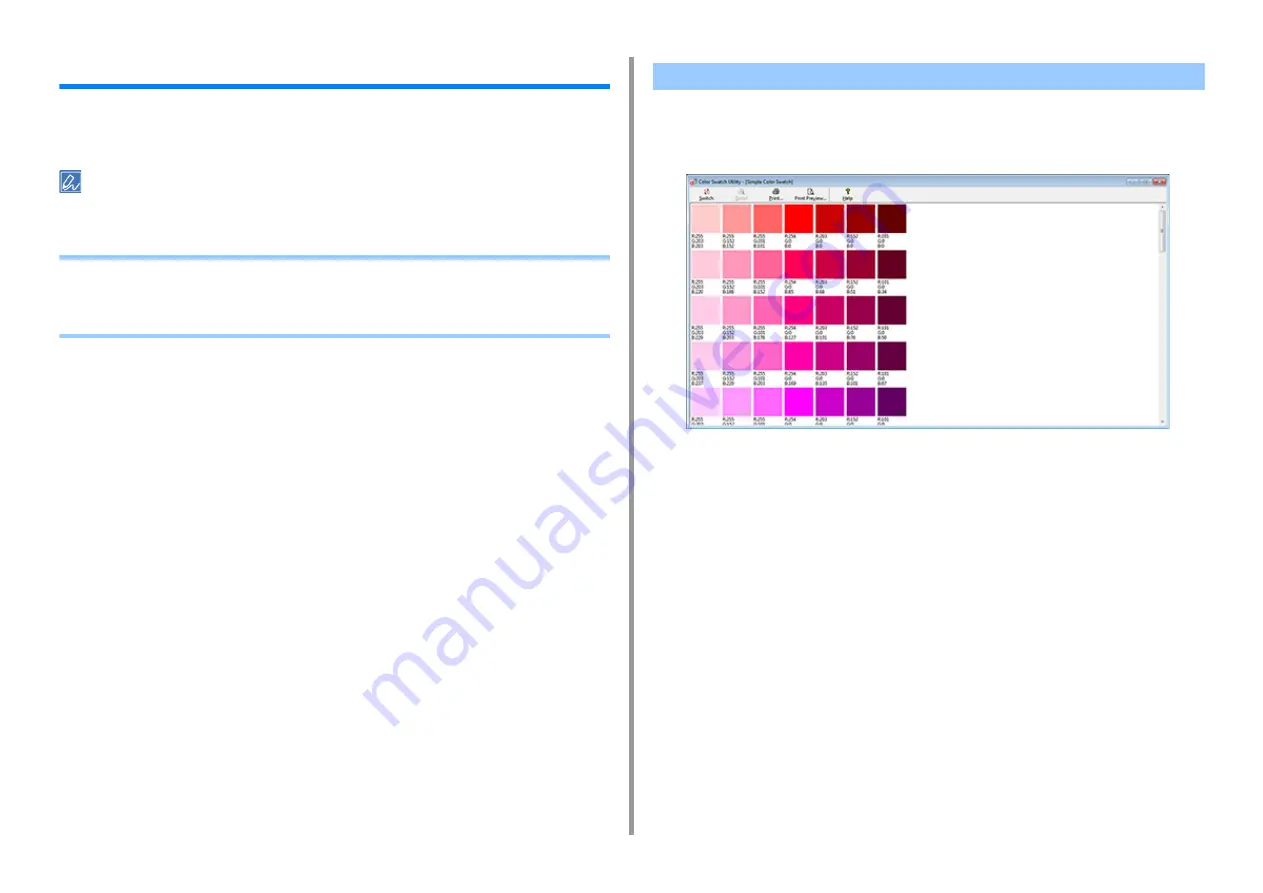
- 448 -
11. Utility Software
Color Swatch Utility
This section explains the Color Swatch Utility. You can print the RGB color swatch using the
Color Swatch Utility. You can check the printed color sample and adjust RGB value
accordingly in order to print with desired colors from the application.
When the printer driver is installed, the color swatch utility software is installed at the same time.
• Printing Color Swatch
• Customizing the Color Swatch
• Printing a File With the Color You Want
1
Click [Start], and select [All Programs] > [Okidata] > [Color Swatch Utility] >
[Color Swatch Utility].
2
Click [Print].
3
Select the machine from [Name].
4
Click [OK].
5
Check the color swatch for the colors you want to print, and then write down
the RGB values.
Printing Color Swatch
Summary of Contents for MC573
Page 1: ...MC573 ES5473 MFP Advanced Manual...
Page 18: ...18 1 Basic Operations 7 Select a volume level...
Page 31: ...2 Copy Useful Functions For a Better Finish Color Settings Advanced Copy Settings...
Page 141: ...141 4 Print 5 Press Color Menu 6 Press Adjust Registration 7 Press Yes...
Page 489: ...489 11 Utility Software Storage Manager plug in Create or edit a file to download to a device...
Page 507: ...46532802EE Rev2...






























