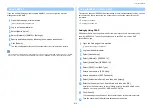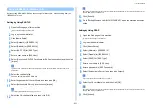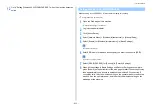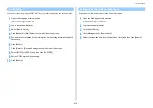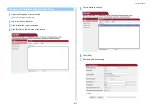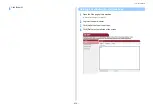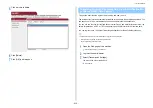- 433 -
11. Utility Software
This section describes the transmission data save function and how to set it.
The transmission data save function automatically saves sent e-mails (Internet fax,
FaxServer), received e-mails (Internet fax), sent faxes, and received faxes in a specified
network folder. For sent e-mails, only attachment files are saved. You can only specify one
network folder for each setting, but you can specify a different save destinations for sent data
and received data respectively.
The data is saved as a PDF or TIFF file depending on the file format of the source data.
The transmission data save function is not available when using the following functions.
• Real time transmission
• Polling transmission by using Fcode bulletin board communication
• Reception by using Fcode confidential communication
• Secure Receive
1
Open the Web page of this machine.
Open the Web Page of This Machine
2
Log in as the administrator.
3
Select [Transmission Settings].
You must set a server in advance.
Before Using Scan To E-mail (User's Manual)
4
Select [Transmission Settings].
5
Select a data category to save, and then click [Edit].
6
Select [ON].
The items in the screen is depending on your selected category.
7
Click [Select Profile List].
Register a profile in advance.
Creating a Shared Folder in a Computer (User's Manual)
Saving Sent and Received Data (Transmission Data Save)
Summary of Contents for MC573
Page 1: ...MC573 ES5473 MFP Advanced Manual...
Page 18: ...18 1 Basic Operations 7 Select a volume level...
Page 31: ...2 Copy Useful Functions For a Better Finish Color Settings Advanced Copy Settings...
Page 141: ...141 4 Print 5 Press Color Menu 6 Press Adjust Registration 7 Press Yes...
Page 489: ...489 11 Utility Software Storage Manager plug in Create or edit a file to download to a device...
Page 507: ...46532802EE Rev2...