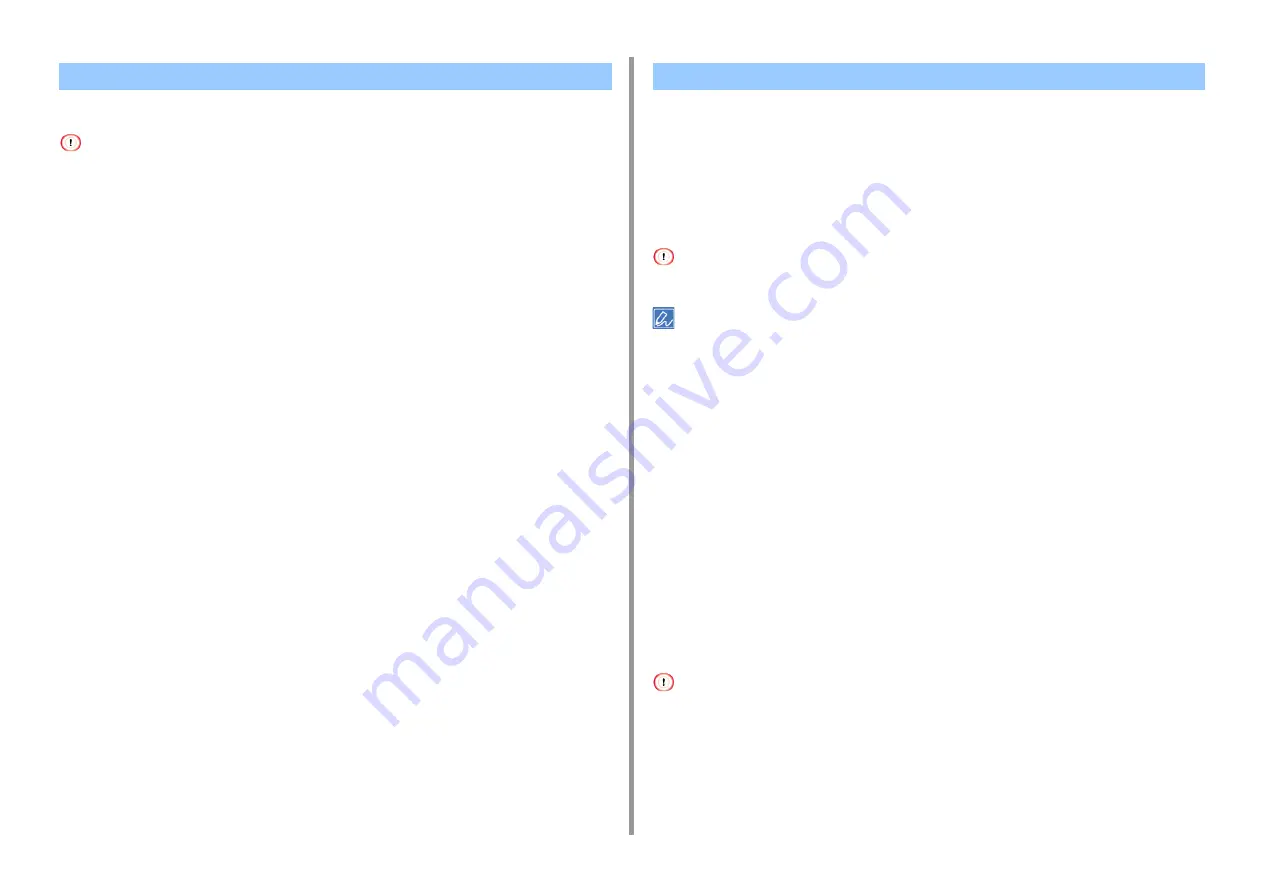
- 157 -
4. Print
You can use frequently-used printing settings as the printer driver's default settings.
This function is not available on Mac OS X.
For Windows Printer Driver
1
Click [Start], and then select [Devices and Printers].
2
Right-click the [OKI MC573 *] icon, and then select [Printing Preferences].
* Select a driver type to use.
3
Set the printing settings to use as the driver's default settings.
4
Click [OK].
• Registering Frequently-used Settings
• Printing with Registered Settings
Registering Frequently-used Settings
You can save the printer driver settings.
This function is not available with the Windows PS printer driver.
You can save up to 14 settings.
• Registering the Windows PCL Driver Settings
1
Click [Start], and then select [Devices and Printers].
2
Right-click the [OKI MC573 PCL6] icon, and then select [Printing preferences].
3
Set the printing settings to save.
4
Click [Save] in [Driver Setting] on the [Setup] tab.
5
Enter a name to save the settings, and then click [OK].
6
Click [OK] to close the print setup dialog box.
• Registering the Mac OS X Printer Driver Settings
• The default settings on the [Page Setup] dialog box cannot be changed.
• The operation of the settings that are saved with a different printer driver cannot be guaranteed. Save the settings
with a name that you can distinguish.
1
Open the file to print.
2
Select [Print] from the [File] menu.
Changing the Default Settings with a Printer Driver
Saving Frequently-Used Settings in the Printer Driver to Use
Summary of Contents for MC573
Page 1: ...MC573 ES5473 MFP Advanced Manual...
Page 18: ...18 1 Basic Operations 7 Select a volume level...
Page 31: ...2 Copy Useful Functions For a Better Finish Color Settings Advanced Copy Settings...
Page 141: ...141 4 Print 5 Press Color Menu 6 Press Adjust Registration 7 Press Yes...
Page 489: ...489 11 Utility Software Storage Manager plug in Create or edit a file to download to a device...
Page 507: ...46532802EE Rev2...






























