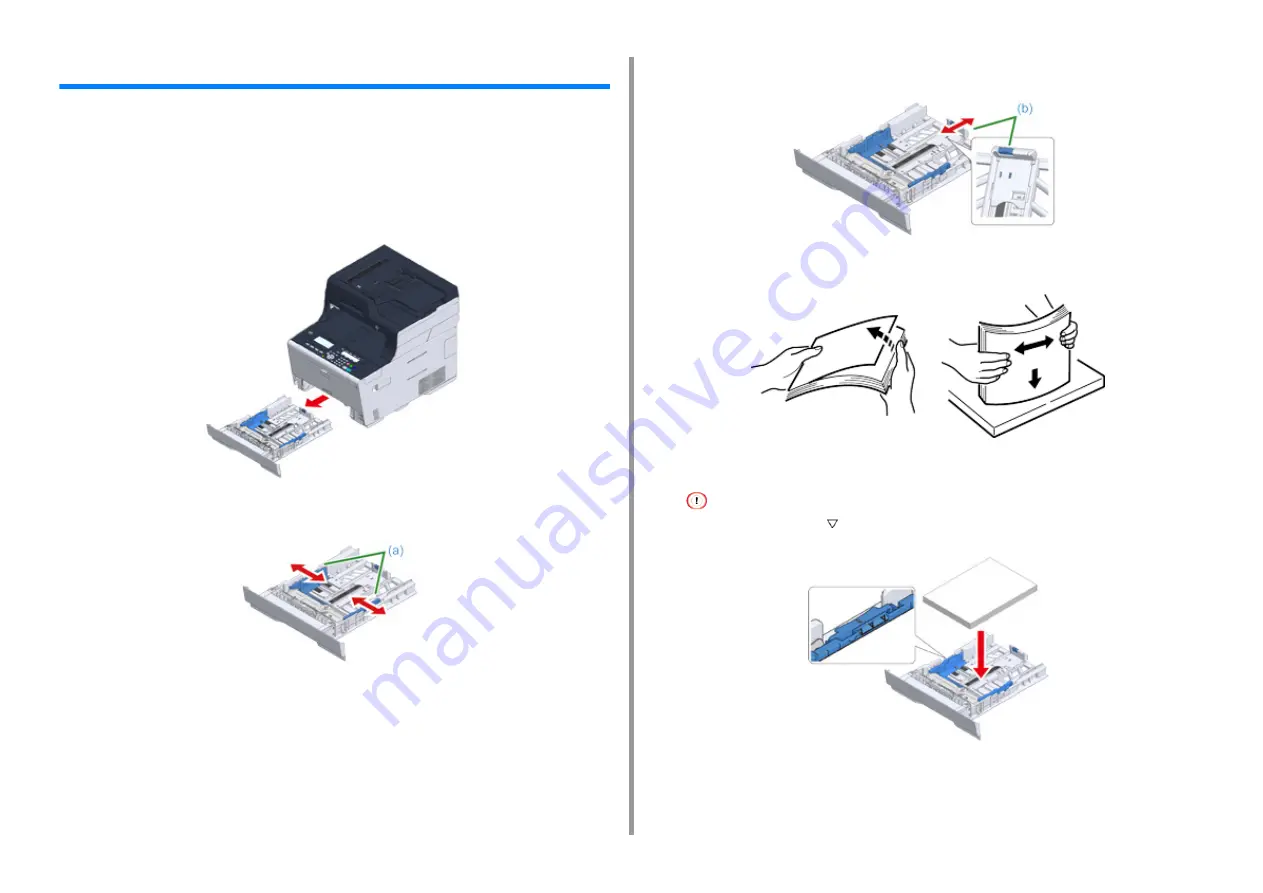
- 39 -
2. Setting Up
Loading Paper in the Tray
The procedure when loading paper in Tray 1 is used as an example.
The same procedure applies to Tray 2/3 (optional).
For details on available paper, see "About Paper Types That Can be Loaded".
1
Pull the paper cassette out.
2
Slide the paper guide (a) to the width of paper to be loaded.
3
Slide the paper stopper (b) to the length of paper to be loaded.
4
Fan a stack of paper well, and then align the edges of the paper.
5
Load paper with the print side face down.
Do not load paper above the "
" mark on the paper guide.
6
Secure the loaded paper with the paper guide.
Summary of Contents for MC563
Page 1: ...MC563 ES5463 MFP User s Manual ...
Page 16: ... 16 2 Setting Up Side view when the additional tray unit is installed ...
Page 21: ... 21 2 Setting Up 13 Hold the handle B to close the scanner unit ...
Page 81: ...4 Copy Copying Cancelling Copying Specifying the Number of Copies ...
Page 108: ...7 Fax Basic Operations of Fax Functions Setting for Receptions ...
Page 199: ...46590302EE Rev2 ...
















































