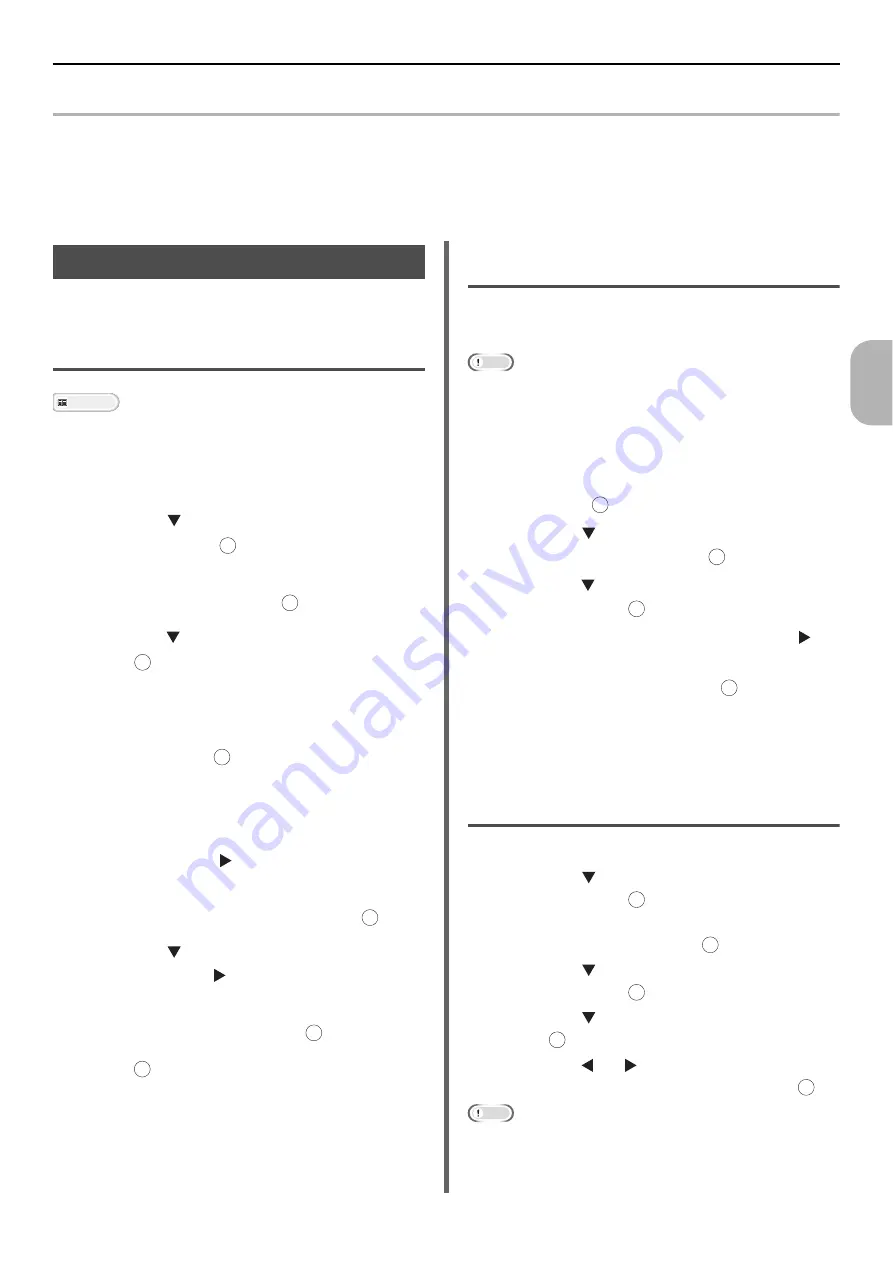
Registering Address Book
- 105 -
Sc
annin
g
4
Registering Address Book
This section explains how to register and deleted the address book and group list.
You can register e-mails to the address book and create groups for broadcasting messages. The Address
Book and the Group List can be used to specify the destination in Scan to e-mail and internet fax
functions.
Address Book
You can register up to 100 e-mail addresses to
the address book.
Registering and Editing
Reference
For details on how to enter text, refer to "Entering Text
Using the Operator Panel" P. 27.
1
Press the <
SETTING
> key on the
operator panel.
2
Press the to select [
Address Book
]
and then press .
3
Make sure that [
E-mail Address
] is
selected and then press .
4
Press the to select a number and then
press .
You cannot select a number which is specified in
Auto Deliver function.
5
Make sure that [
Register
] is selected
and then press .
If editing registered addresses, select [
Edit
].
6
If necessary, specify a name.
a) Make sure that [
Name
] is selected and
then press the .
b) Enter a name up to 16 characters.
c)
Select [
Enter
] and then press
.
7
Press the to select [
E-mail Address
]
and then press .
8
Enter an e-mail address up to 80
characters and then press .
9
Press .
Registering From Transmission
History
You can add e-mail addresses to the address
book from fax transmission histories.
Note
The sending history only displays recipient addresses to
which an internet fax was sent by directly entering the
recipient's address.
1
Press the <
SCAN
> key on the operator
panel.
2
Make sure that [
] is selected and
then press .
3
Press the to select [
E-mail Tx
History
] and then press .
4
Press the to select the entry you want
and then press .
5
Check the entry and then press the .
6
Make sure [
Register To Address Book
]
is selected and then press .
7
Repeat the steps 4 to 9 in "Registering
The e-mail address is automatically entered. You
do not have to enter it manually.
Deleting
1
Press the <
SETTING
> key.
2
Press the to select [
Address Book
]
and then press .
3
Make sure that [
E-mail Address
] is
selected and then press .
4
Press the to select an entry number
and then press .
5
Press the to select [
Delete
] and then
press .
6
Press the or to select [
Yes
] on the
confirmation screen and then press .
Note
You cannot delete an e-mail address which is specified in
Auto Deliver function.
OK
OK
OK
OK
OK
OK
OK
OK
OK
OK
OK
OK
OK
OK
OK
OK
















































