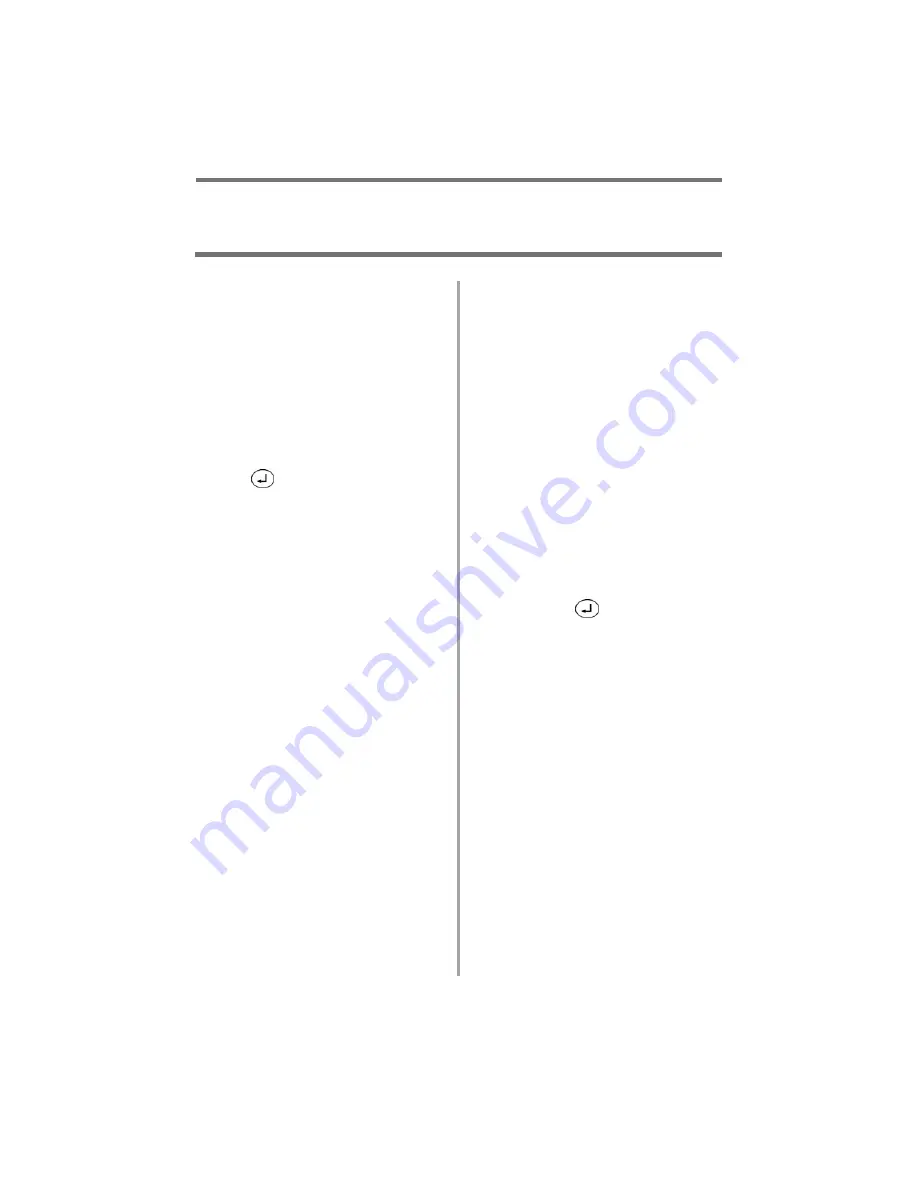
10
•
English
Walk-Up Operation
Copy / Scan / Fax (cont.)
Scan to Network PC
Scan the document and send the
scanned image to a PC which is on
the network with your system. The
PC and its IP address must be
programmed into the MFP system
by your system administrator.
1. Load the document (see p. 6).
2. If prompted [Enter PIN], key in
your PIN and press the Enter
key (
).
3. Press the Down arrow key to
highlight [Scan
]
.
4. Press the Enter key.
5. Press the Down arrow key to
highlight [Network PC].
6. Press the Enter key twice.
7. Select the pre-programmed
profile for the PC and press the
Enter key.
8. Press the Start Color or Start
Mono key.
Note
See the on-line User’s Guide on
the CD supplied with your
system or check with your
system administrator for more
information.
Scan to PC (Push
Mode)
Use the system’s control panel to
scan a document, then push the
scanned image to your local PC.
Note
You can also use the hotkey
utility to scan and pull a
document in from the MC360
MFP system to your PC (see the
on-line User’s Guide on the CD
included with the system or
check with your system
administrator).
1. Load the document (see p. 6).
2. If prompted [Enter PIN], key in
your PIN number and press the
Enter key (
).
3. Press the Down arrow key to
highlight [Scan
]
.
4. Press the Enter key.
5. Press the Down arrow key to
highlight [PC].
6. Press the Enter key.
7. Select
• [Email] — scan to email and
save the file.
• [Folder] — scan and save to a
folder on the PC.
• [Application] — scan to a
selected application.
• [Fax] — scan and send a fax
to the PC containing the
scanned image.
8. Press the Start Color or Start
Mono key.

























