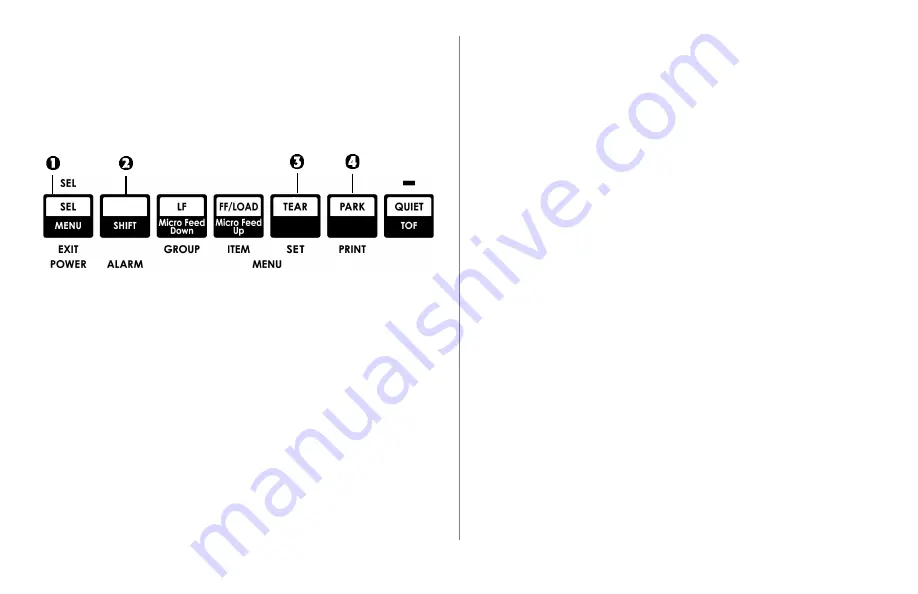
Using Your Printer
13
Determining if Forms Tear-Off is Off or On
There are two ways to determine the status of the Forms
Tear-Off menu setting:
• Print the Menu.
• Use the TEAR key.
To print the Menu:
1 Make sure paper is loaded.
2 Hold
SHIFT
(2), then press
SEL
(1) to enter the Menu Mode.
3 Press
PARK
(4) to print the menu.
4 Look for the Form Tear-Off setting in the paper feed group
you are using (Rear Feed, Bottom Feed or Top Feed—Forms
Tear–Off appears in the Top Feed group only if the optional
Roll Paper Stand is installed).
To use the TEAR key:
1 Make sure paper is loaded.
2 Press
TEAR
(3).
• If the paper moves up, Forms Tear-off is off.
• If the paper moves down, Forms Tear-off is on.
Summary of Contents for MB491Plus
Page 1: ...User s Guide 59348401 ...




























