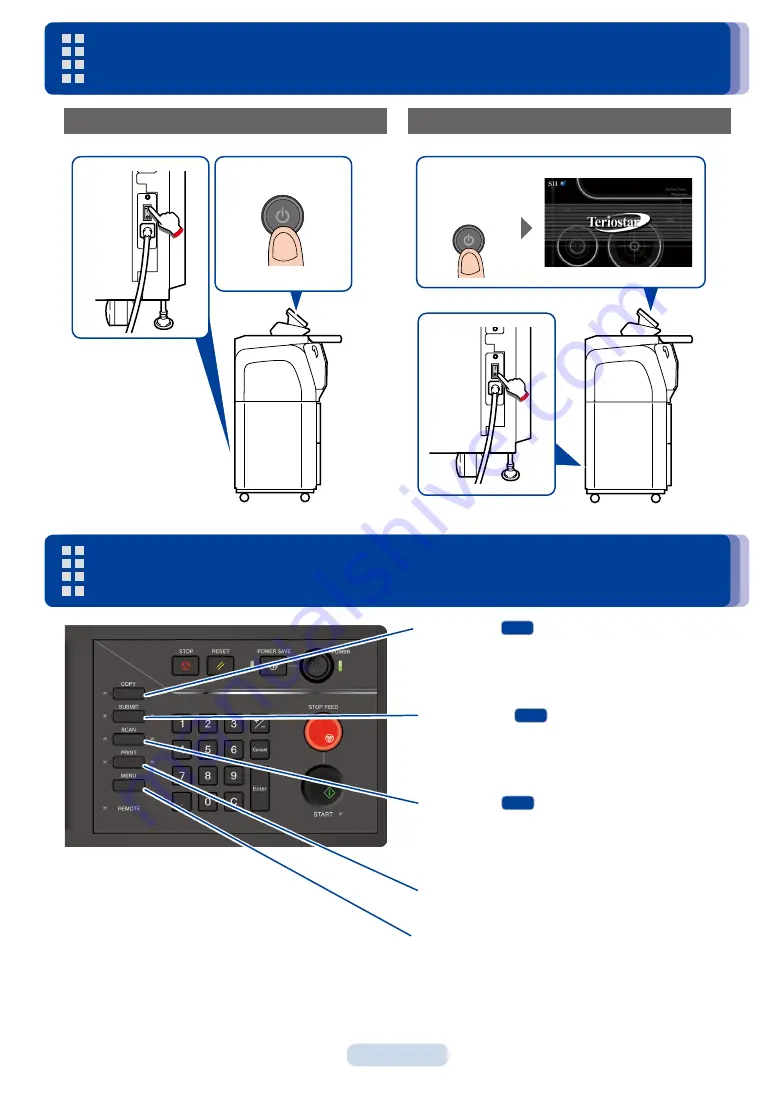
3
Turning the Power On/Off
Power On
1
2
Power Off
Press down for
1 sec. or longer
2
1
z
COPY button
MF
Changes to copy mode, and the lamp at the button's
left lights up. For more details, see the separate
User's
Manual for Multifunction Printer Operation
.
z
SUBMIT button
MF
Changes to submission mode, and the lamp at the
button's left lights up. For more details, see the separate
User's Manual for Multifunction Printer Operation
.
z
SCAN button
MF
Changes to scan mode, and the lamp at the button's
left lights up. For more details, see the separate
User's
Manual for Multifunction Printer Operation.
z
PRINT button
Changes to print mode and enables printing.
z
MENU button
Changes to menu mode, which enables the Printer
setting specification.
Mode Buttons
Summary of Contents for lp-1030-mf
Page 4: ...4 Replacing the Paper 1 2 3 4 5 6 7...
Page 6: ...6 Replacing the Toner Cartridge 1 2 3 4 x10 x10 5 6...
Page 8: ...8 Replacing the Waste Toner Bottle 1 2 x10 3 4...
Page 10: ...10 Replacing the Charger Unit 1 Press down for 1 sec or longer 2 3 4 5 6 7...
Page 12: ...12 Replacing the Process Cartridge 1 Press down for 1 sec or longer 2 3 4 5 6 7 8 9 10 11...
Page 13: ...13 T T Replacing the Process Cartridge 12 13 14 15 16 17 18...
Page 17: ...17 Paper jam in the rear door 1 2 3 4 T T Paper Jams...
Page 18: ...18 Paper jam in the Fuser unit 1 2 When you cannot pull out the paper easily 3 T T Paper Jams...
Page 20: ...20 6 7 8 Original jam MF 1 2 3 T T Paper Jams...
Page 21: ...21 4 5 T T Paper Jams...




































