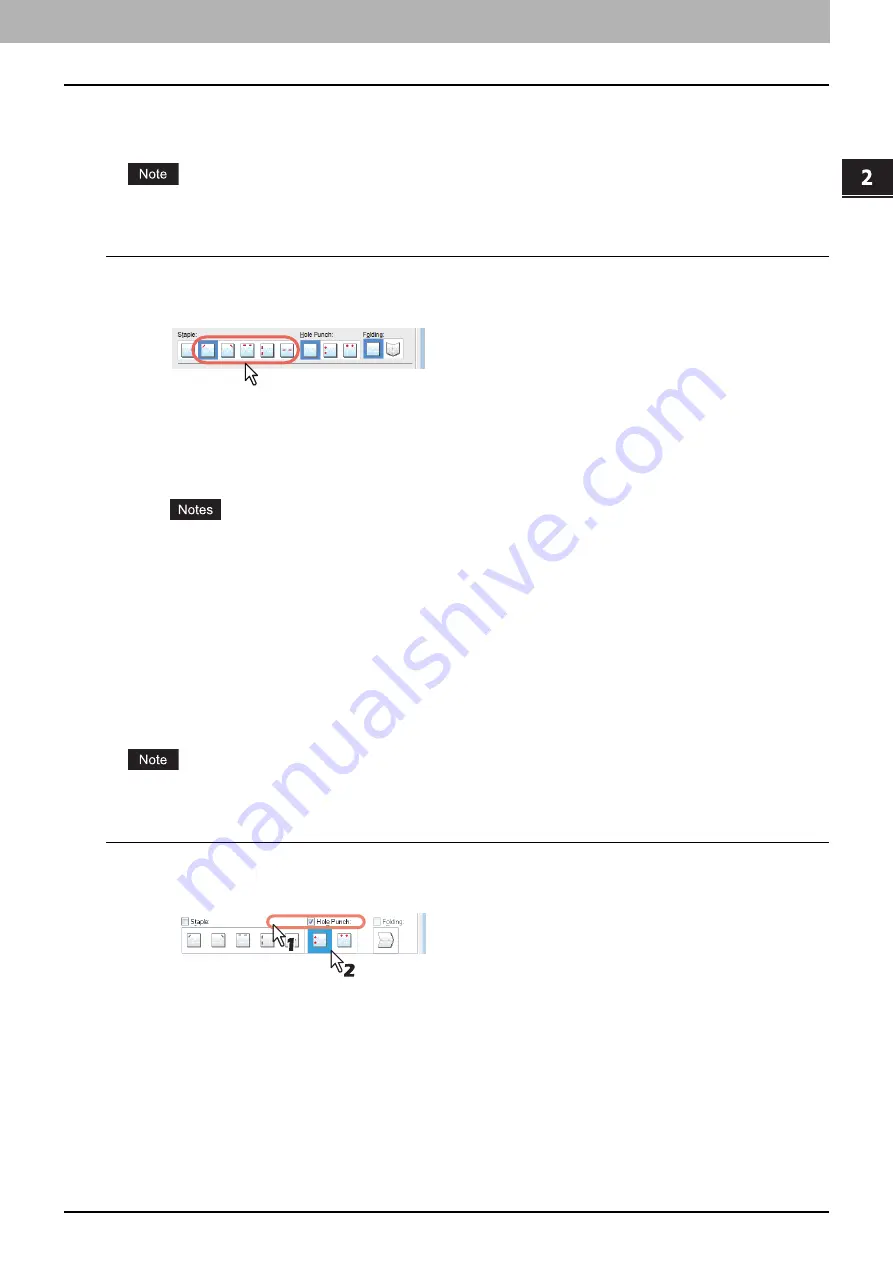
2.PRINTING FROM WINDOWS
Printing With Best Functions for Your Needs 107
2 PRINTING FROM WINDOWS
Stapling
You can staple sets of paper to exit from the equipment.
Stapling is not available if a Finisher is not installed.
Stapling the paper
1
Display the [Finishing] tab menu.
2
Select the [Staple] check box. Select a stapling option.
Upper Left
— Select this to staple the printed document at the upper left.
Upper Right
— Select this to staple the printed document at the upper right.
Center Top
— Select this to double-staple the printed document along the top edge.
Middle Left
— Select this to double-staple the printed document along the left side.
Center Double
— Select this to fold and double-staple the printed document in the center.
y
The selectable options vary depending on the paper size.
y
[Center Double] can be selected only when the Saddle Stitch Finisher is installed and configured on the
[Device Settings] tab.
3
Set any other print options you require and click [OK].
4
Click [OK] or [Print] to send the print job.
The output is stapled for each copy.
Hole punching
Select this to punch holes on printed sheets of paper to exit from the equipment.
Hole punching is not available if a Hole Punch Unit is not installed.
Punching holes
1
Display the [Finishing] tab menu.
2
Select the [Hole Punch] check box. Select a hole punch option.
Center Top
— Select this to punch holes along the top edge.
Middle Left
— Select this to punch holes along the left side.
3
Set any other print options you require and click [OK].
4
Click [OK] or [Print] to send the print job.
Holes are punched.
Summary of Contents for ES9455
Page 10: ......
Page 158: ......
Page 190: ......
Page 194: ......
Page 202: ...200 INDEX...
Page 203: ...ES9455 MFP ES9465 MFP ES9475 MFP...
















































